Portfolio management - Quickstart
This section provides a step-by-step tutorial for forming a portfolio in FA Back. Follow it if you are new to the FA system and want to start using portfolio management.
Create securities
Create securities in the system and specify market prices. Follow the steps:
Click New → New security and fill in the required fields:
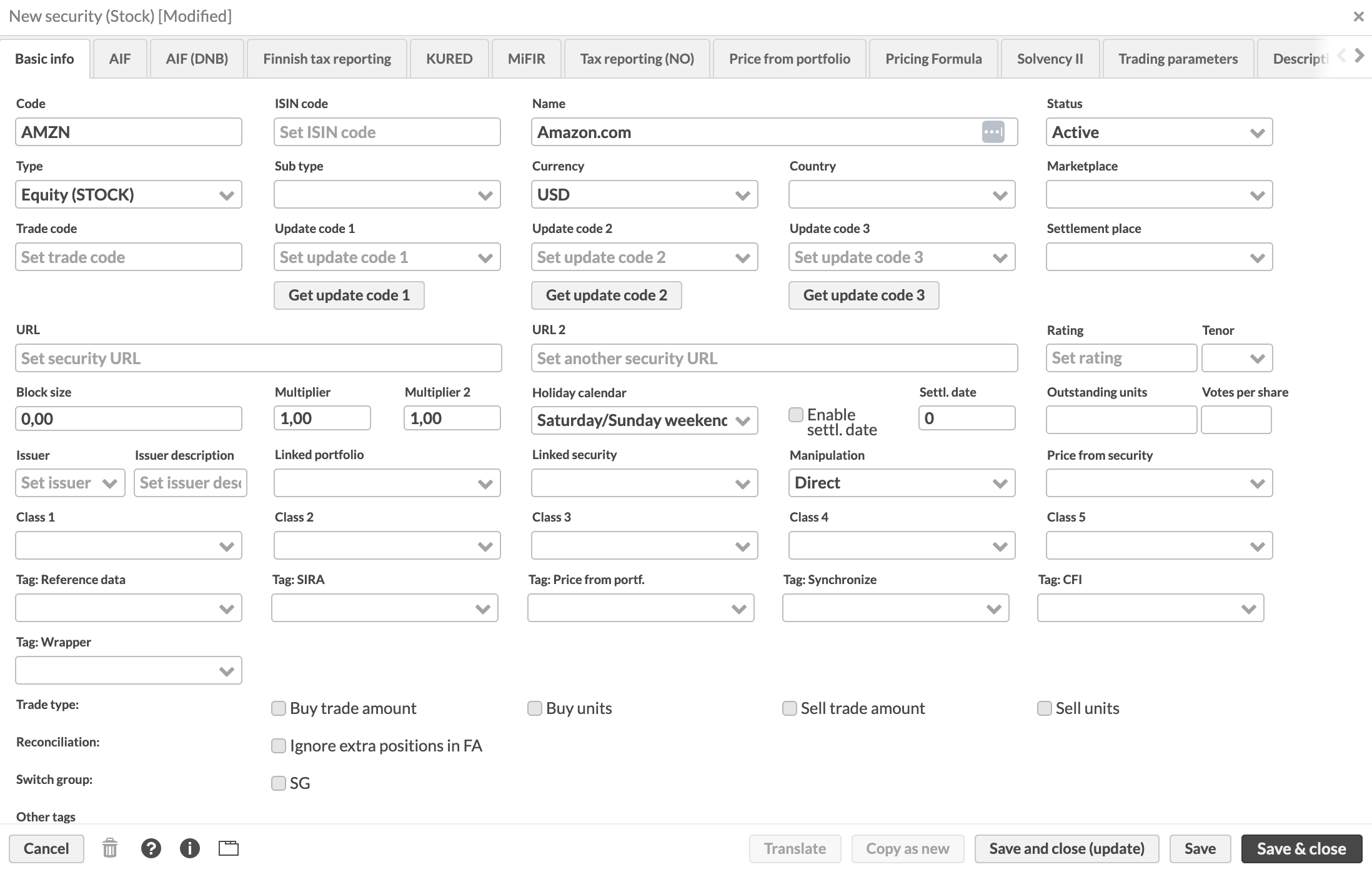
Switch to the Market data info tab to add the market price. Click Add market data and enter the current date and price.
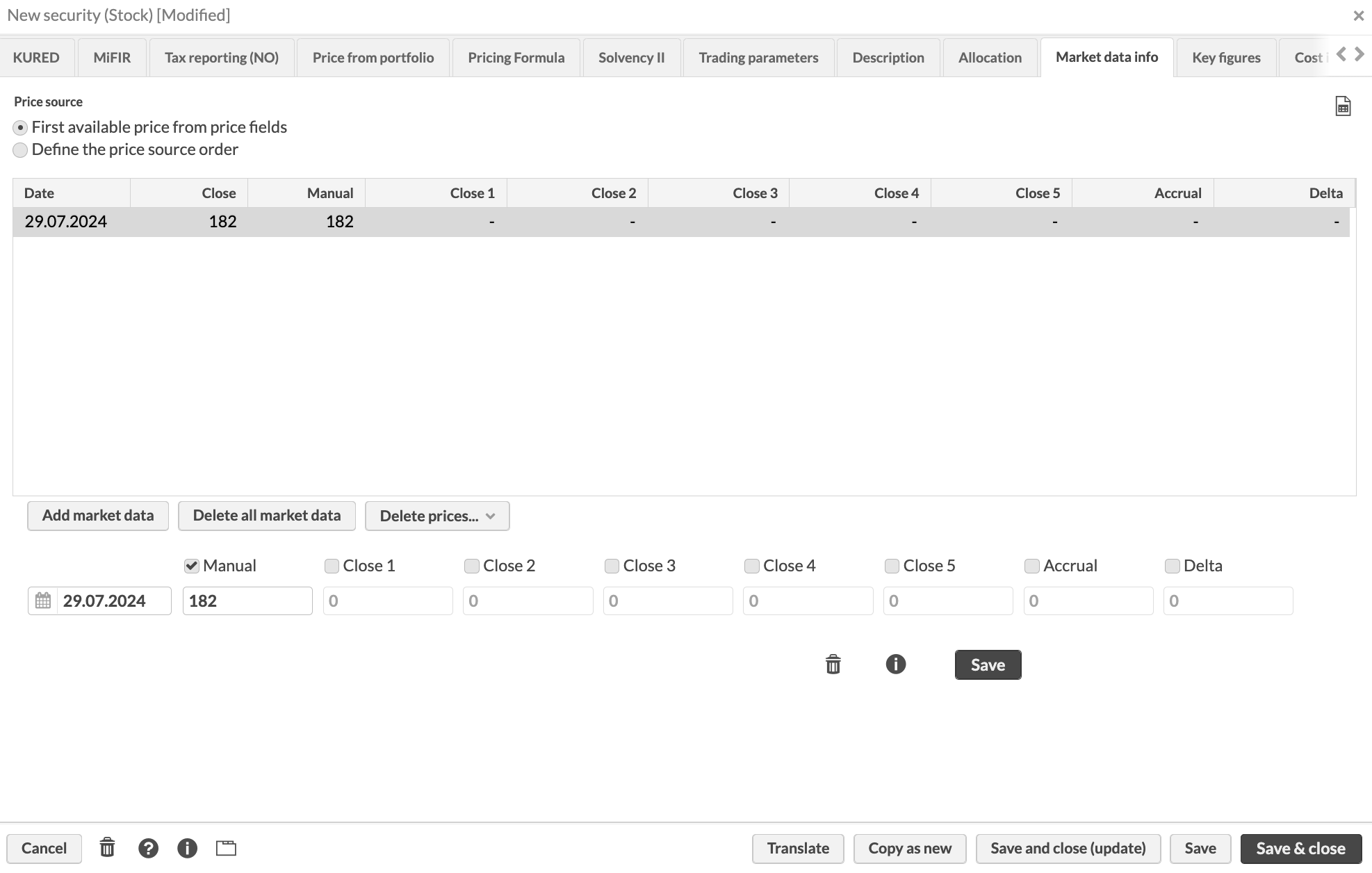
Click Save and close.
You can find the created security in the Securities view.
Create a contact
Create a contact for the customer who is going to be the portfolio owner.
Click New → New contact and fill in the required fields:
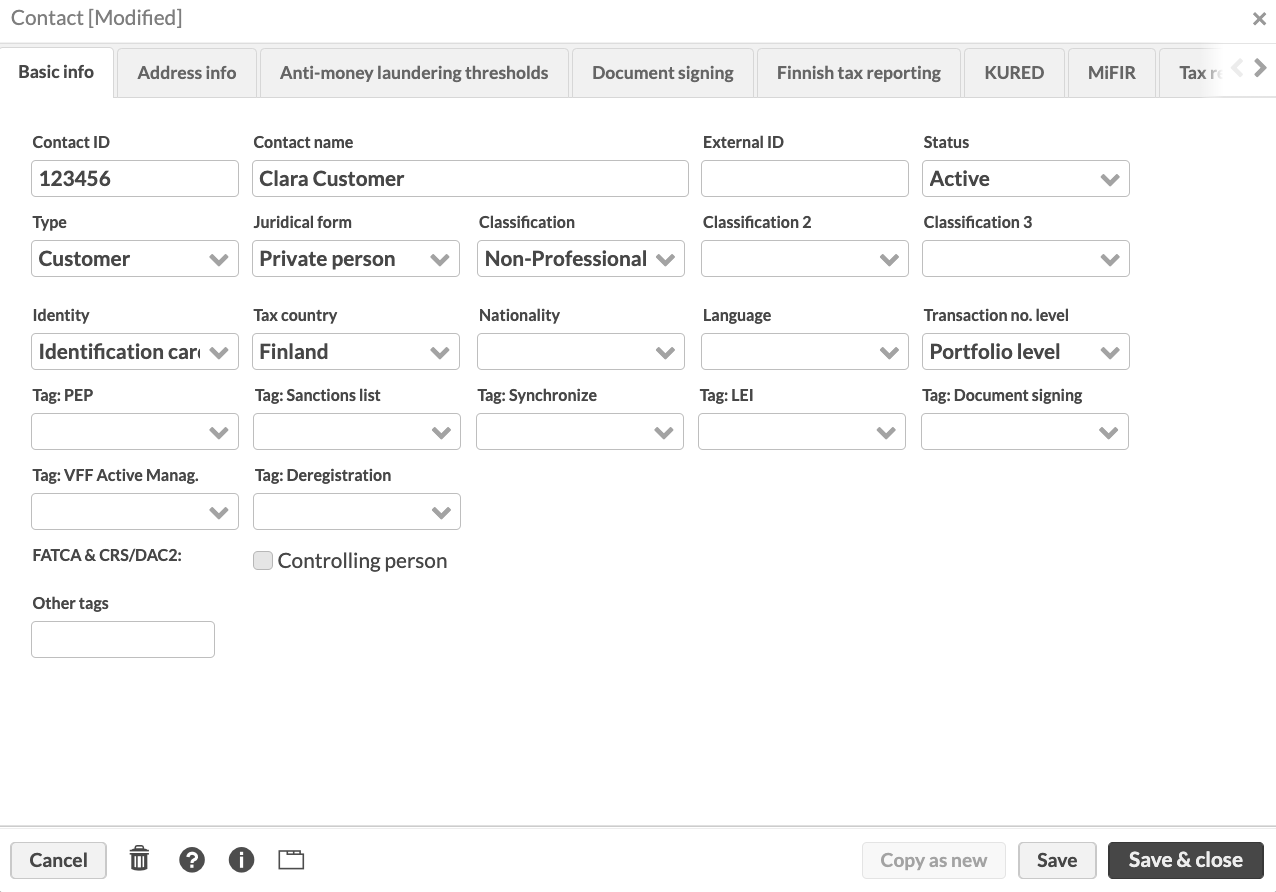
Click Save & close.
You can find the created contact in the Contacts view.
Create a portfolio
Create a portfolio and add a cash account:
Open the Contacts view, select the contact you created and click New → New portfolio.
Fill in the required fields:
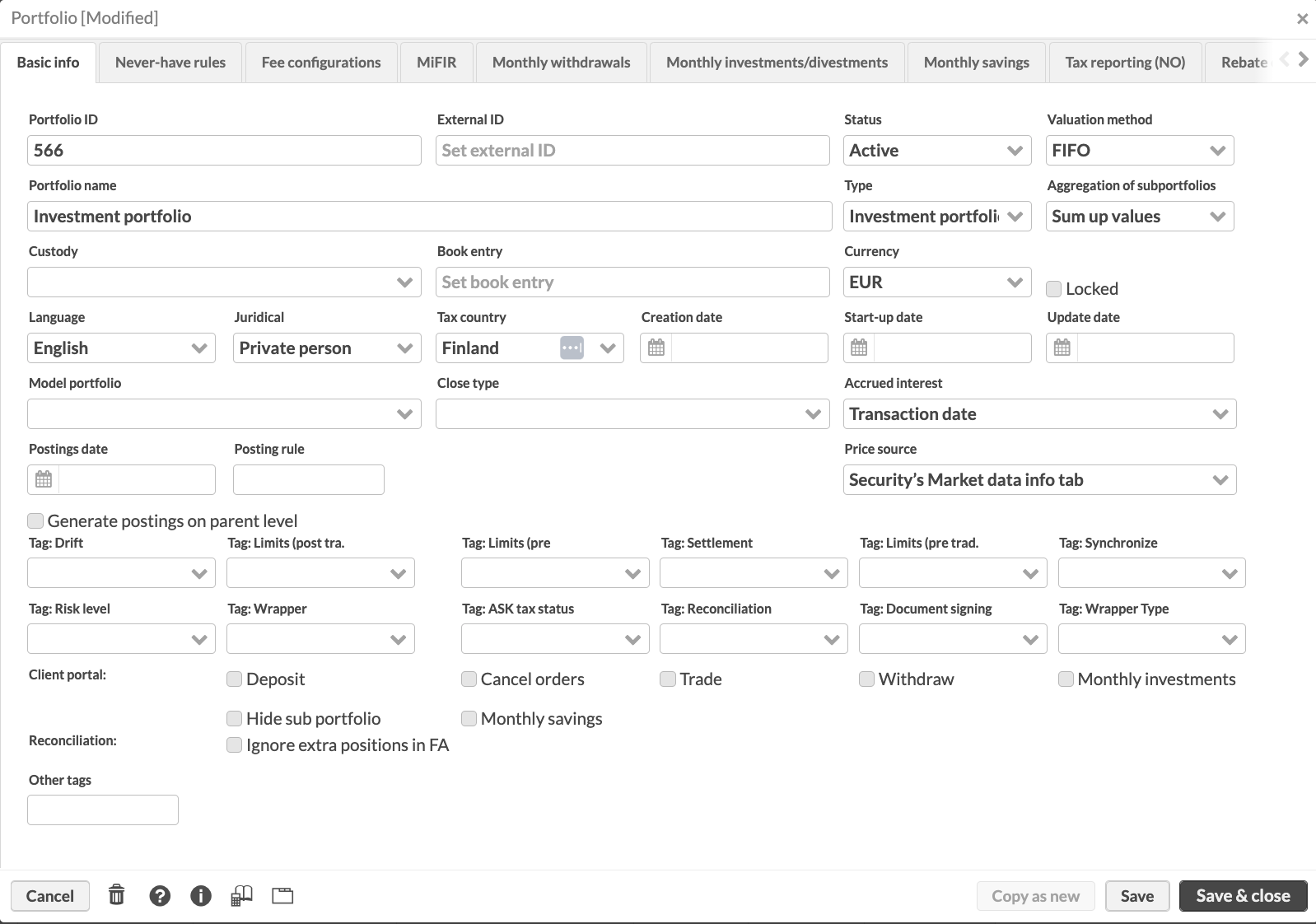
Switch to the Accounts tab to add a cash account. Click Add account and enter account number, currency, and name:

You can find the created portfolio in the Portfolios view or open it in the Overview to work with the portfolio investments.
Add portfolio cash
Add cash on the portfolio account:
Click New → New transaction → Cash and fill in the transaction type (deposit), date, and amount. For the purpose of this quickstart, specify the same date for payment date and transaction date.
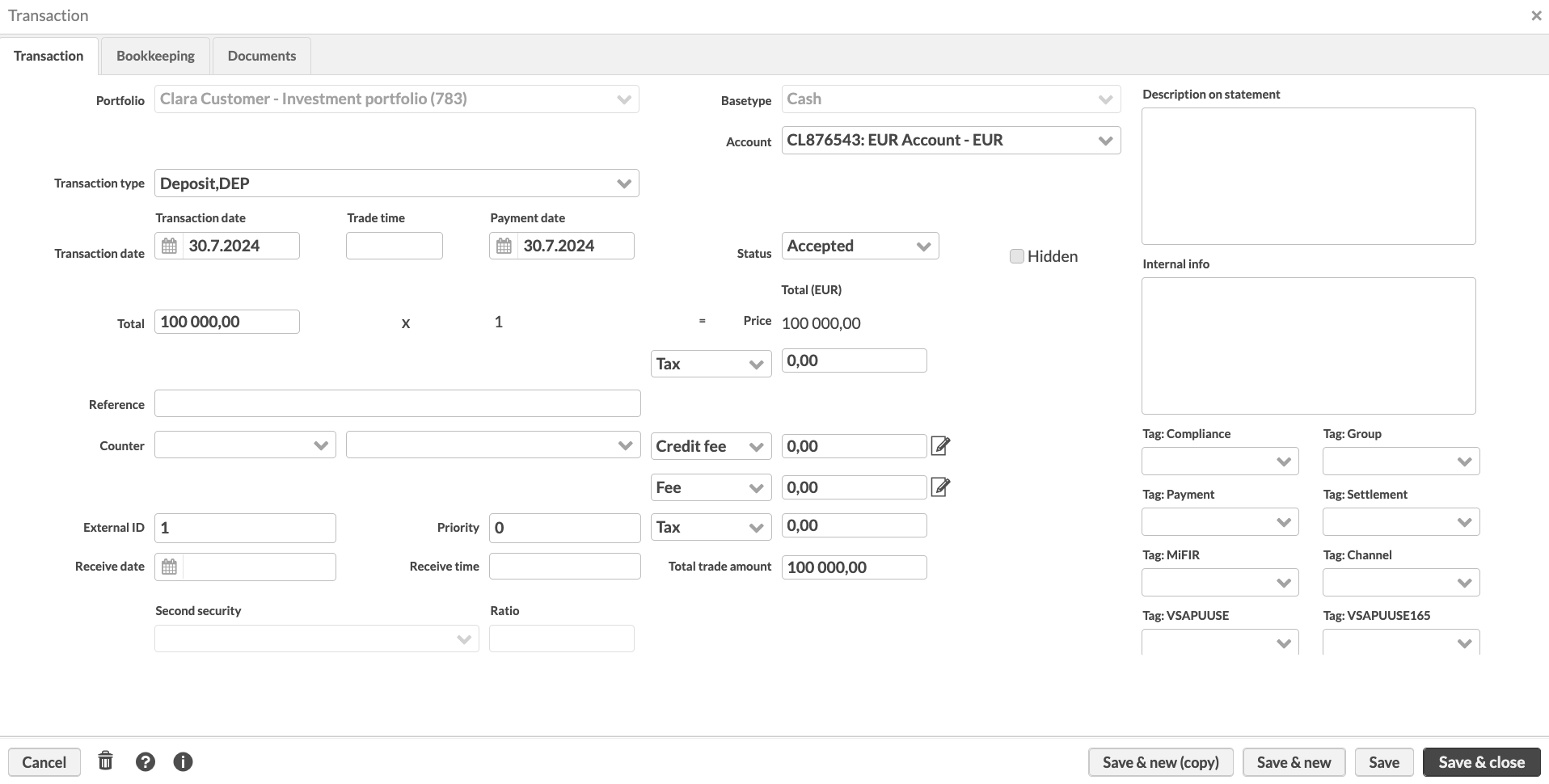
Click Save & close.
After you added cash on the portfolio account, you can see it in the Overview:
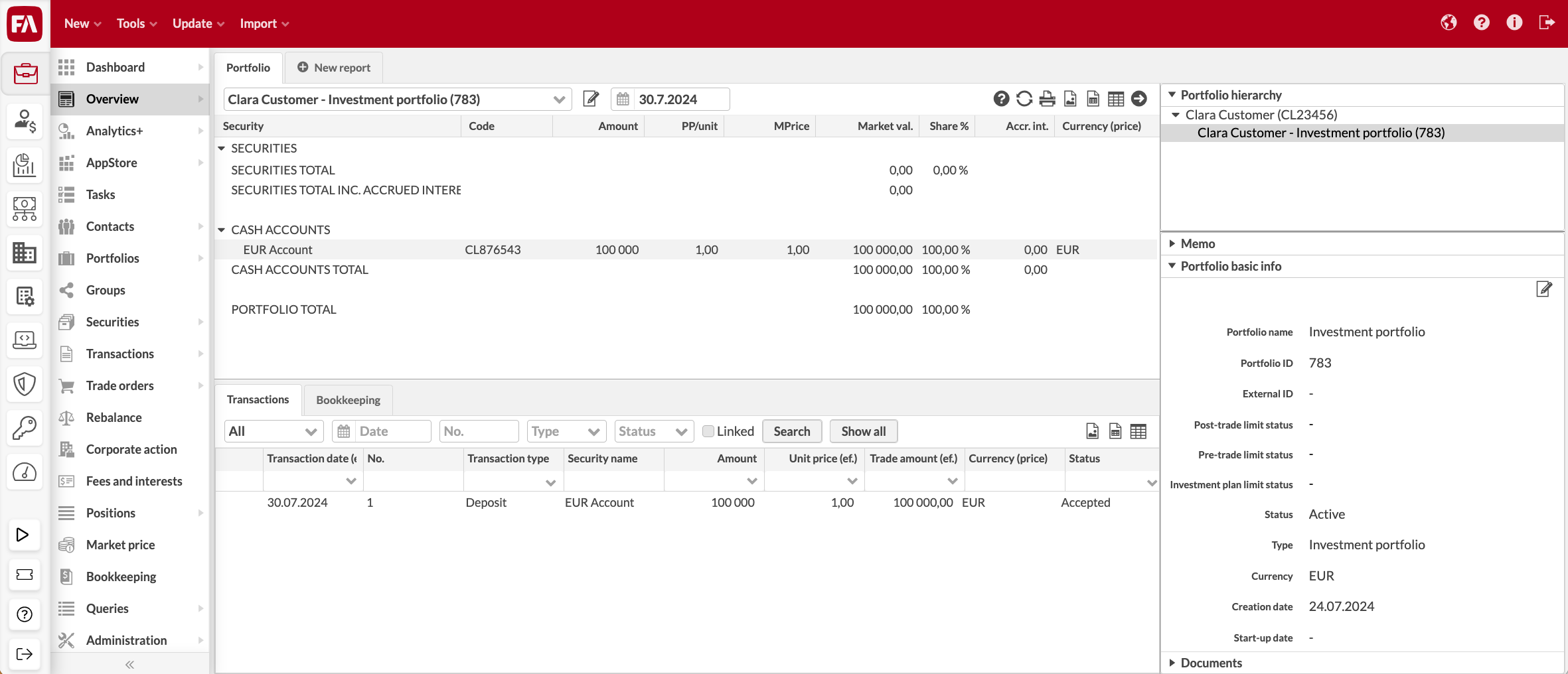 |
Add portfolio holdings
Add a portfolio position based on the security you created:
Click New → New transaction → Equity and fill in the fields:
Security. Find the security you created (for example, by typing in the security code).
Transaction type. Choose "Buy".
Acc. FX rate. EUR to USD FX rate to use.
Transaction date, Settlement date. For the purpose of this quickstart, enter the current date.
Amount. The number of shares to buy.
Unit price. To fetch the unit price you specified for the security, type "?" and press Enter.
The system calculates the transaction total amount based on the unit price, amount, and the FX rate you entered.
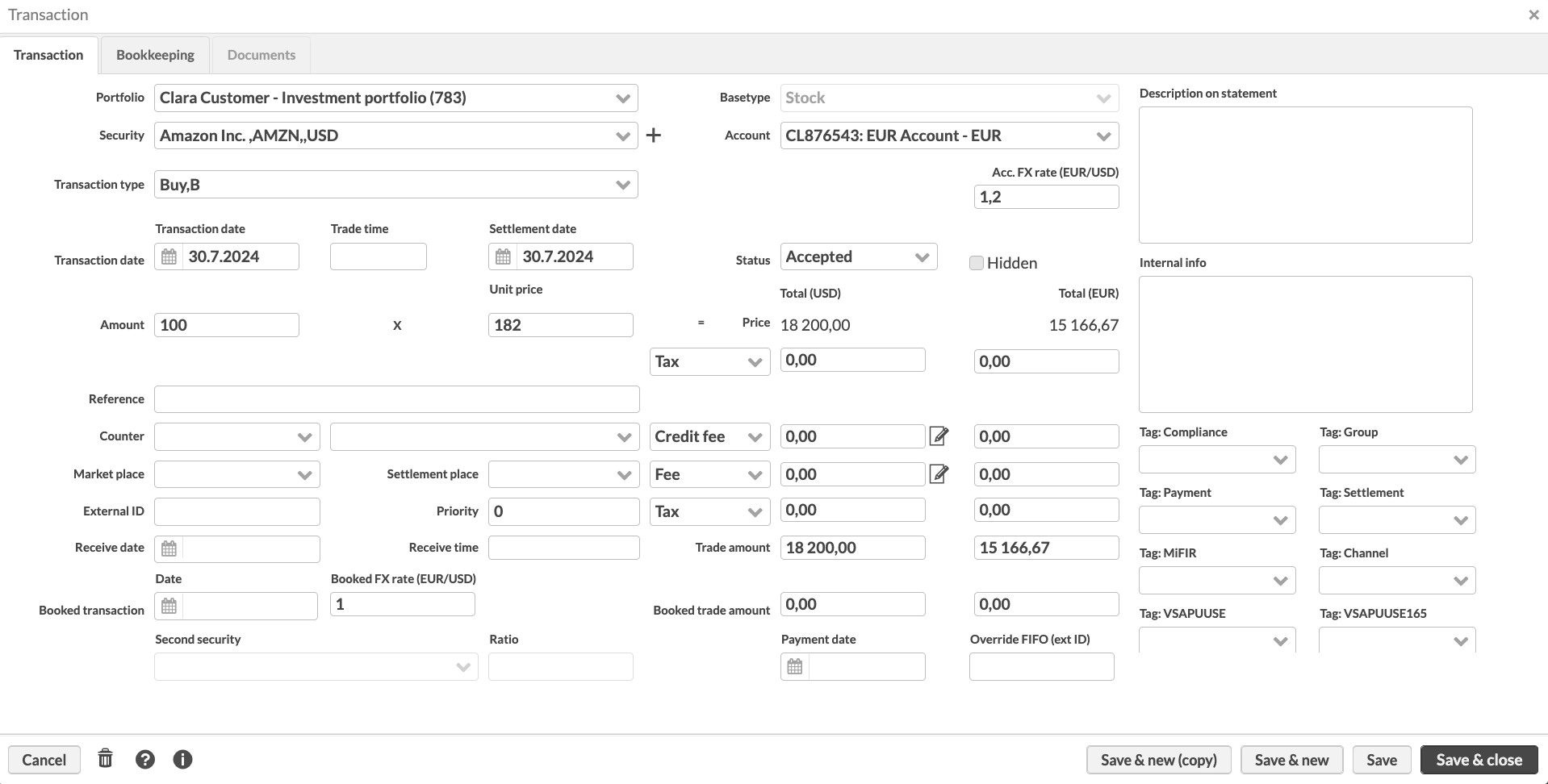
Click Save & close.
You can see in the Overview that the position is now part of the portfolio, and the cash amount on the portfolio account is reduced:
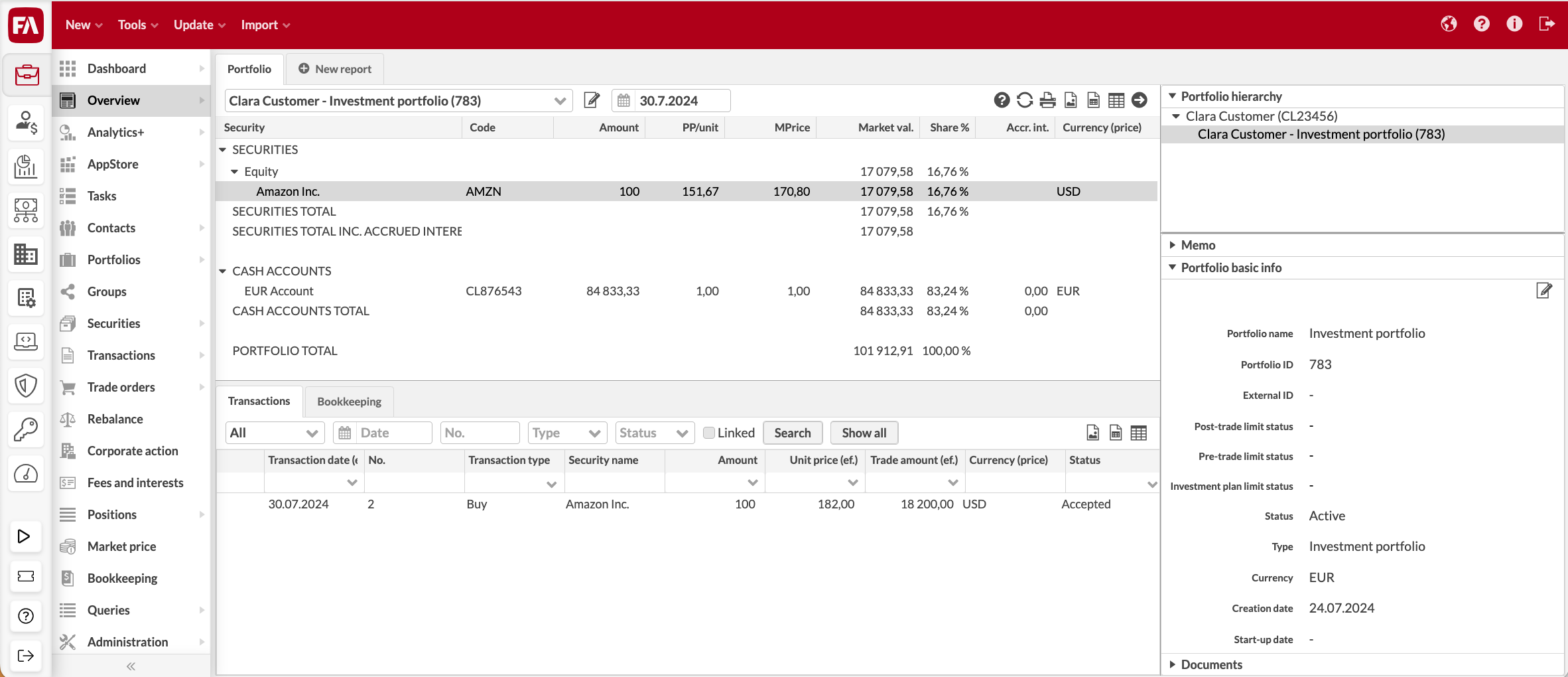 |
You can repeat the steps to add more securities and positions to fill in the portfolio.