Automate limit analysis
Overview
You can set multiple portfolios for a specific limit group at a time, perform limit controls, and receive email notifications.
This is a handy tool if, for example, you want the limit based on the model portfolio to be for all investment portfolios. This cannot be used in situations where you have created custom limits for different portfolios.
Getting started
You need to first to define your limit group. Read the instructions in the Set up limit definitionssection in the FA Back reference.
When you have set the limit group, you can define the monitoring preferences:
Go to Tools → Administer → Compliance settings.
Select tab Limit monitoring.
Define the limit group(s), you would like to add / monitor.
Define also email(s), if you want to get an email notification of any limit breaches.
Monitoring flow
You can select one portfolio in overview or several portfolios in portfolio view.
Select if you want to do Post / Pre trade checks (Compliance → Monitoring → Post-trade/Pre-trade limits)
System add the defined limit group(s), if these are not linked to the portfolio yet
System does the check to these pre defined groups
Note
The checks are not done to all limit groups. You need to use analyze limits in order to run all linked limits.
Portfolio will get tags to show limit status
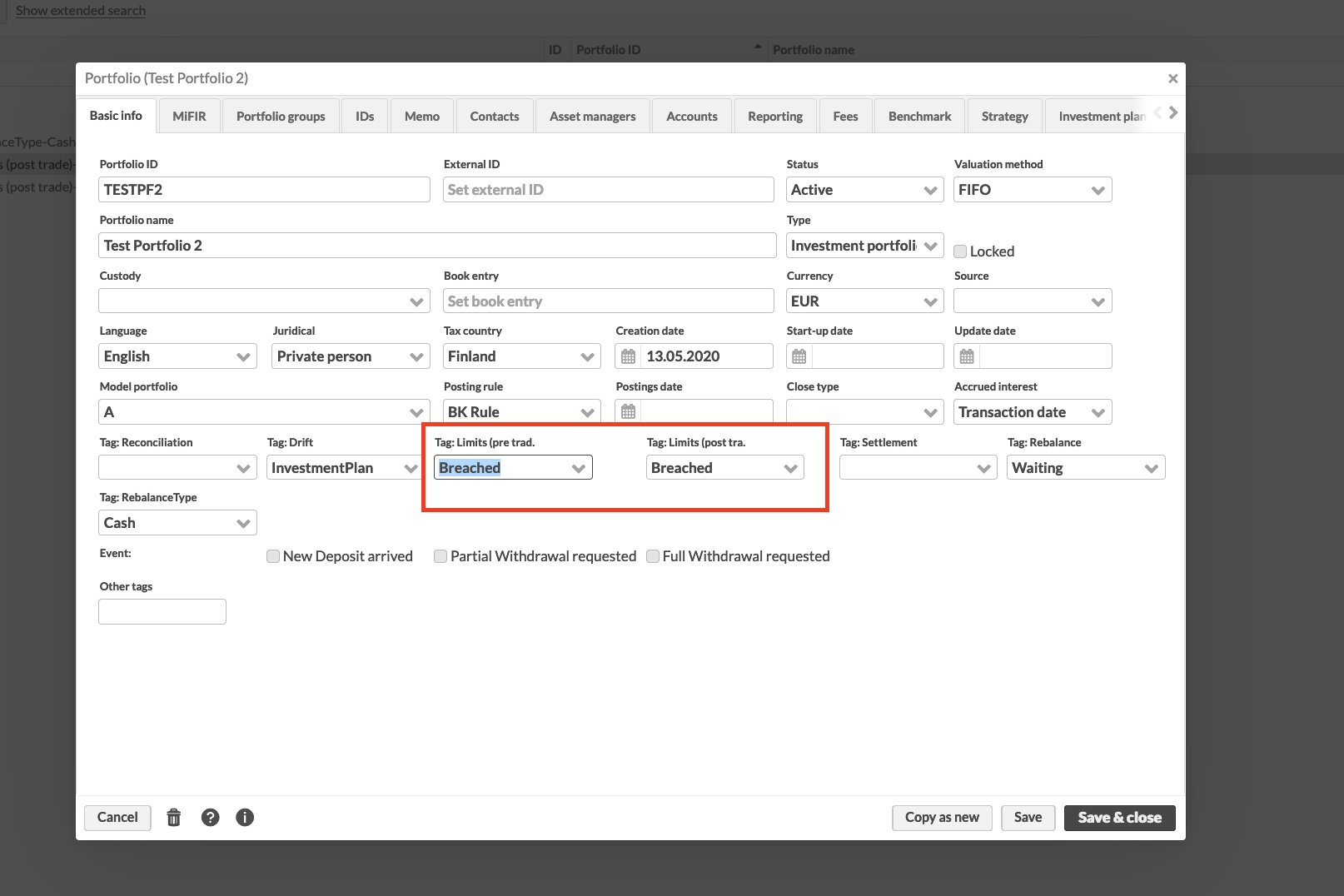
In Task view you can see if there was any breached limits.
Note
You can schedule limit monitoring.
Note
Only this monitoring specific limit groups process will create these tags / task.
Analyzing limits will not tag portfolios / create tasks.