Enable two-factor authentication
FA allows you to enable two-factor authentication for your user account. When two-factor authentication is enabled, you need to provide a one-time verification code from an authenticator app on your mobile device in addition to your username and password. If you need to reset two-factor authentication for a new device, for example, enable it again.
To enable two-factor authentication, do the following:
Make sure you have an authentication app installed on your mobile device.
In FA Back, click the Manage two-factor authentication icon
 on the left and reauthenticate yourself with your username and password. The Mobile Authenticator Setup page opens.
on the left and reauthenticate yourself with your username and password. The Mobile Authenticator Setup page opens.Scan the QR code with the authenticator app on your mobile device. Scanning the code provides your app with the information required to generate verification codes for your next logins.
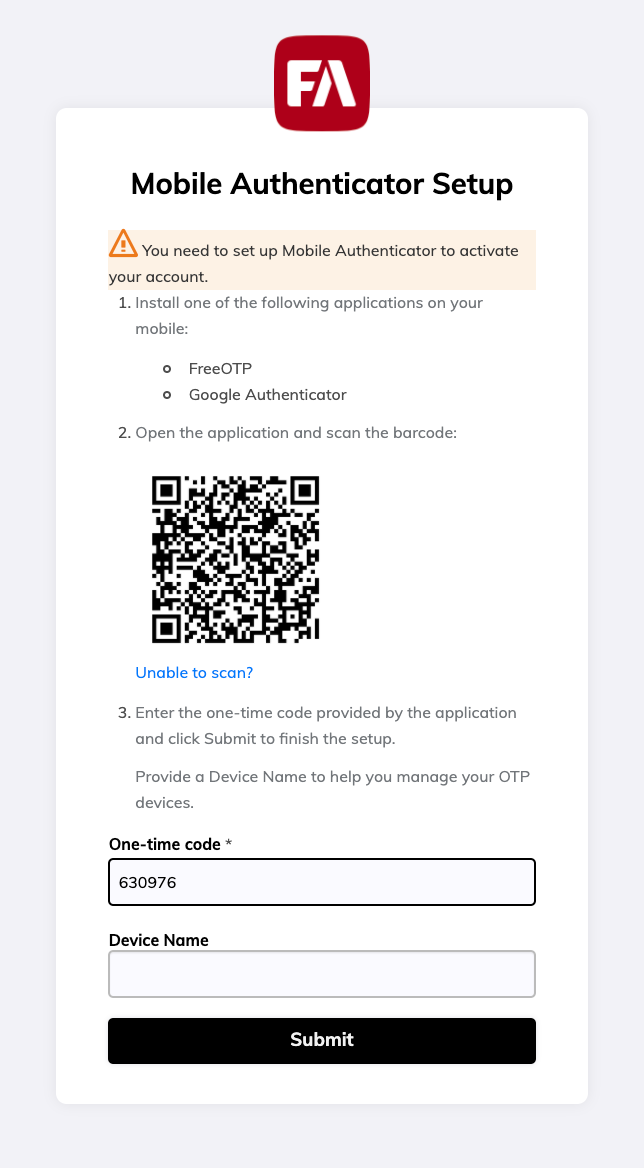
Enter the one-time code from your authenticator app. You can also name your device.
Click Submit.
Next time you log in to FA, you need to enter a one-time verification code from your authenticator app in addition to your username and password. To learn more about logging in, see Logging in.