Preference - General
General preferences include relevant preferences for managing different kinds of data in the system, such as contacts, portfolios, securities , or tasks. These preferences allow you to set the options available in the fields when defining the information of a contact, portfolio, or a security in the corresponding window.
Countries
In the Countries preferences you can define the countries available for the contact's nationality, contact's or portfolio's tax country, or security's country. The countries are used to categorize the contacts, portfolios, or securities based on their country. For example, you can define countries with their country code and name. For contacts' and portfolios' tax country, a country is mandatory.
In addition to grouping portfolios, the tax country chosen for a portfolio can be used for defining tax rates used in running corporate actions. The tax rates can be defined per portfolio's tax country and juridical form, thus a different tax rate can be defined for example for companies and private persons in Finland when running corporate actions. The tax countries are also used i defining default tax rates used in running corporate actions. In addition, some reports can be grouped based on the security's country.
The portfolios owned by a contact of the type Customer inherit the tax country of the contact: by default, the tax country of a portfolio is the same as the tax country of the portfolio's primary contact's tax country. Thus, when a new portfolio is created, the tax country is by default set to be the same as the tax country chosen for the customer.
Countries can be defined in the Countries window in Preference. A country consists of a code and a name: the code is used to identify the identity in the system (often the official country code), and the name is used to view and choose the identity in the user interface.
Date validation
With date validation preferences, you can set up rationality checks to ensure that all dates you enter into the system are within a reasonable range. Date validation allows you to avoid errors and typos when entering dates into the system and ensures you do not accidentally enter data too far in the past or future, leading to unnecessarily long report recalculations (Available from FA 3.11 onward).
For example, when intending to enter a transaction for the year 2021, you might accidentally type in 0221 or 2201. Date validation picks up such typos and warns you about the mistakes.
You can separately configure the following:
Minimum for allowed date (years from today)
Determines the number of years back from the current date that is considered valid. If you enter a date outside this minimum, it is considered invalid.
Maximum for allowed date (years from today)
Determines the number of years forward from the current date that is considered valid. If you enter a date outside this maximum, it is considered invalid.
By default, the allowed date range is set as 100 years from the current date, ensuring that most relevant dates are valid. You can make the validation stricter or disable the validation altogether by removing one of the limits. Once you set the allowed dates, all dates you enter in the system are validated. If you try to enter an invalid date, you receive an error that states: "Date is outside the allowed dates."
Note
Validation is applied to all date fields in the system. Avoid making the validation too strict to ensure users can enter data (such as market prices and historical transactions on bond fixing information), search for data, and generate reports for a wide enough range of dates in the past and future.
Languages
In the language preferences, you can define the languages available for contacts, portfolios, and portfolio reports. The language set for a portfolio is used to determine the default language of a report printed out for the portfolio. In reports, the language is used to choose the language of a report. For portfolios, a reporting language is mandatory.
Languages can be defined in the Languages window in Preference. A language consists of a code, a name, and a locale: the code is used to identify the language in the system, and the name is used to view and choose the language in the user interface. The locale selection links the language to one of the supported languages by the system - either choose from the suggested local or type in a supported locale ID (see the list of JDK 6 and JRE 6 Supported Locales on the Oracle site).
Tags
Tags preferences allow you can define tags available for transactions, trade orders, securities, portfolios, portfolios' accounts, contacts, and documents.
These preferences are available until FA 3.0. From FA 3.11 onward, refer to Preference - Tags.
Transaction tags: define the tags available for transactions as a comma-separated list
Trade order tags: define the tags available for trade orders as a comma-separated list
Security tags: define the tags available for securities as a comma-separated list
Portfolio tags: define the tags available for portfolios as a comma-separated list
Portfolio's account tags: define the tags available for portfolios' accounts as a comma-separated list
Contact tags: define the tags available for contacts as a comma-separated list
Document tags: define the tags available for documents as a comma-separated list
Tags are defined in a way that you can only choose transaction tags in the Transaction window, portfolio tags in the Portfolio window, etc. with a specific layout.
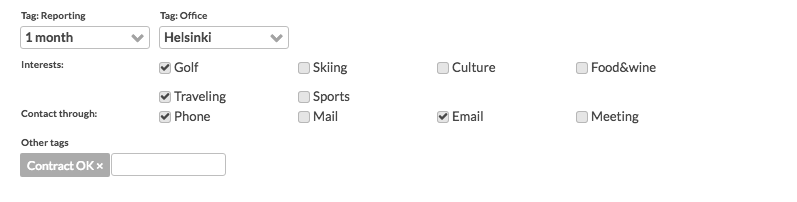
Tags can be shown on the user interface in different ways:
Standalone tags. To add a standalone tag, write the tag name. Example ContractOK.
Single-select tags are shown as a drop-down list. To add single-select group tags, write a comma-separated list of values <group name>-<tag name>. Example: office-Helsinki,office-Stockholm,office-Oslo.
Multi-select tags are shown as checkboxes. To add multi-select group tags, write a comma-separated list of values <group name>:<tag name>. Example: interests:Golf,interests:Culture.
Tags fields are shown in the order you define your tags in Preference .
Task types
In the task type preferences, you can define the task types available when creating new tasks. Task types are used to categorize tasks and to show them on the Tasks view, Customers view's tasks section, or on the tasks widget on the Dashboard. As default, FA provides users with five default task types "Task", "Note", "Call", "Email" and "Meeting" - you can modify these default task types and add your own task types through Preference. If you have no task types defined, the above default task types will be automatically restored in preferences with a server restart.
Task types can be defined in the Task types window in Preference (fields marked with * are required):
- Code*
The individual task type code that separates it from other task types.
- Name*
The name of the task type used to select a type for a task.
- Icon*
The icon of the task type used to show the task in the task listings on the Tasks view, Customers view, and Dashboard.
- Default title
The default title used as the default text in the title field when creating a new task of the type. This allows you to define default titles that are always inserted in the title field when you create a new task - the default title adds a default text to the title field of a new task that you can modify if required.