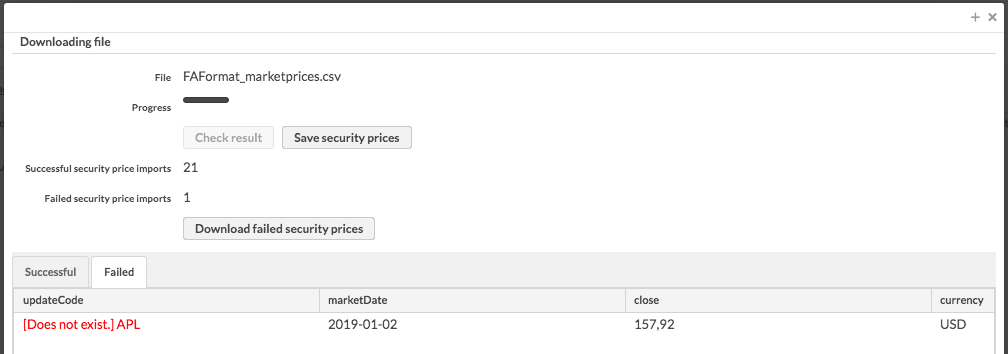Import window
Import window, available from the Import menu at the top, allows you to import different kinds of data to the system with different kinds of CSV files, or to import text to contact and portfolio memos with a txt file. FA file formats are described in detail in the following sections.
You can also import transactions, trade orders and market prices to FA in other formats than the FA Format. In order to import transactions, trade orders or market prices in another format than the FA Format, you can define your custom CSV file importer through Reader format configuration Preferences (see Reader format configuration). If you need help in defining a custom importer, contact FA for support.
Importing the file
Import window allows you to import different kinds of files - the data you are importing corresponds to what you selected to import in the Import menu. The title of the Import window also always indicates what data you are importing to the system.

The available fields vary slightly based on the data you are importing:
- Select format
Only available in for Transaction import and Security price import. Choose the import format you want to use either from FA Format (when your import file should be in the standard FA Format) or a custom import format.
- Load by format selected
Only available in the Security price import. This selection determines what security information the code in first column in your import file is mapped against to find a matching security. For more information on the options, see Securities and market prices import.
- CSV file
The file you want to import.
- Preview changes
Reads in the imported file and shows you what the system can read from the file you are importing. Nothing is saved to the system yet at this point.
Successful imports and saving
After you have pressed the Preview changes button, you can see the file name of the file being processed and the progress bar indicating the progress of reading the file. After the file upload is finished (the progress bar has reached the end), the rest of the buttons and fields become visible.
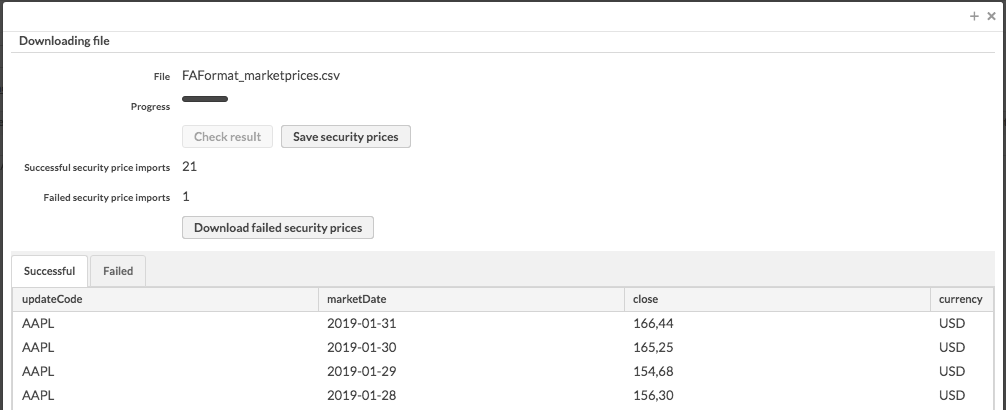
The buttons and fields available in the Import window for viewing the result of reading in the file:
- Check result
Lists the uploaded objects at the bottom of the window. The Successful tab shows the found objects with the information imported: the information and columns visible depends on the type of file being imported. All the information found from the file is shown in the columns of the object listing.
- Save
Saves the found and successful securities, contacts, portfolios, transactions or security prices, or saves the contact or portfolio memos found. The button is named after the type of file imported (for example Save security prices). The button only saves the successful imports. After saving the objects found, the system shows a notification telling how many new objects were saved and how many existing objects were updated or deleted.
- Successful
The number of the successful imports: this information and the successfully imported objects can be viewed on the Successful tab sheet at the bottom of the window.
- Failed
The number of failed imports: this information and the errors in the import can be viewed on the Failed tab sheet at the bottom of the window.
- Download failed lines
Visible only if there are errors in the file import. The button creates a new CSV file from the failed lines in the originally imported file, and the failed lines are in the same form as in the original file. This file is then downloaded to your computer: the file is named in the form failed_nameoftheimportedfile.csv (for example failed_FAFormat_marketprices.csv). The failed lines can be corrected to this file, and it can be imported to the system again after the errors found have been fixed.
Importing securities or market prices is audited - user audit tracks user clicks in the Import window when user saves a security or market price import that might lead to report recalculation. Every time a user clicks Save securities or Save security prices in the Import window, user audit contains a message ”User [username] clicked Save securities / Save security prices in Import window ”. Also, every time a report recalculation is started, system audit logs which portfolios' reports are recalculated and from which date onward. (Available from FA 3.9 onward)
Failed imports
Failed imports can be viewed by choosing the Failed tab from the import listing at the bottom of the window. The Failed listing shows the lines containing errors found from the imported file. The errors found are marked with red, and there might be several reasons for why a line was not excepted and was interpreted as an error. For example, the error line found might be named incorrectly: no object of the chosen type with the given name, code or ID cannot be found from the system (error message Does not exist). Also other format errors are reported in the Failed imports listing.