Set up limit definitions
Limit definitions are the investment constraints you want to follow. They include the values to follow and thresholds for warnings and breaches. You can set up limit definitions in FA Back or import them into the system (see Limit definitions import in FA Back reference). You can also export limit definitions as CSV files (see Export limit definition groups).
Limit definitions are organized into groups. For example, you can group individual limit definitions that set proportions of different security types in a portfolio. Grouping lets you link multiple limit definitions to a portfolio at once and facilitates their monitoring. In addition, groups are useful in automatic analysis, scheduling and monitoring of limits: you can schedule to analyze different groups at different intervals and set up different kinds of monitoring for different limit groups.
You can set up limit definitions in Preference → Portfolios → Limit definitions:
Create a limit group: Click Add group and enter a unique code and a name you want to see in the portfolio limits. A limit group is a "container" for individual limit definitions that allows you to manage similar limits together. Examples of limit groups: "UCITS limits", "Allocation limits" or similar.
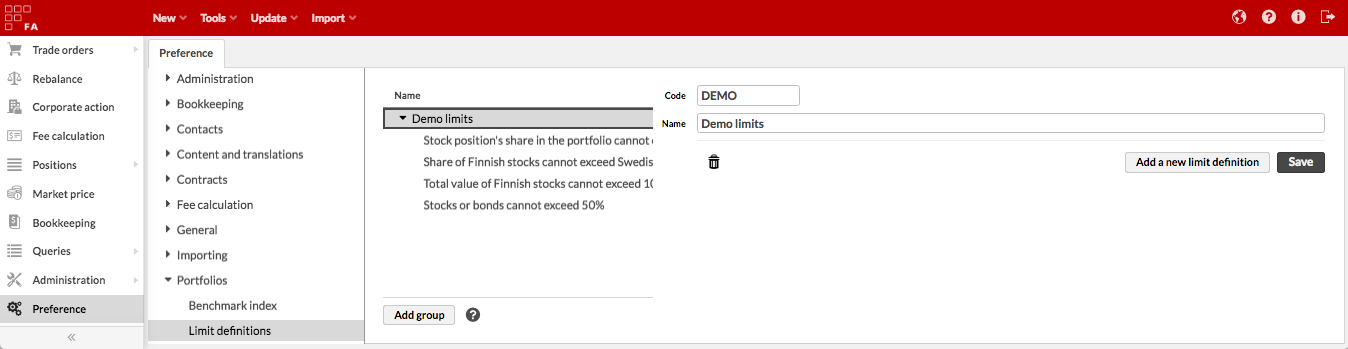
Create individual limit definitions in your limit group: Click Add a new limit definition and fill in the fields.
- Code
A unique code for your limit definition.
- Name
A descriptive name for your limit definition. The name is used to search for the limit, link the limit to your portfolio, and show the result of the limit. Names should indicate what the limit checks, for example: "Stock position's share less than 11%" or "Total market value of Finnish stocks less than 10 000 €".
Choose the limit type and follow the instructions by the link depending on your choice.
Analytics - build your limit based on values from Analytics+, for example, market value. See Limit definitions based on Analytics
Profile - build your limit to analyze values you store in custom fields on your portfolio. See Limit definitions based on custom profile fields.
Investment plan - build your limit to analyze your portfolio against its investment plan . See Limit definitions based on strategy, investment plan or model portfolio
Model portfolio - build your limit to analyze your portfolio against its model portfolio . See Limit definitions based on strategy, investment plan or model portfolio
Strategy - build your limit to analyze your portfolio against its strategy. See Limit definitions based on strategy, investment plan or model portfolio
Set the limit thresholds.
- Minimum breach threshold
If your limit value drops below this value, your limit will be breached.
- Minimum warning threshold
If your limit value drops below this value, your limit will induce a warning.
- Maximum warning threshold
If your limit exceeds this value, your limit will induce a warning.
- Maximum breach threshold
If your limit exceeds this value, your limit will be breached.
In case of absolute values in analytics-based limits and profile values, define the thresholds with a numeric value in the same unit as your limit definition fetches.
In case of relative values in analytics-based limits, define the threshold with a numeric value between 0 and 1 - relative values are always analyzed as percentages, which are defined as a decimal number (e.g. 10% threshold defined as 0.1).
In case of values from portfolio's strategy, investment plan or model portfolio, define the thresholds with a numeric value between 0 and 100 - these values are always analyzed as percentage, which are defined as an integer (e.g. 10% threshold defined as 10).
After you set up a limit definition, you can link it to a portfolio (see Link limit definitions to portfolios) and analyze the limits pre-trade or post-trade.
Export limit definition groups
You can export limit definition groups and the limits within them in a CSV file.
To export limit definition groups, do the following:
Open Preference → Portfolios → Limit definitions.
To export all limit groups, click Export and select "All groups". To export a single limit group, select the group, click Export, and choose "Selected group".
The CSV containing the limit definition group is downloaded to your computer. You can, for example, edit the limit definitions and import them back into the FA system (see Limit definitions import in FA Back reference).