FA Client Portal 1.4 - Release notes
FA Client Portal 1.4 enables advisors and other employees in the organization to log in to Client Portal in an easy way, mechanism for categorizing documents, improved way of controlling whether a security can be traded in trade amount and/or units along with other improvements.
Advisor or support access to FA Client Portal
Why?
We implemented this feature because it was not possible for advisors, or other employees in the organization to log in to FA Client Portal in an easy way to see how the Client Portal looks like for a specific end client.
Who is this for?
This feature is for advisors, other employees in the organization and FA Support to be able to login to FA Client Portal in an easy way, not to use it, but to be able to see what their end-clients are seeing.
Details
Advisor/support access to FA Client Portal is a way for the user to see exactly what the end-client is seeing. For example, to explain some figures for the clients.
The user can't perform any actions such as making trades or deposit/withdraw money.
In FA Back, the user can right-click the contact in the Overview and choose "Impersonate in Client Portal". That opens a new browser tab with FA Client Portal. By default, the browser shows a dialogue asking the user if they want to proceed. The dialogue can be disabled by the user.
FA Client Portal opens from the default URL (FA server), but if default location is not used, or the portal is hosted somewhere else, you can define a different URL yourself.
Note
This feature requires Q1 2023 release + Standard Solution March release. If not running Standard Solution, the impersonate process in FA Back needs to be installed separately.
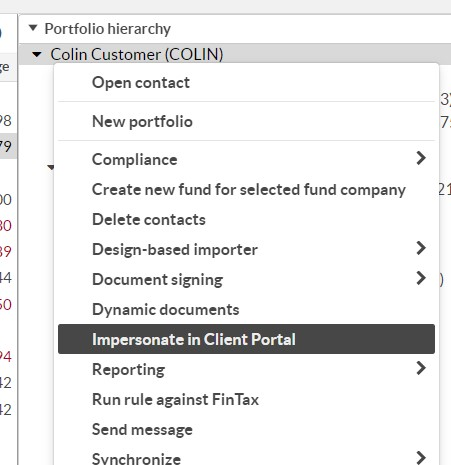 |
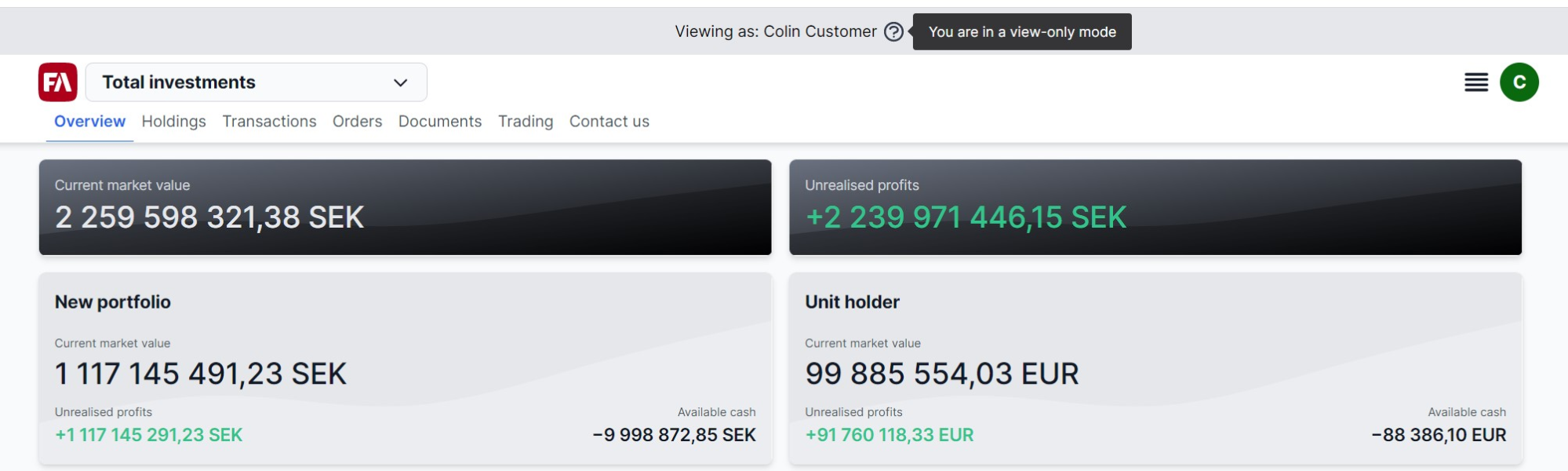 |
Learn more: Set up user access to FA Client Portal in FA Client Portal reference.
Improved space for documents
Why?
We implemented this feature because there was no way to categorize documents into different sections within the Documents view.
Who is this for?
This is for everyone who wants to be able to categorize documents in FA Client Portal into different sections/titles such as e.g. “Agreements”, “Market comments”, “Tax reports” etc.
Details
By default, Documents view is listing all documents in the same category/sections. With version 1.4, the user experience has been improved as it is now possible to categorize documents into different sections within the Document view. E.g. “Agreements”, “Market comments”, “Tax reports” etc.
Categorization is done by utilizing document tags. The solution is very flexible as it is not restricted to a list of predefined categories. Instead it is dynamic so that the FA Back user can define the categories himself in FA Back Preferences using document tag group Document type-[categorization] (e.g. Document type-Agreements).
By modifying the translation file, it is also possible to translate the categories, and to define the sort order of the categories.
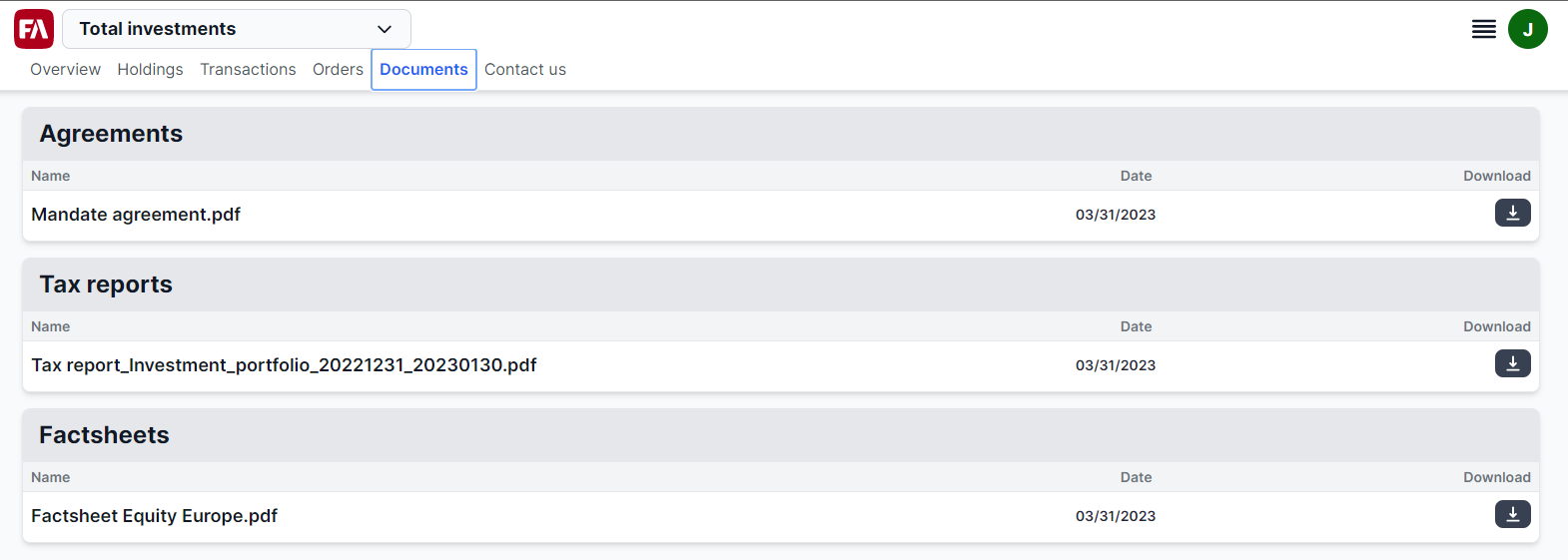 |
 |
Learn more: Documents in FA Admin guide.
Improved way of controlling buy/sell in trade amount and units
Why?
This feature was implemented because it was only possible to define on security-level whether a security can be traded in trade amount and/or units.
Who is this for?
This feature is for everyone that has the need to define on a very granular level whether a security can be traded in trade amount and/or units.
Details
In version 1.3 we introduced a mechanism to control whether a security can be traded in trade amount and/or units. That version made it possible to define the trade type on security-level, meaning if you for example enabled Trade type Units for a mutual fund, you could both buy and sell the security in units.
There could be cases where for example a mutual fund can be sold in both Trade amount and Units, but only allowed to buy in Trade amount. Version 1.4 of Client Portal provides a mechanism to handle that scenario by introducing new Trade type tags.
By setting the new pre-defined Trade type tags in security's Basic info tab in FA Back (Buy units/Buy trade amount/Sell units/Sell trade amount) to the security, it is now very easy to control the trade type on a very granular level. When applied, user can toggle between the allowed trade types (units/trade amount) on buy/sell.
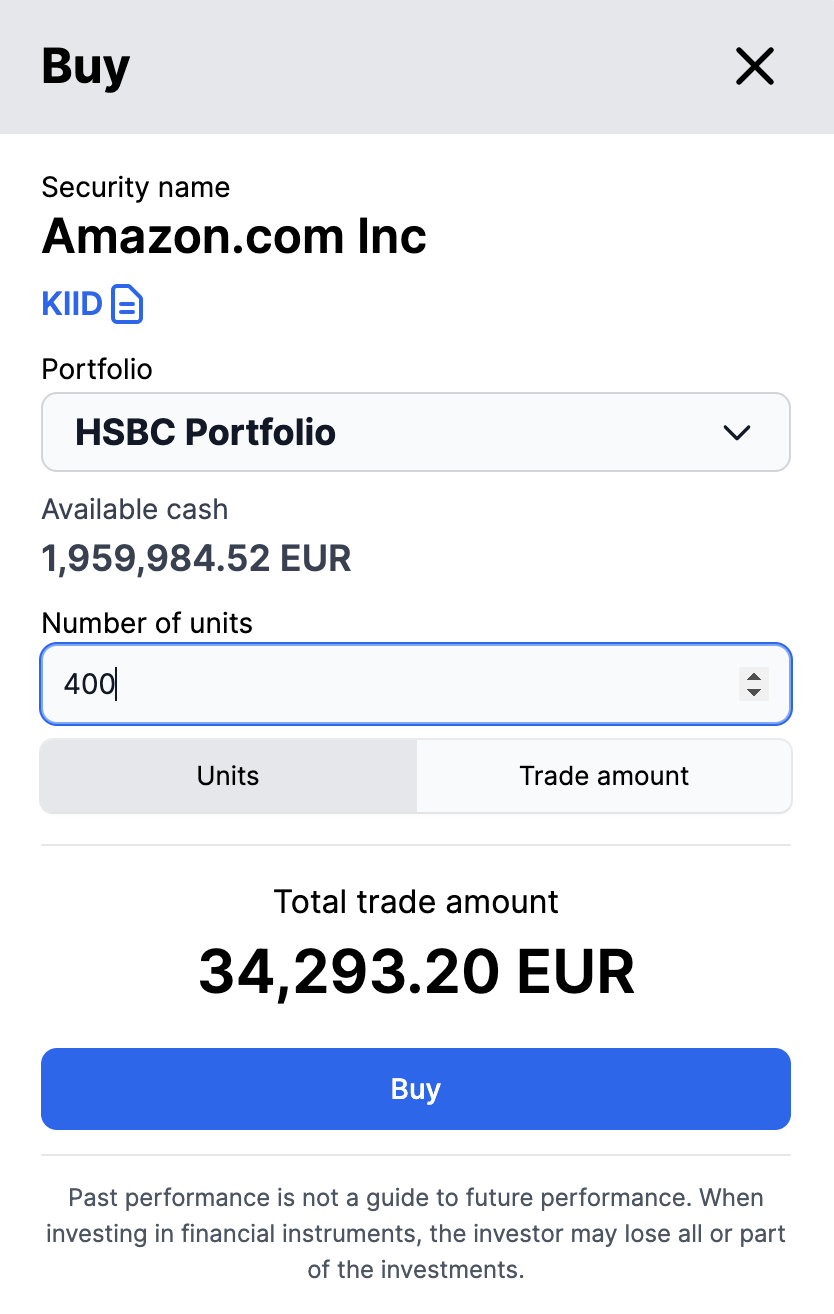 |
Learn more: Trading view in FA Client Portal reference.
Other improvements in trading
In the case where an end-client might have multiple e.g. debit accounts outside of FA from which they might make payments from/to, the Deposit and Withdrawal forms now have From- and To account selections. The selection is only visible if clients have multiple accounts set up.
When creating a Buy or Sell order, the Client Portal now provides a proper notification for the user to know that it was created successfully or failed.
Fixes
When opening the detail page of any Transaction or Order, a scrollbar is no longer displayed if the content is fitting into the screen height.
When opening the detail page of a Deposit/Withdrawal transaction, the box with the account name no longer appears as a clickable, and shows “Account name” instead of “Security name”.
Fixed an issue where it was possible to create an order without selecting an account.
Positions sold the same day as the view day are no longer shown in Holdings view as a zero position.
In a specific scenario, Deposit and Withdrawals was shown as possible to cancel when it was actually not possible. That has now been fixed.
FA Client Portal comes out of the box with only English translations, so to not cause confusion about also coming with other languages, the empty /locales/fi-FI language folder is no longer automatically created.