Transactions view
The Transactions view allows you to search and manage transactions saved in the system. You can either perform a completely new transaction search or utilize the portfolio searches saved earlier. The Transactions view also allows you to export the data as XLS or PDF or generate a report.
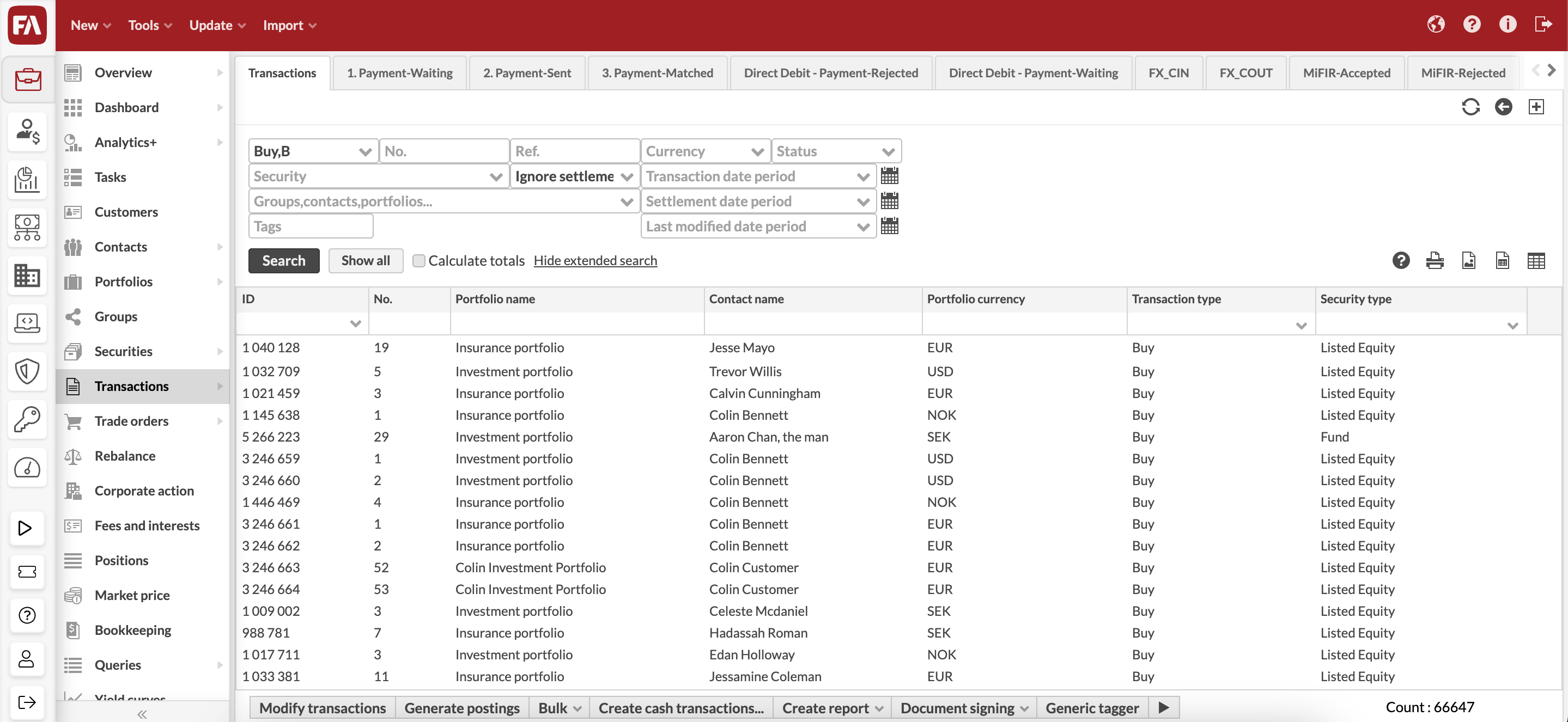 |
Searching for transactions
The Transactions view allows you to search for transactions in different ways:
Quick search by typing in your search criteria into the available field.
Click "Show all" and search through filtering.
"Show extended search" and define your search criteria in the available fields.
Access one of the saved search tabs to do a pre-defined search.
The transactions found are listed in the table. You can change the order by clicking on one of the column headers: the arrow next to the column header indicates that the trade orders are ordered based on the values in that column. The search result is divided into columns, and you can choose which columns you want to use from Transactions view at the upper-right corner of the screen. For more details, see Available columns for transaction listings.
You can also save the search for later use as a new tab sheet on the Transactions view. Saving the search saves the search criteria, and the search with the search criteria is conducted again every time the saved search is opened.
Actions against a single transaction
Double-clicking a transaction from the search result opens the transaction information in the Transaction window for viewing and editing.
In addition, the following functions are available through right-clicking a transaction:
Remove selected transactions from the search result – Removes the chosen transaction or chosen transactions (hold the Ctrl key down) from the search result. This does not remove the transactions from the system, but enables you to search transactions more efficiently. In addition to restricting the search with the search fields, you can exclude single transactions from the search result for example before changing the transactions or exporting them as an Excel file. When you search for the transactions again, the transactions removed from the search result are visible again.
Actions and processes against multiple transactions
In addition, you can perform different actions and processes against the transactions searched on the Transactions view. These actions and processes are shown on the bottom of the Transactions view as buttons. These processes are always started against a transaction search: the processes affect the transactions searched on the view.
By default, the Transactions view allows you to initiate the following features against the searched transactions:
Modify transactions allows you to Set settlement date or Set tags to the searched transactions, allowing you to mass-modify the settlement date or mass-add a tag to your transactions.
Generate postings allows you to mass-generate bookkeeping postings to your transactions.
In addition, processes configured against "transactions" are visible at the bottom of the Transactions view.