Monitor market prices
You can monitor market prices to obtain up-to-date information on your securities. Get started with configuring market price monitoring and then monitor updates manually or automatically. The system will send you an email and create tasks if selected alerts are triggered.
Configure market price monitoring
To configure market price monitoring, go to Tools → Administer → Market price monitoring and fill in the fields:

Reporting emails - The email addresses where the information about price updates and changes will be sent. Separate email addresses with a comma. If you leave this field empty, no emails are sent.
Days old market data considered recent (give a positive integer) - The number of business days during which the price is considered valid and up-to-date. "1" is the minimum value. It means that the system checks if securities got a new price the previous business day or later. If not, an alert is issued.
Minimum percentage of securities required to have recent market data - An alert about missing market prices is only issued if the percentage of securities having recent market prices is lower than the number here. For example, to get an alert if less than 80% of the securities have a market price, input 80 in this field.
Absolute percentage change on security's two last prices to alert on - An alert about price change is issued if any security that got a price yesterday (or the previous business day if yesterday is a holiday) had a percentage change exceeding the number configured here. For example, to be alerted when a security's price goes up or down 20% or more, input 20 here.
Run market price monitoring
To run a one-time market price monitoring for one or several selected securities, go to the Securities view, filter out and select the securities you want to check, and click Market prices > Monitor at the bottom of the page.
You will get the monitoring results by email if you filled in Reporting emails in the configuration.
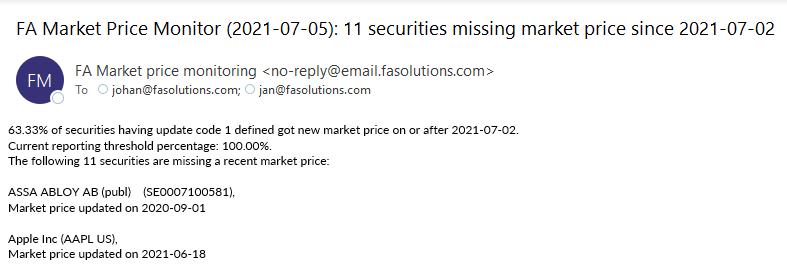 |
To view the triggered tasks in FA Back, go to the Tasks view, click 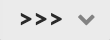 , choose All completed tasks, and type in "market price" to filter the tasks.
, choose All completed tasks, and type in "market price" to filter the tasks.
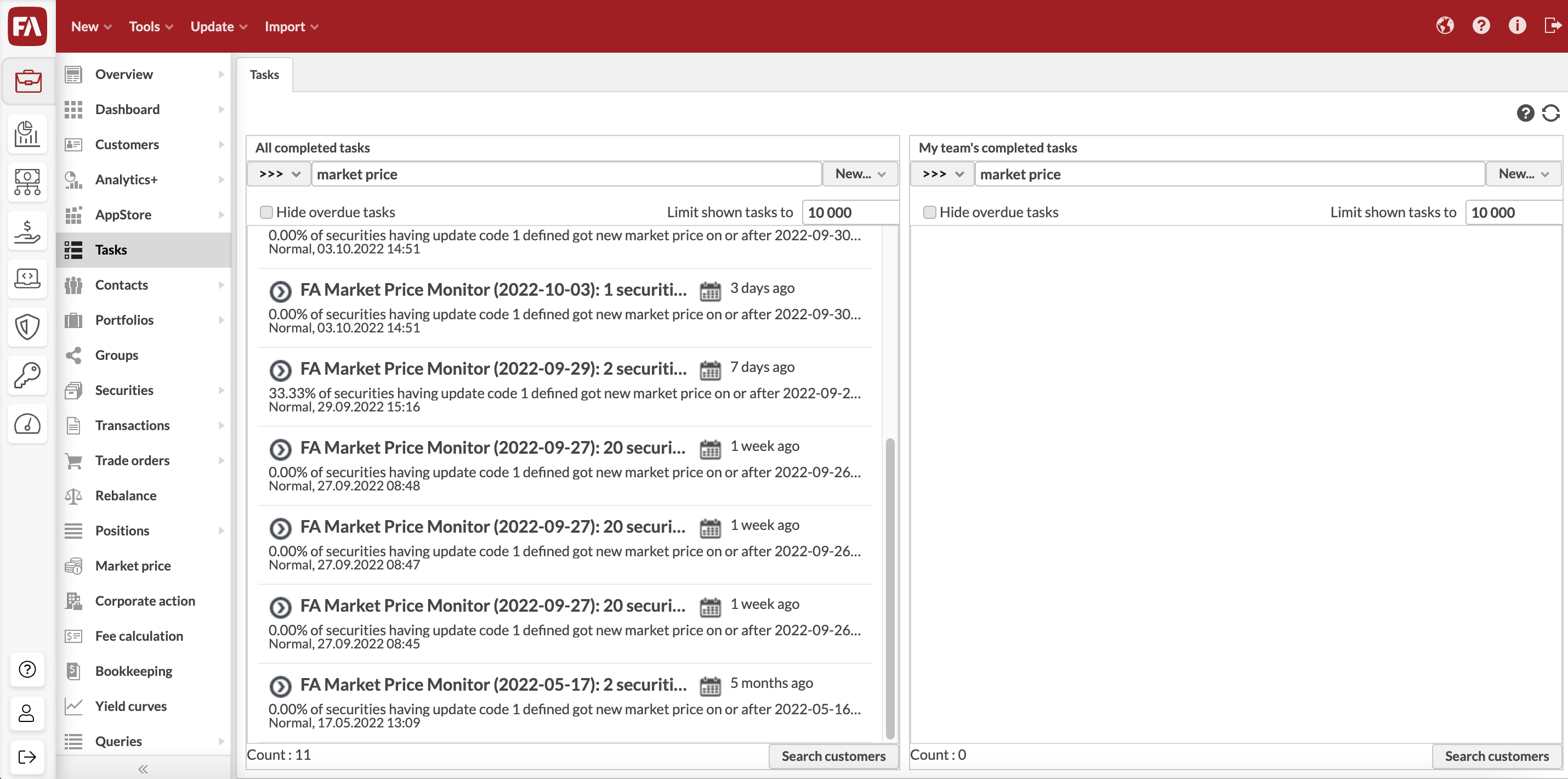
Schedule automated market price monitoring
To create a schedule for regular market price monitoring, see Scheduling processes.