Holdings view
The Holdings view shows the client’s investments and lets the user buy, sell and switch securities. The user can view the list of securities in all portfolios or in a portfolio chosen in the drop-down at the top. If a portfolio has subportfolios, the Holdings view shows values aggregated from subportfolios.
Holdings in the list are grouped by security type. For each holding in the list, the user can view its ISIN code, number of units, purchase value, total market value and unrealized profit since start.
The user can download the list of holdings in the XLSX file when viewing the page on a larger screen or desktop.
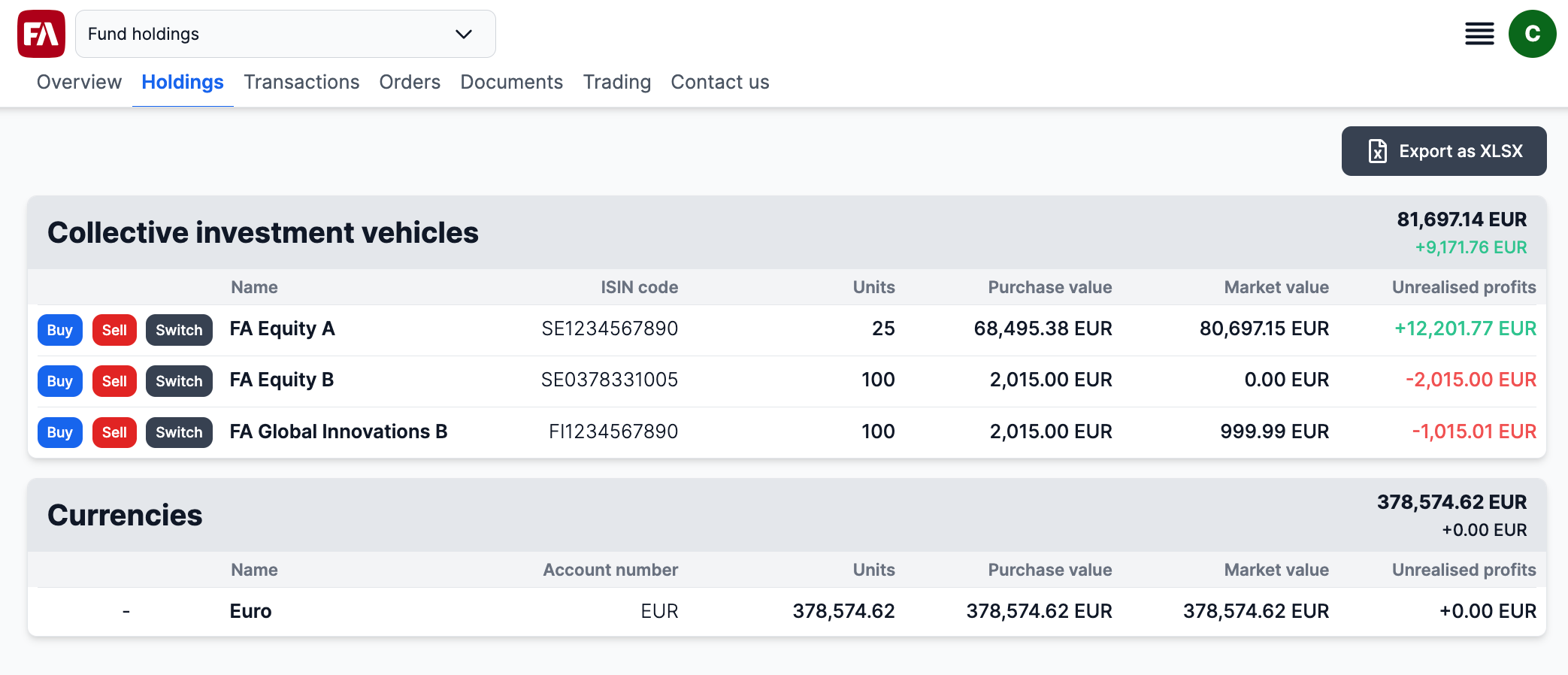 |
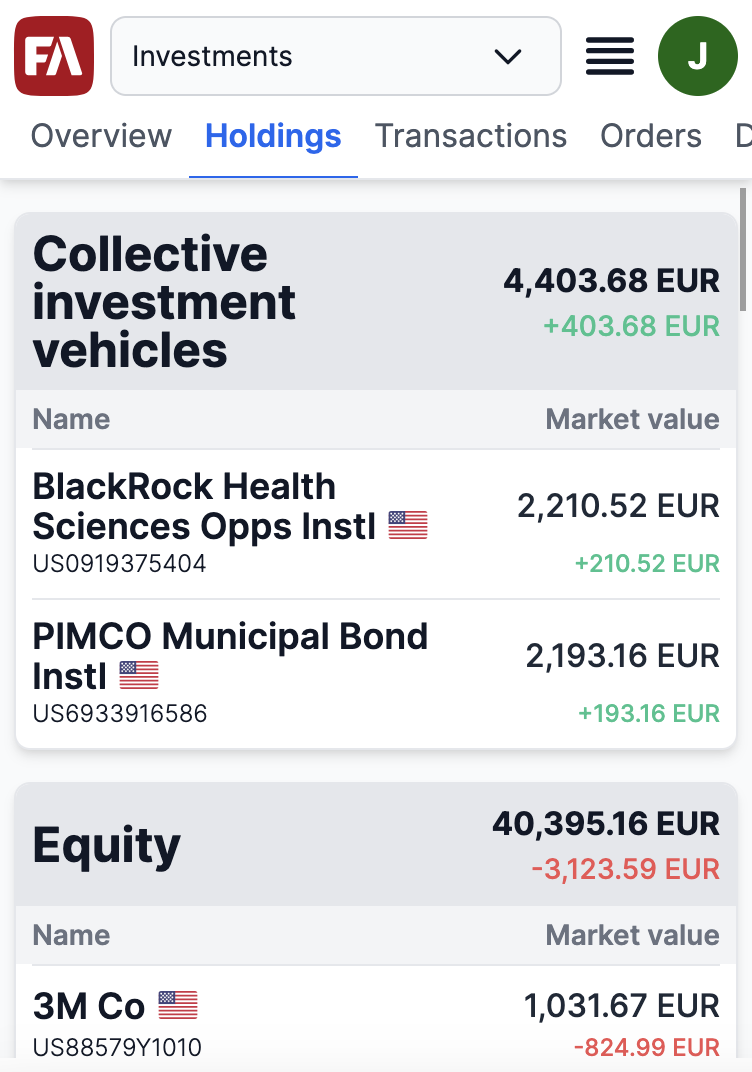 |
Holding details
The user can view the following holding details by tapping a holding:
Latest market price with the date
Market price history chart
Number of units
Purchase value
Market value
Change % since start
Unrealised profits since start
Security type, ISIN code, and currency
Documents:
Prospectus. To make Prospectus available in FA Client Portal, add the link to it in FA Back, Security window, URL field.
KID. To make KID available in FA Client Portal, add the link to it in FA Back, Security window, URL 2 field.
<Security documents>. To make documents related to specific security available on the Holding details page in FA Client Portal, upload them to the security in FA Back (Security window, Documents tab), and add the "Online" tag. The documents will be listed under Prospectus and KID.
Buy and/or Sell buttons. To enable buying and selling, you need to include the portfolio in the CP_TRADING group and add a "Tradeable" tag to the security in FA Back.
Switch button for switching a fund position (or a share of it) to another fund. To enable switching, you need to include the portfolio in the CP_TRADING group and add a "Switchable" tag to the security in FA Back.
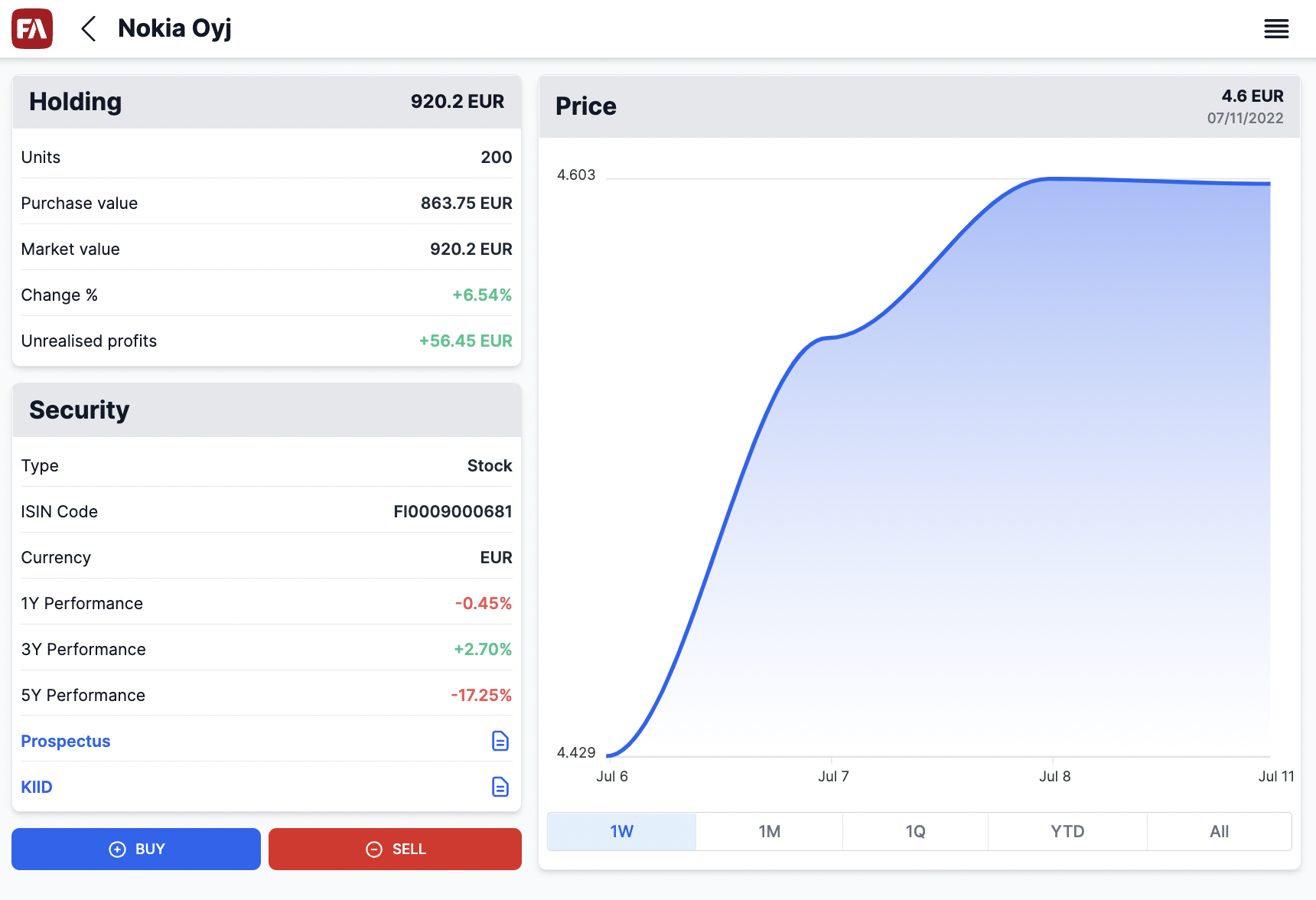 |
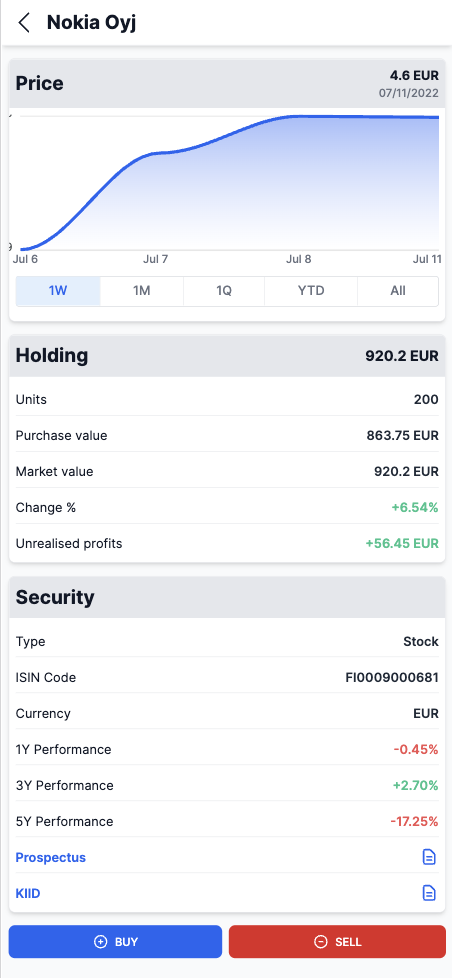 |
Buying and selling securities
The Buy or Sell button opens the window to enter trade order details:
Portfolio to trade in.
Cash account (available only when buying).
Number of units / Trade amount - Trade order amount or the number of units to buy or sell.
Trading method:
Units - Create a trade order based on the number of units.
Trade amount - Create a trade order based on the trade amount.
By default, all security types except for collective investment vehicles are traded in units. Collective investment vehicles are traded in trade amount. To change this, go to the Security window in FA Back and choose one or more options in the Trade type field: "Buy units", "Buy trade amount", "Sell units", "Sell trade amount".
Note
The user can also buy securities in the Trading view.
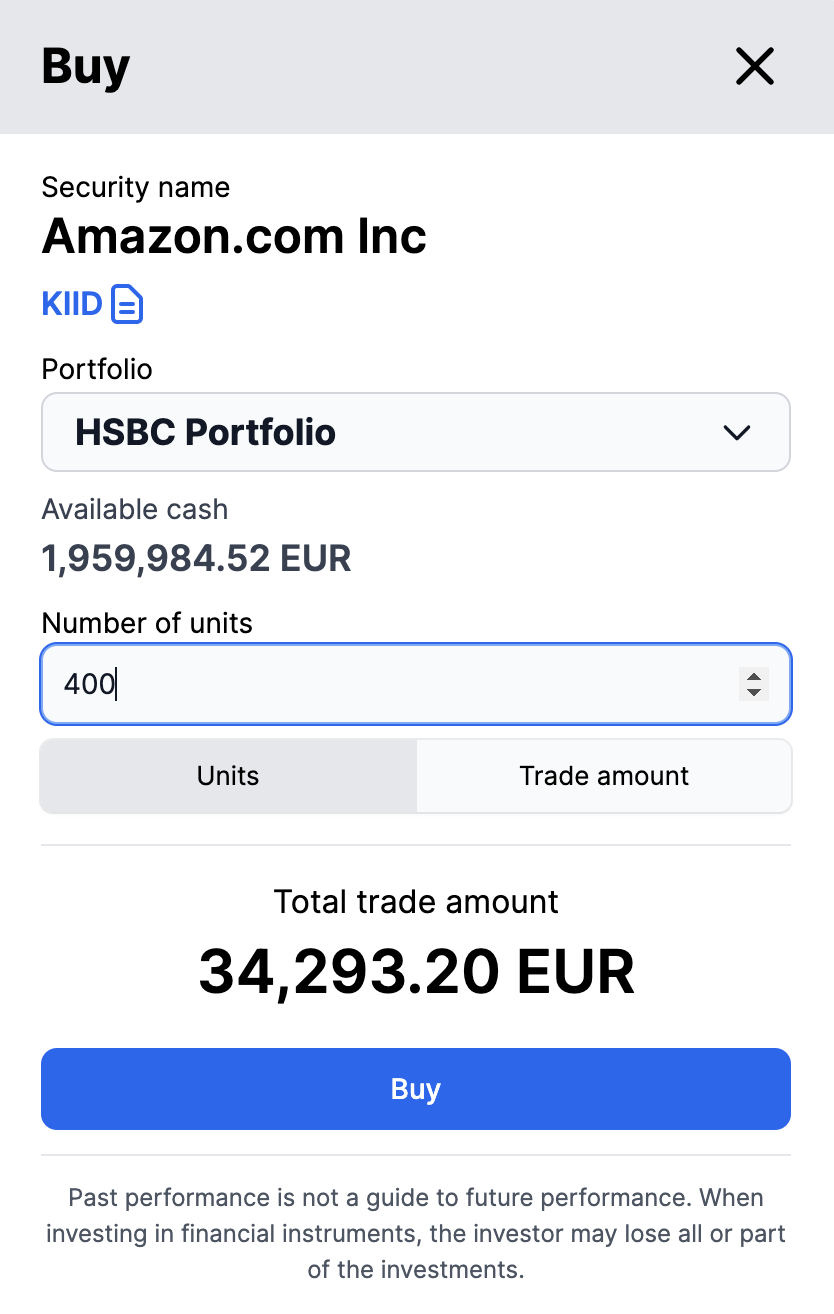 |
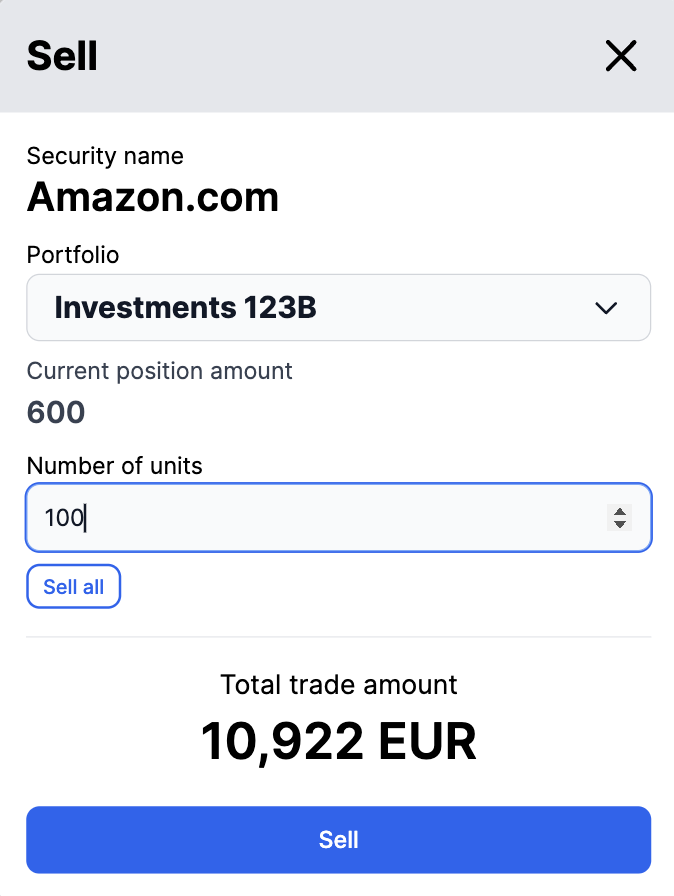 |
Switching fund positions
The Switch button is available for fund positions. It opens the window to enter the switch order details and create a switch order:
Portfolio to trade in.
Security to sell.
The share of the position to sell in percent.
Security to buy.
The approximate trade amount is estimated based on the position share to sell and the latest price.
When the user clicks Confirm , redemption and subscription trade orders are created in FA Back. When the redemption order is executed, the switch order in FA Client Portal is replaced with a buy order. The redemption is shown as a new transaction in the Transactions view.
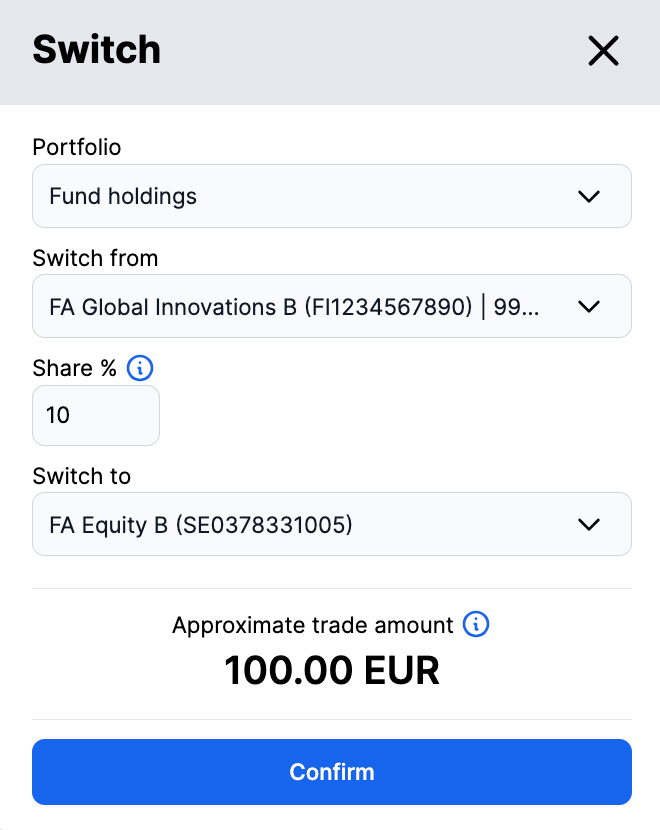 |