View fund shareholders
The Shareholder registry view shows information about shareholders and their ownership in the fund.
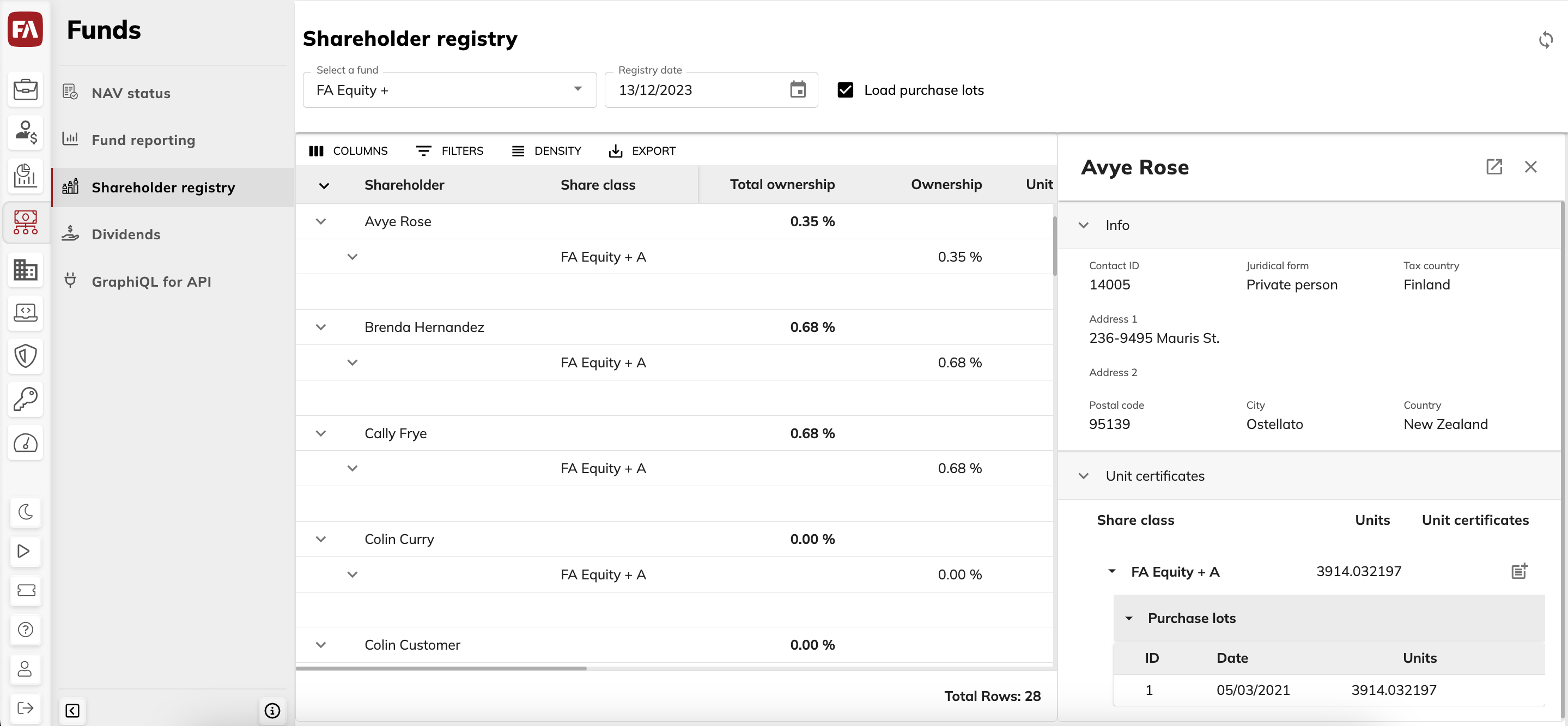
View the list of shareholders
You can view the list of shareholders and their ownership in the fund as a tree structure. Expand the shareholder name to view share classes to which the shareholder has ownership. To view the purchase lots for each shareholder in the list, select the Load purchase lots checkbox. This shows the whole history of purchase lots, including the ones not held anymore.
To view shareholders for a fund, select a fund in the Select a fund dropdown. The list shows funds in groups with the code prefix “FAFUNDS_” (see Groups view in FA Back reference).
To view fund shareholders for a previous date, change the date in Registry date.
View shareholder details
To view details for a shareholder, click on a row in the list. In the side pane that opens, you can see the following sections:
Info: Shows the shareholder's contact ID, juridical form, tax country, and address information.
Unit certificates: Shows the number of units acquired in each share class by purchase lots and the unit certificates issued for the shareholder (marked with "UC"). You can create, download, and delete unit certificates (see Unit certificate).
Shareholder information in the Shareholder registry
- Shareholder
The top level shows name of the shareholder. Lower levels show share classes the shareholder owns and date of the open purchase lots within each share class (the individual purchases the shareholder made into the share class). Purchase lots under each share class are ordered from oldest to newest according to FIFO (based on purchase lot date or the order they appear in during the same date).
- Share class
Share class name.
- Total ownership
Shown on the shareholder level. The shareholder’s ownership in the fund as a percentage of as a percentage of the net asset value of the fund:
Equation 15.The value of shareholder’s units in the share class is based on the latest NAV shown in the list of funds in the NAV status view.
- Ownership
Shown on the share class level. The shareholder’s ownership per share class as a percentage of share class outstanding units:
Equation 16.- Unit certificates
A unit certificate states the number of fund or share class units owned by a shareholder. It may cover all units owned by the shareholder or a part of them. A unit certificate can be used if a shareholder wants to, for example, pledge their shares as collateral for a loan.
- Units
Shown on the share class, unit certificates, and purchase lot levels. The number of units the shareholder owns in a share class or units purchased in a specific purchase lot.
- Market value
The market value of the position from the selected date. If the market value is not available for this date, the previous date is used.
- Purchase value
The purchase value of the position or purchase lot in the share class currency.
- Currency
The currency of the share class.
- Change (amount)
The difference between the Purchase value and Market value columns in the share class currency.
- Purchase lot ID
Shown on the purchase lot level. The purchase lot ID (based on the order the purchase lots were created) or the unit certificate ID (starting with "UC").
- Purchase date
The date the purchase lot was purchased.
- Contact ID
The customer’s contact ID stored in FA Back. This is a unique ID of the shareholder, such as a social security number.
- Address (Address 1, Address 2, Postal code, City, Country)
The details stored in the customer’s contact in FA Back. If the customer information contains multiple addresses, the shareholder registry shows the first address defined in the contact in FA Back.
- Juridical form
Classifications stored under "juridical form" in the contact in FA Back. Juridical form is often used to differentiate between private persons and companies.
- Tax country
The tax country specified for the shareholder's contact in FA Back. The tax country often indicates where the shareholder pays taxes. In the FA Platform, this is also used to calculate taxes.
- Change (%)
The difference between the Purchase value and Market value columns as a percentage.