FA Client Portal 1.3 - Release notes
Released: January 2023
FA Client Portal 1.3 enables the user to cancel orders and define per security if trades are done in trade amount and/or units. It features a new icon for the selected contact, along with other improvements.
Cancelling orders
There could be situations where the logged-in user places an order from the Client Portal, and for some reason later wants to cancel it. Maybe the user changed his mind and wants to buy/sell something else, or just decided that the trade should not happen and wants to cancel it.
Version 1.3 provides a mechanism for the users to cancel orders which are in either Open or Accepted statuses. Orders in any other statuses are not possible to cancel because they indicate that the order is pushed forward and may be already in the market.
Trade order cancelation for a logged-in user is enabled per portfolio.
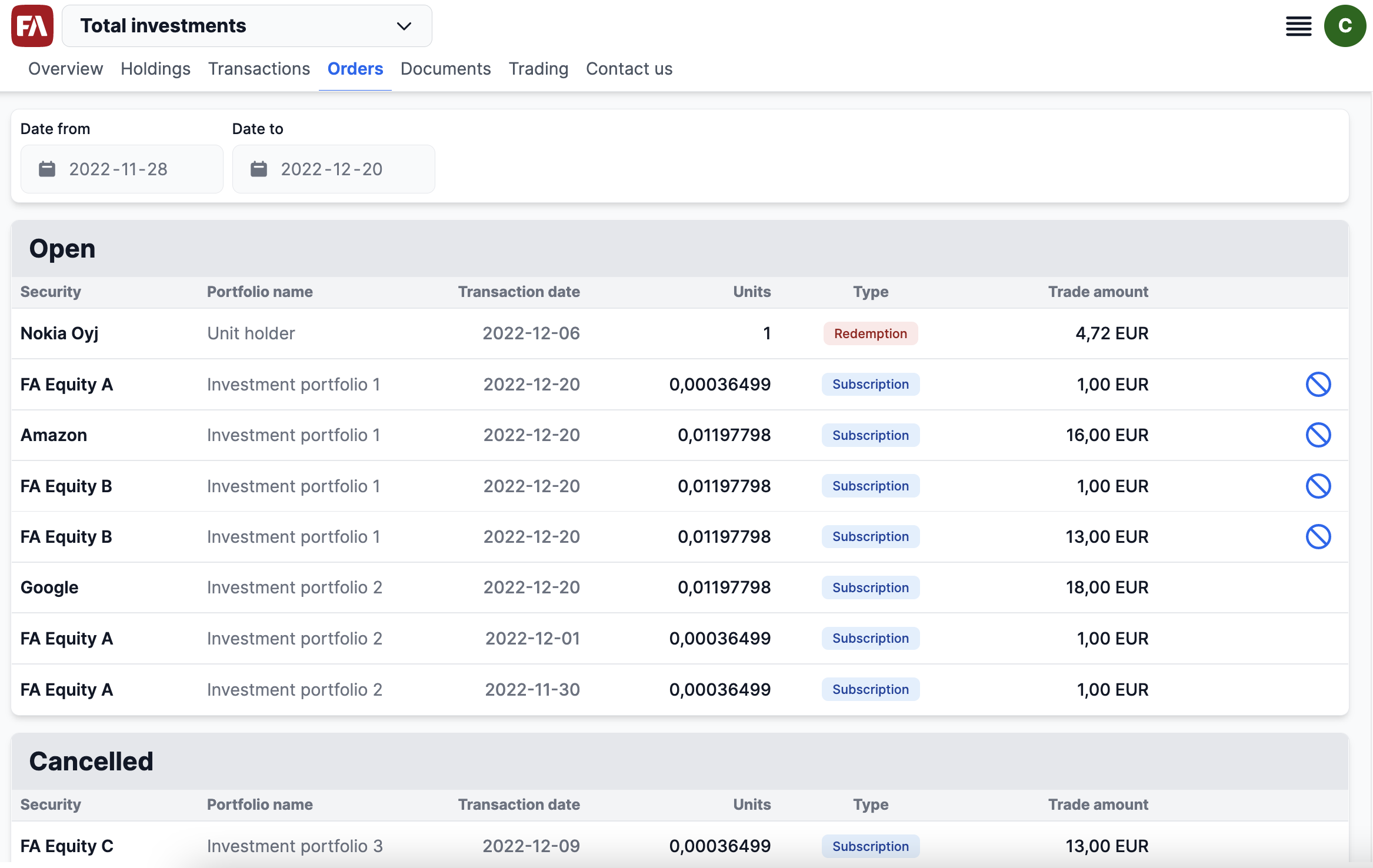 |
Learn more: Orders view in FA Client Portal Reference.
Option for buy/sell in trade amount and units
Before, trade orders for Collective investment vehicle in FA Client Portal could be entered only in trade amount. For other security types, the user was prompted to enter the trade in units.
However, there could be cases where security types (such as Collective investment vehicles) can be traded both in trade amount and units, and version 1.3 of Client Portal now lets you control on security level whether trades can be done in trade amount and/or units.
To set the trading method, choose "Trade amount" or "Trade units" in the Security window, Trade type field. The Buy and Sell windows take the trade type into account, and the user can toggle between trading in trade amounts or units.
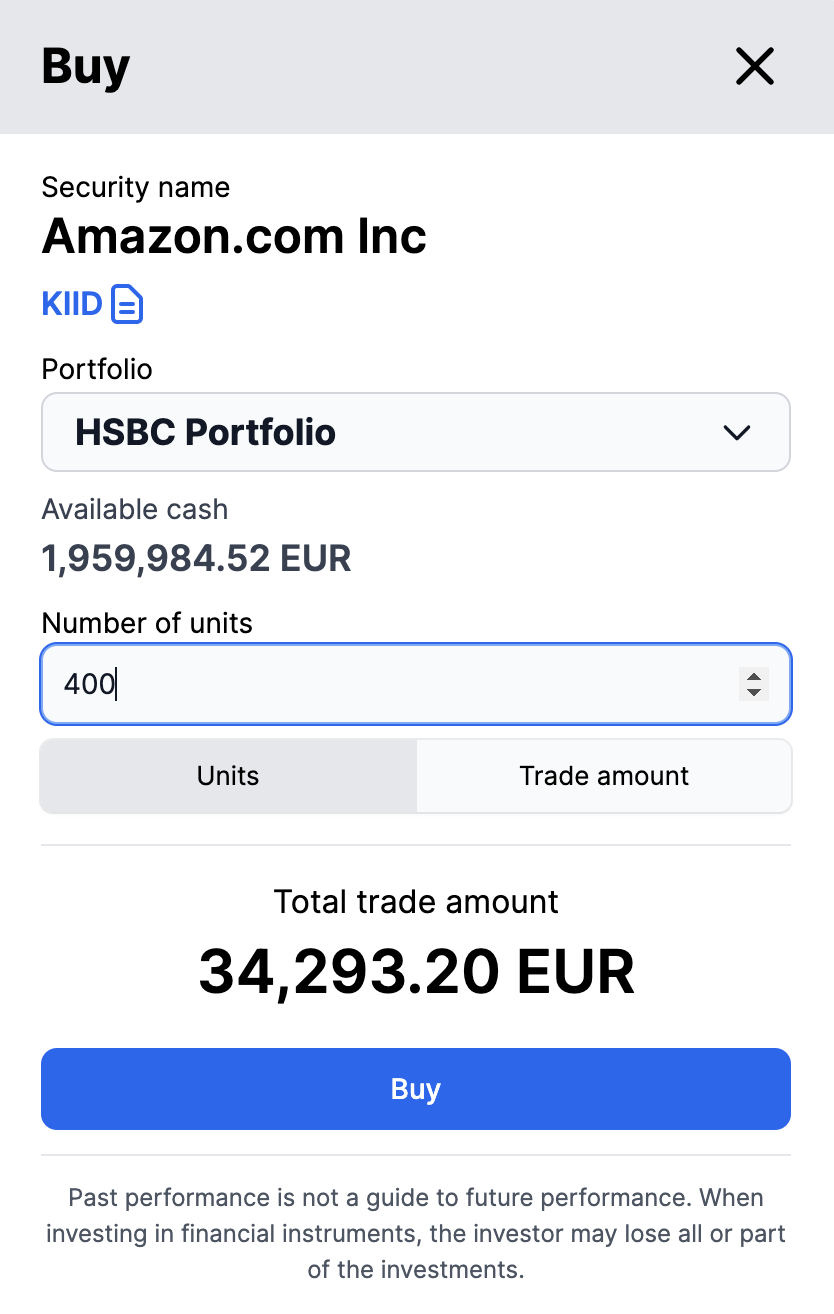 |
Learn more: Trading view in FA Client Portal reference.
Improved user interface for selected contact
In version 1.2 of Client Portal we introduced the possibility to select a contact that the logged-in user represents. The user can choose from the top-right menu whose information they want to view. When a contact is chosen, all app views show the information related to this contact.
In version 1.3, you can see which contact is chosen - FA Client Portal shows the selected contact's avatar get in a unique color. The avatar now also uses one-character initials (for example, “C” for Colin Customer), and is aligned to the right of the menu icon.
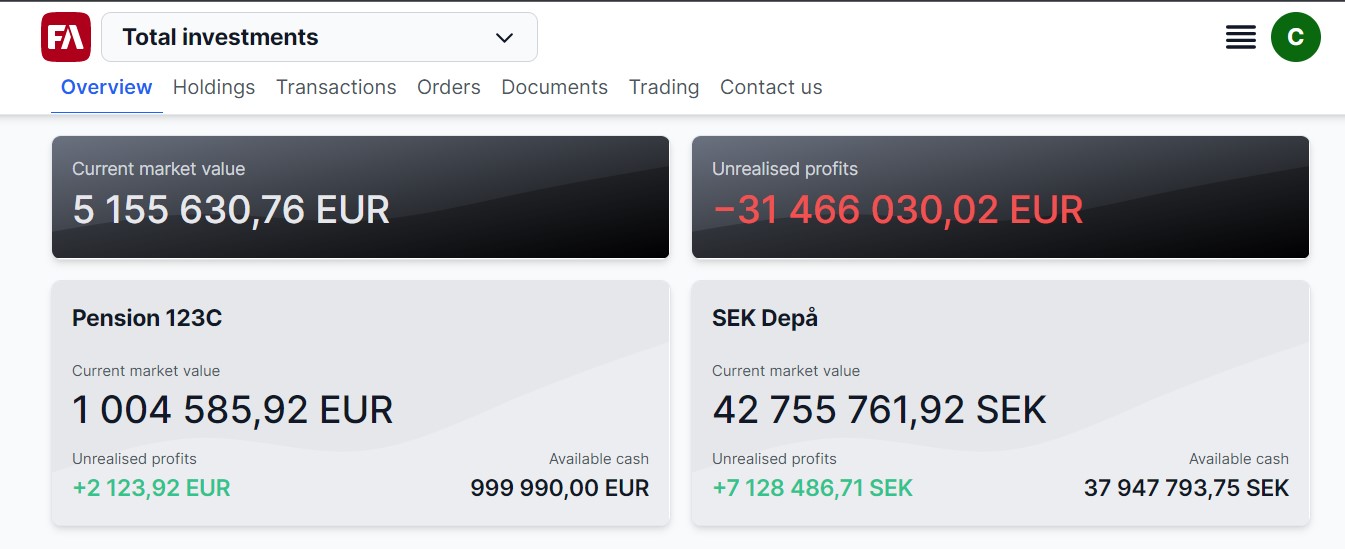 |
Trading - Improved security type filter criteria
Previously, the security type filter in the Trading view used a set of hard-coded security types. With Client Portal 1.3, the filter dynamically picks up security types and countries from the list of securities that are marked as tradeable. In addition, Trading view now uses translations from FA Back for country and security types.
With this improvement, we ensure that the users can filter on all the relevant security types, and automatically get the translations made in FA Back.
Usability improvements
Improved Overview
To have consistency between the summary cards which exclude portfolios with the “Closed” status (Current market value & Unrealized profits) and the portfolio cards below, the individual portfolio cards (the light grey ones) are no longer shown if the portfolio has the “Closed” status. Also, all other views do not show details about closed portfolios.
Translatable Overview using translation files
Previously, some components on the Overview page used hard-coded values. To translate those, a code change and a new application build were needed. With version 1.3, it is now possible to translate those components in a much easier way using translation files, and no code change is needed.
Dynamically visible order description
Previously, if the Description on statement field was left blank for a transaction or order in FA Back, FA Client Portal showed "not available" in the Description section when viewing an order or transaction. To make it more user-friendly and accurate, Description section in Transactions and Orders views is now visible only if there is text to display, otherwise, the section is not there.
Other improvements
Limiting access via Keycloak client roles
Some FA clients provide multiple white-labeled Client Portals for end clients to log into. FA Client Portal can be configured so that there are multiple parallel installations with different URLs, customizations, and branding. In version 1.3, you can limit access via Keycloak client roles if you need to restrict one group of users to only have access to FA Client portal 1, and another group to have access only to FA Client portal 2, and so on.
High-level app explanation
The readme.md (readme.md) of FA Client Portal directed to developers has been updated with high-level info about the application. It now holds a section called "Core libraries used by the application" and one "Data" section for external developers to better understand the structure.
Fixes
Fixed an issue with cash accounts. Cash accounts are now not shown in Holdings when there are no transactions linked to them. Also, cash accounts are shown in the Deposits modal even when there are no transactions linked to them.
Fixed an issue where users were not properly handled after logging in with Bank ID and finalizing an onboarding flow.
Fixed an issue where Flowable processes periodically cleared forms.
Clicking an account from the Holdings view no longer throws an error. Also resolved an issue where the account number wasn't displayed.
Updates to FA Client Portal 1.3
FA Client Portal 1.3.1
FA Client Portal 1.3.1 is an update to FA Client Portal 1.3. This update includes the following fixes:
Fixed an issue where the execution method was not set for orders created in FA Client Portal. Now, the Units execution method is set when unit-based orders are created, and the Net trade amount execution method is set when trade amount-based orders are created.
Fixed an issue with transaction types used for selling. Collective investment vehicles now use Redemption (RED), and other security types Sell (S).