Trade order execution
Execute trade orders on the bottom right-hand corner of the Trade orders view you can initiate trade order execution in order to execute executable trade orders saved in the system.
To execute trade orders, search the trade orders to be executed on the Trade orders view and start the process against the trade orders within the selection with the Trade order execution button. Alternatively, you can click the Trade order execution button without searching for trade orders, when the process is started against all available trade orders in the system.
The trade order execution for executable trade orders or a process for open trade orders is started with choosing the trade orders to execute.
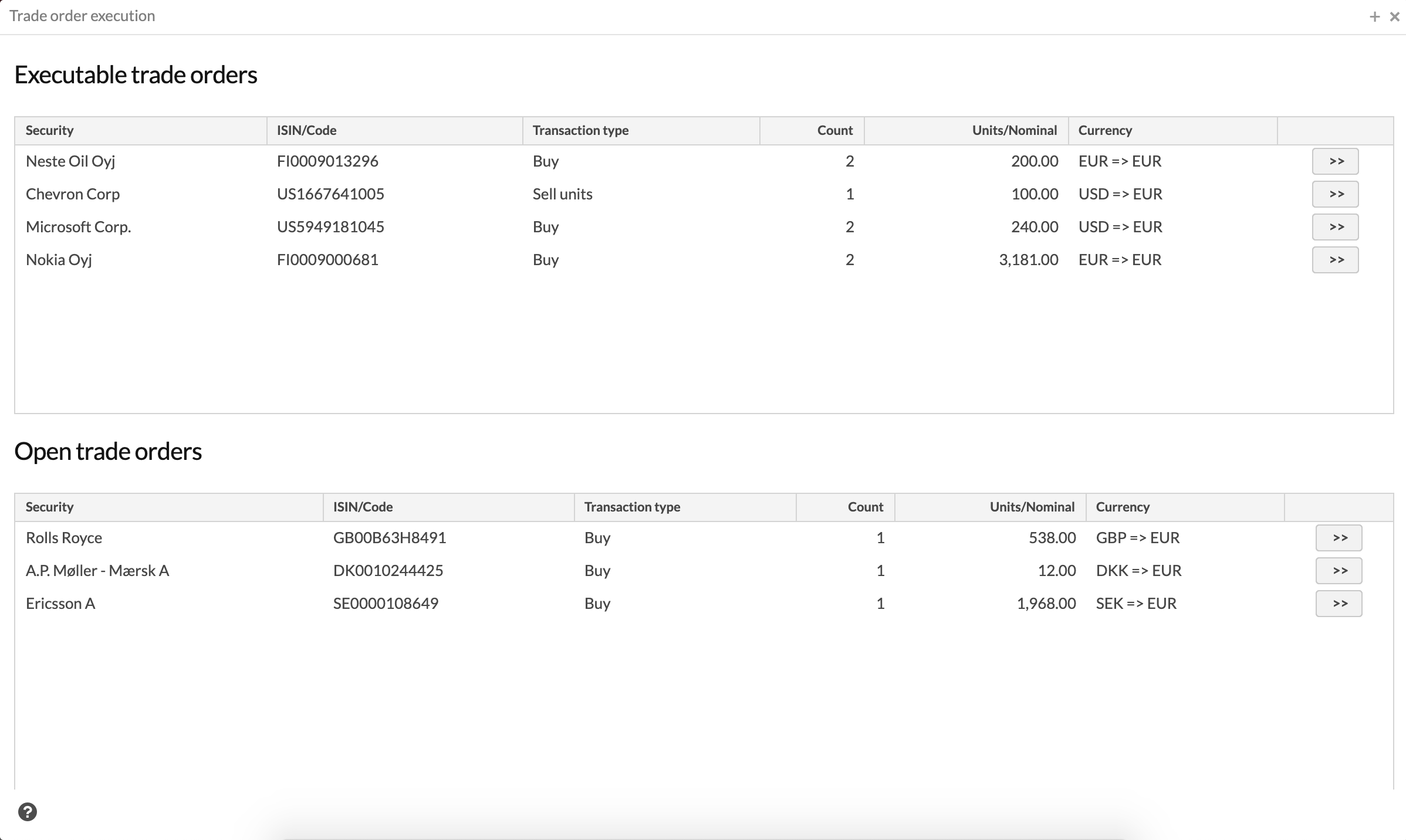
The Executable and Open trade orders window list the options available: the Executable trade orders include trade orders with statuses Executable, Sent to execution, In execution, Partially executed in the market, Executed in the market and Settled in the market, and the Open trade orders include trade orders with statuses Open and Accepted. The information of these options is divided into columns
- Security
The security of the trade orders.
- ISIN / Code
The ISIN code (or if not defined, security code) of the security of the trade orders.
- Transaction type
The type of the trade orders.
- Count
The number of the trade orders, e.g. how many trade orders are includes in the option.
- Units / Nominal
The total amount of the security of the trade orders.
- Currency
The currency of the trade orders in the form security currency => portfolio currency (for example EUR =>; EUR means that the currency of the trade order's security is EUR, and it will be executed in an EUR portfolio)
You can only execute or start processes for trade orders of the same type (buy / sell) and same security, with the same combination of trade order's and portfolio's currency: such combinations are listed as options in the executable and open trade orders. For example, you can execute simultaneously all buy trade orders of Nokia, recorded in an EUR portfolio, but you cannot include sell trade orders of Nokia or buy trade orders of other securities to the same execution.
>> button selects the executable trade orders and starts the trade order execution for them OR selects the open trade orders and allows starting a process for them
Once the trade orders to be executed are selected from executable trade orders, you can define the trade order execution information.
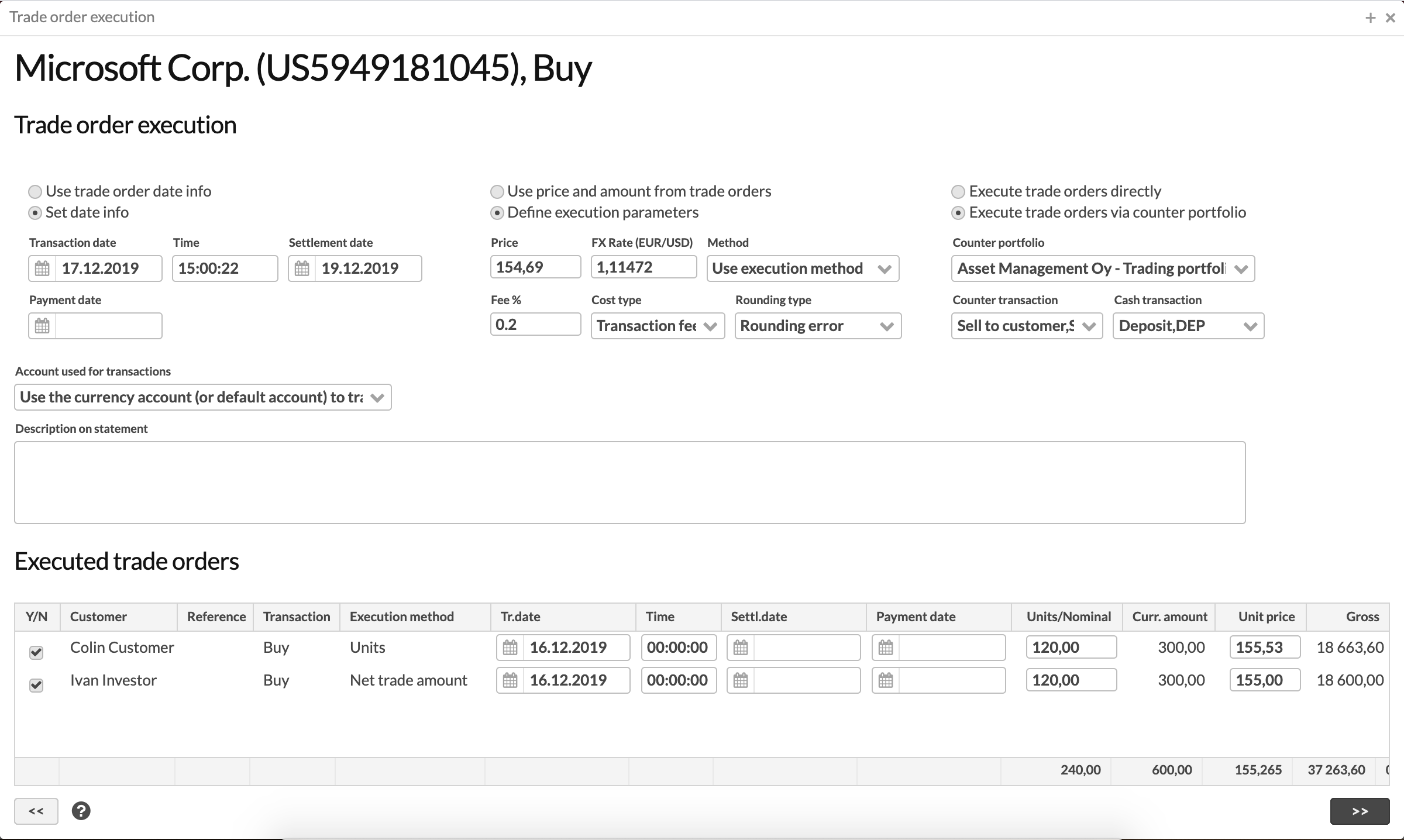
Trade order execution allows you to define the information used in the trade order execution. Trade orders can be either executed with the information saved to them, or the trade order information can be overridden by defining common information used for all executed trade orders.
The trade order execution automatically suggests the information used the previous time for the trade orders with the same transaction type: when executing similar trade orders, the system remembers the selections you made last time, and automatically suggests these to be used again. This facilitates trade order execution, when some information is pre-defined, and you don't need to define all the information every time.
The execution information is divided into different sections, described below.
Date info
You can choose either to Use trade order date info or to Set date info. Trade orders are either executed with the information saved to them, or you can override this information and execute all trade orders with the same information by defining the Transaction date, Time, Settlement date and Payment date. You can also override only some information: by leaving one of the fields empty, the trade orders are executed with the trade order information for the empty field.
By default, if you selected to set the date info:
Transaction date and transaction time are set to be today and the time the execution was started.
You can define the settlement date. The system then adjusts the transaction date to ensure the trade settles on the correct settlement date. If you use Enable settlement date for the trade order's security, the number of business days in the Settlement date field is used to determine the required settlement date. If no security-specific settlement date is defined, the system uses the Amount of business days in Preference - Transactions to align transaction dates accordingly.
Payment date is by default empty, and by default the payment date set for the pre-paid orders is used for the created transactions.
Execution parameters
You can choose to either to Use price and amount from trade orders or to Define execution parameters. Trade orders are either executed with the information saved to them, or you can override this information and execute all trade orders with the same information by defining the Price, FX rate, Fee % and Cost type, and choosing the execution Method. You can also override only some information: by leaving one of the fields empty, the trade orders are executed with the trade order information for the empty field.
The execution parameters available are:
Price - define the unit price you want to execute your orders with. This is the price you executed the trade in the market - depending on the selected method, either the units or trade amount is re-calculated with this unit price. You can easily use the latest available Price during execution by typing in a question mark (?) - this fetches the latest available price for the selected Transaction date, or current date if you didn’t choose to Set date info (available from FA 3.9 forward).
FX rate - define the FX rate you want to execute your orders with. You can easily use the latest available FX rate during execution by typing in a question mark (?) - this fetches the latest available FX rate for the selected Transaction date, or current date if you didn’t choose to Set date info (available from FA 3.9 forward).
Method - select the execution method, i.e. whether the units or trade amount is re-calculated based on the unit price you entered. Options available are:
Calculate amount fixes the trade amount defined for the trade order, applies the unit price defined during execution, and re-calculates amount (i.e. units). If you have configured your security type so that you cannot trade with fractions of shares, the logic is conservative, rounding the number of units down - as a result, your trade amount might be smaller than you originally requested, but never larger (e.g. you want to buy worth 100€ and enter unit price 33€ during execution -> calculated amount 3 ->; transaction 3 * 33€ = 99€). If you calculate fees during the execution, those are taken into account so that total trade amount including fee stays the same.
Calculate trade amount fixes the amount (i.e. units) defined for the trade order, applies the unit price defined during execution, and re-calculates trade amount. If you calculate fees during the execution, those are taken into account so that they are added / subtracted from the calculated trade amount.
Use execution method uses the execution method stored on each trade order to determine how each order should be executed. With this option, you can execute unit-based and trade-amount-based orders on the same go, and the parameters you define might be applied differently on different orders (i.e. for some orders, execution calculates amount and for some order, execution calculates trade amount). See below for examples! (Available from FA 3.8 onward).
Fee % - define a fee percentage if you want the execution to automatically calculate a fee on your transaction. Fee is stored into the "Fee" field in the Transaction window, i.e. into the lower fee field in the window (cost1). The fee is calculated as a percentage from the price of your transaction (price = units * unit price), and the effect varies a bit depending on the selected execution method (for calculate amount, total trade amount including fee stays the same, and for calculate trade amount, units are fixed and trade amount is calculated as units * price +/ fee). If your trade order had a fee in the "Fee" field, defining a percentage here will override the fee - if you leave the fee % empty, then the fees on your trade order will be carried over to the transaction. This only affects the "Fee" field - "Credit fee" is always directly carried to the transaction if it has been defined on the order.
Cost type - select a cost type for your fees, associated with the fee calculated during execution. If you select a cost type, the system will fetch a fee percentage with the selected cost type from portfolio's fee information (maintained in the Portfolio window) and calculate fees on the transaction with that percentage. If a fee percentage is not found from the portfolio with the selected cost type, then the fees are calculated with the "Fee %" defined in the execution parameters.
Rounding type - select a tax type for "rounding error" if you want the trade order execution to calculate and record rounding errors on your trade-amount-based orders. Trade order execution supports "rounding errors" to ensure your trade-amount-based trade order’s trade amount matches to the decimal after execution. Rounding errors might occur when execution calculates units for trade-amount-based orders and updates values - rounding error ensures your order’s original trade amount remains untouched. See below for examples! Rounding errors are calculated if you select a Rounding type from the list of available tax types (add a tax type for "rounding errors" to be able to distinguish rounding errors from taxes) and recorded to the Tax 2 field of your executed transactions. (Available from FA 3.9 onward)
Example: Rounding errorsWhen you have selected a "Rounding type" (available from FA 3.9 onward) and you are executing a trade-amount-based order, the system calculates a rounding error to ensure the original trade amount of your order remains untouched.
You have an order to buy with 100€ and your unit price during execution is 33,33€.
-> you will get 100 / 33 = 3 units.
With these units, your trade order is updated to 3 * 33,33€ = 99,99€, which is 0,01€ different from your original order.
-> when rounding errors are enabled, execution calculates a rounding error of 100€ - 99,99€ = 0,01€ and records it into your transaction.
With this, your trade order is updated to 3 * 33,33€ + 0,01€ = 100€.
Example: Execution methodWhen you have selected to "Use execution method" (available from FA 3.8 onward), your orders are executed the following way based on their execution method. You can see the Execution method of each order involved in your execution in the trade order listing at the bottom, allowing you to easily check how each of your orders will be executed (available from FA 3.9 onward).
Not defined | Trade order is executed based on the information recorded on the trade order - execution parameters you define don't take effect. |
Units | Units (i.e. amount) is fixed when executing the order, and order's trade amount is calculated based on unit price and costs you record during the execution. Trade amount is thus calculated as "order's units" * "given price" +/- "calculated fee". This method corresponds with the logic in the fixed option "Calculate trade amount". Example: You have an order to buy 100 units. During execution you enter unit price 5€ and 1% fee. -> You end up with a transaction 100 * 5€ + 5€ = 505€ |
Gross trade amount | Trade amount excluding costs is fixed when executing the order, and trade order's units are calculated based on unit price you record during the execution. Costs are added on top of the fixed trade amount. Example: You have an order to buy worth 1000€. During execution you enter unit price 10€ and 1% fee. -> You end up with a transaction 100 * 10€ + 10€ = 1010€. You have an order to sell worth 1000€. During execution you enter unit price 10€ and 1% fee. -> You end up with a transaction 100 * 10€ - 10€ = 990€. In both scenarios, the trade amount excluding costs (i.e. 100 * 10€ = 1000€) was fixed. |
Net trade amount | Trade amount including costs is fixed when executing the order, and trade order's units are calculated based on unit price and costs you record during the execution. This method corresponds with the logic in the fixed option "Calculate amount". Example: You have an order to buy worth 1000€. During execution you enter unit price 10€ and 1% fee. -> You end up with a transaction ~ 99 * 10€ + 9,9€ = 1000€. You have an order to sell worth 1000€. During execution you enter unit price 10€ and 1% fee. -> You end up with a transaction ~ 101 * 10€ - 10,1€ = 1000€. In both scenarios, the trade amount including costs (i.e. units * 10€ +/- costs = 1000€) was fixed. |
Counter portfolio and counter transactions
You can choose to either to Execute trade orders directly or to Execute trade orders via counter portfolio. Trade orders are either executed directly, or you can execute the trade orders via counter portfolio by choosing the Counter portfolio, Counter transaction and Cash transaction.
This allows you to trade through a counter portfolio, and get all the required transactions in place automatically: for each "buy" your customer does, you can create a corresponding "sell to customer" in your counter portfolio, and optionally a separate "withdrawal" in your counter portfolio. Similarly, for customer's "sells", you'd create a corresponding "buy from customer" and "deposit" to keep your counter portfolio up-to-date.
If you choose to execute your trade orders via a counter portfolio, in addition to creating a transaction to the portfolio of the trade order, a counter transaction and a cash transaction is created to the selected counter portfolio. You can also decide only to do one of the transactions in the counter portfolio: counter transaction or cash transaction are created only if you fill in the corresponding field, and you can choose not to create them by leaving the field empty.
Account used for transactions
You can also select what logic is used when setting an account to the created transactions. This selection is available through the Account used for transactions field with the following selections. These options only pick up cash accounts from your portfolio - accounts not marked as cash accounts are ignored when trade order execution sets an account to the created transactions.
Use the currency account (or default account) to transactions. This option is by default selected. With this selection, the account of the transaction is set to:
The account set to the trade order. If an account is set to the trade order, this account is used for the transaction as well.
If "No account" is set for the trade order, then:
The account in the portfolio with the same currency as the trade order is set as the account of the trade order.
If an account with the same currency as the trade order cannot be found from the portfolio, then the portfolio's default account is set as the account of the trade order.
If no accounts can be found from the portfolio, then the shared accounts for the portfolio are used in the same order: by default setting the shared account with the same currency as the trade order, and if not found, then setting the shared default account.
Use the default account to transactions. With this selection, the account of the transaction is set to:
The account set to the trade order. If an account is set to the trade order, this account is used for the transaction as well.
If "No account" is set for the trade order, then the portfolio's default account is set as the account of the trade order.
Use the account of the trade order to transactions. With this selection, the account of the transaction is only set to be the account of the trade order.
Calculate accrued interest or accrual
Trade order execution considers the characteristics of bonds with accrued interest and funds with accrual through allowing you to update the accrued component on your bond or fund orders during execution. This allows you to efficiently use trade order execution also on these types of orders. (Available from FA 3.9 onward)
You can instruct trade order execution to update the accrued component through a checkbox:
Calculate accrued interest to transactions - check if you want to update the accrued interest of your bond orders during execution (only available when executing orders of the base type BOND). When checked, trade order execution calculates the paid / received accrued interest of the transaction (up to the settlement date of the transaction) if coupon and fixing information is defined for the security in the Extra info tab of the Security window.
Calculate accrual to transactions - check if you want to update the accrual of your fund orders during execution (only available when executing orders of the base type FUND). When checked, trade order execution calculates the paid / received accrual of the transaction on the transaction date if accrual information is defined for the security in the Market data info tab in the Security window.
Description on statement
Description on statement allows you to set a common description stored in the "Description on statement" field for the transactions and counter transactions created through the trade order execution.
Executed trade orders
Executed trade orders at the bottom shows the trade orders to be executed. If you chose to execute your trade orders with the information defined on the orders, you can modify the trade order information manually by modifying the Trade date, Time, Settlement date, Units/Nominal, Unit price, Cost or FX rate. By default these fields show the information saved on the trade order. You can also exclude a trade order from the execution by deselecting it from the executed trade orders listing.
<< button at the bottom returns one step back in the trade order execution process, and >> button proceeds in the trade order execution process.
If you have selected to execute your trade orders via a counter portfolio, you can define whether the trade order execution involves a market transaction recorded to the selected counter portfolio.
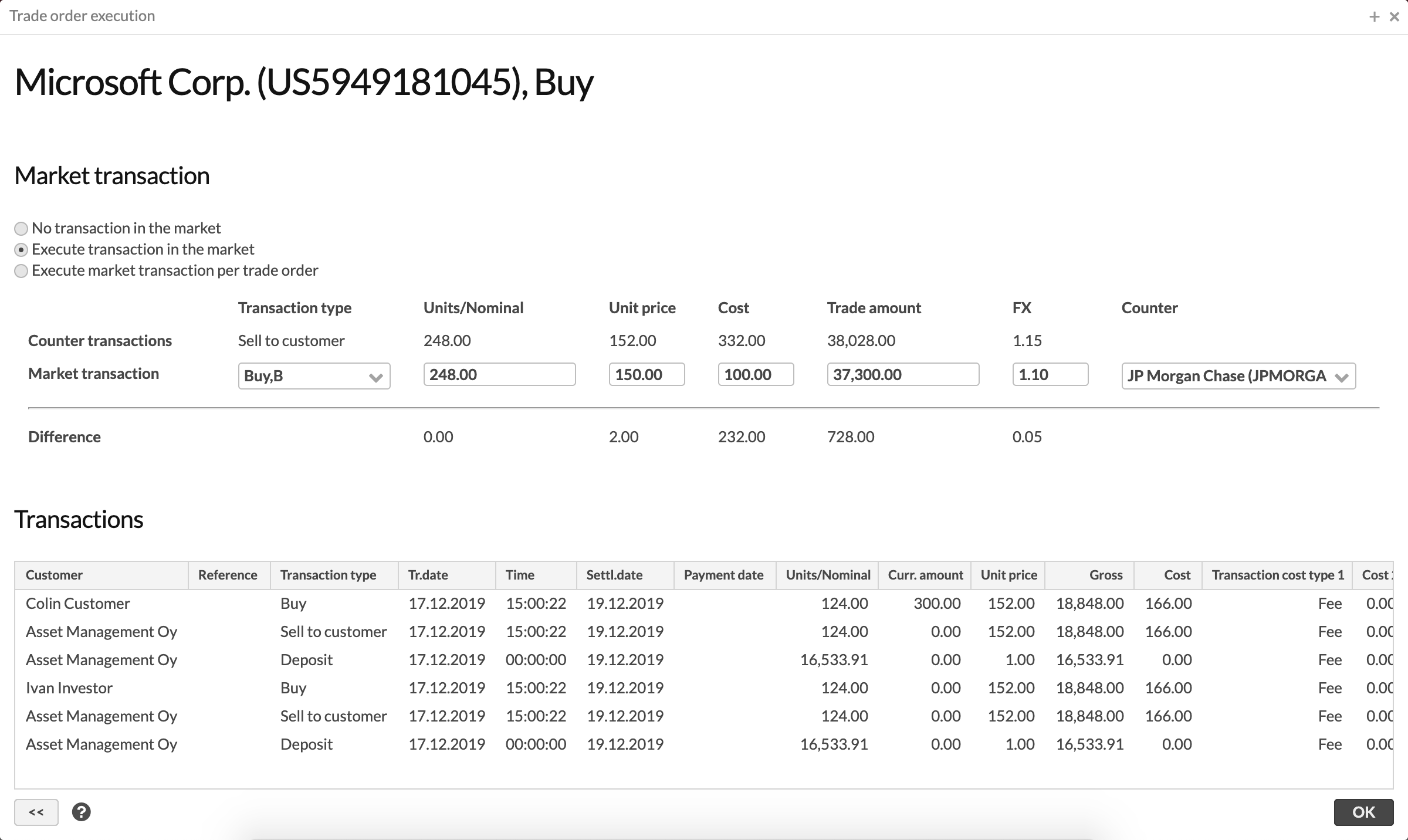
The window is divided into two sections - if you have not selected to execute your transactions via a counter portfolio, only the transactions section is visible.
Market transaction
You can choose to either to create No transaction in the market, to Execute transaction in the market or to Execute market transaction per trade order. This allows you to create a market transaction / multiple market transactions automatically into your counter portfolio, corresponding to the counter transaction created to the counter portfolio based on the executed trade orders.
If you chose to create a market transaction, you can define the market transaction information. The market transaction definition automatically suggests the information used the previous time for trade orders with the same transaction type and same security: when executing similar trade orders, the system remembers the selections you made last time, and automatically suggests these to be used again. This facilitates trade order execution, when some information is pre-defined, and you don't need to define all the information every time.
The information to be defined contains:
Counter transactions - the type, total units, unit price, total costs, total trade amount and exchange rate of all the counter transactions to be created.
Market transactions - define the type, units, unit price, cost, trade amount, exchange rate and counter of the market transaction to be created. The market transaction is created to the chosen counter portfolio with the information defined here.
Difference - shows the difference in units, unit prices, costs, trade amounts and exchange rates between the counter transactions combined and the market transaction. The difference can be either positive or negative depending on the figures and selected types: the difference states the profit / loss in the counter portfolio when the counter and market transactions are executed.
Transactions
Transactions at the bottom lists the transactions to be created to portfolios from the trade order execution with the transaction information (the transactions based on the trade orders together with possible counter and cash transactions). You can see all the transaction to be created in the listing, and if necessary, return to modify the trade order execution information.
<< button at the bottom returns on step back in the trade order execution process, and OK button accept the trade order execution, creates the transactions defined and sets the trade order status of the executed trade orders as Executed.
After you have accepted the trade order execution with the OK button in the last step, you are once more presented with a summary of the transactions to be created.
The actual trade order execution, or marking your trade orders as Executed and creating the listed transactions will be done in the background - you can close the summary of the transactions and continue using FA while the transactions are being created. Once the trade order execution is finished in the background, you are presented with a message on the bottom right-hand corner of the view: "Trade order execution doneCreated transactions: x".
Information set to executed trade orders in client portfolio
The status of trade orders that were involved in the execution is set to "Executed" - this indicates that the order was executed and a transaction was created based on it.
When executing trade orders via Trade order execution, trade order's values are not changed. The trade order remains with the values it had before the execution, and the resulted transaction will be created with the information you define during execution. This allows you to easily see from the trade order "what you asked for" and from the transaction "what you got".
You can easily access the transaction created based on a trade order through right-clicking a trade order on the Trade orders view and selecting to Open linked transaction - this opens up the Transaction window showing the details of the transaction created based on execution that specific trade order.
Information set to transactions in client portfolio
For the transactions created via executing trade orders, certain information is set based on the information defined for the trade orders or their securities, information defined in the trade order execution or based on information of the portfolio the transaction is created to:
The account of the transactions is set to be:
The account set to the trade order. If an account is set to the trade order, this account is used for the transaction as well.
If "No account" is set for the trade order, then when executing the trade order, AUTO logic is applied:
The account in the portfolio with the same currency as the trade order is set as the account of the trade order.
If an account with the same currency as the trade order cannot be found from the portfolio, then the portfolio's default account is set as the account of the trade order.
The marketplace and settlement place of the transactions is set to be:
The marketplace/settlement place set for the trade order. If a marketplace/settlement place is set for the trade order, this marketplace/settlement place is used for the transaction as well.
The marketplace/settlement place set for the trade order's security. If you have defined a marketplace/settlement place for your security, the transaction created through trade order execution will inherit the security's marketplace/settlement place.
The reference of the transaction is set to be:
The reference number defined on your trade order. All transactions created based on the trade order with Trade order execution are identified with the same reference number, allowing you to easily search for them.
The tags of the transaction (applies only to the transaction in customer's portfolio) are set to be:
The tags you had selected on your trade order, if you have the tags available as transaction tags as well. If you want your transactions to inherit the tags you set for your trade orders, make sure the tags are defined in tags preferences both for trade orders and transactions.
Information set to transactions in counter portfolio
When executing your trade orders directly, you end up with one transaction per trade order in your client portfolio. However, when executing trade orders via a counter portfolio, you can end up with in addition maximum three additional transactions per trade order in your counter portfolio. The following transactions can be created by trade order execution:
A transaction for the trade order in your client's portfolio. This transaction is created every time a trade order is executed: the executed information is saved as a transaction in the client portfolio.
A counter transaction for the trade order in the selected counter portfolio. If you have selected to "execute trade orders via a counter portfolio", a counter transaction is created to your selected counter portfolio based on the executed information if you have defined a transaction type for "Counter transaction" in the trade order execution.
A cash transaction for the trade order in the selected counter portfolio. If you have selected to "execute trade orders via a counter portfolio", a cash transaction is created to your selected counter portfolio based on the executed information if you have defined a transaction type for "Cash transaction" in the trade order execution.
A market transaction for the trade order(s) in the selected counter portfolio. If you have selected to "execute trade orders via a counter portfolio" and to "execute a transaction in the market", a market transaction is created to your selected counter portfolio based on the market transaction information you have defined in the trade order execution.
When executing trade orders via a counter portfolio, the counters and counter portfolios are set to the trade orders based on the information defined in the trade order execution:
The counter of these transactions is set to be:
For the transaction in the client portfolio, the counter is set to be the primary contact of the "Counter portfolio" selected in the execution.
For the counter transaction in the counter portfolio, the counter is set to be the counter defined for the trade order OR if not defined, the "Counter" defined in the market transaction step of the execution.
For the cash transaction in the counter portfolio, the counter is set to be the "Counter" defined in the market transaction step of the execution.
For the market transaction in the counter portfolio, the counter is set to be the "Counter" defined in the market transaction step of the execution.
The counter portfolio of these transactions is set to be:
For the transaction in the client portfolio, the counter portfolio is set to be the "Counter portfolio" selected in the execution.
For the counter transaction in the counter portfolio, the counter portfolio is set to be the counter portfolio defined for the trade order OR if not defined, the client portfolio the transaction / trade order.
For the cash transaction in the counter portfolio, the counter portfolio is set to be the client portfolio the transaction / trade order.
For the market transaction in the counter portfolio, no counter portfolio is set.