Custom fields for contacts, portfolios, and securities
You can add tabs in FA windows to extend the information available for contacts, portfolios, and securities, and to store data in custom fields. You can use custom fields, for example, to show certain details, or to filter and categorize data.
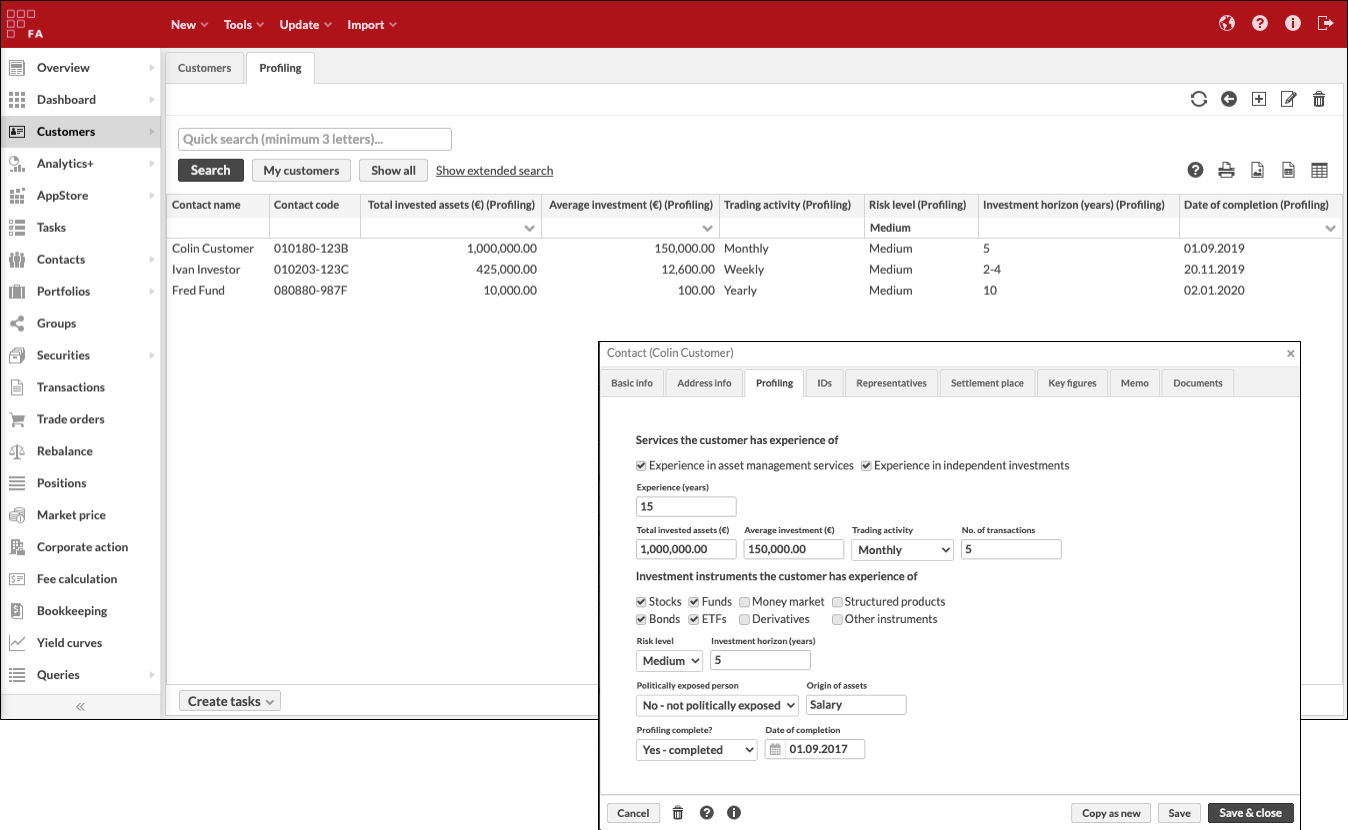 |
Custom tabs in Contact, Portfolio, and Security window
You can see custom fields as new tabs in the Contact, Portfolio, and Security window.
For contacts, custom tabs are shown after the Address tab.
For portfolios, custom tabs are shown after the Basic info tab.
For securities, custom tabs are shown after the Extra info tab or after the Basic info tab if the Extra info tab is not available for the security type.
If you define multiple profiles or sets of custom fields, each profile appears as its own tab in the corresponding window. Multiple custom tabs are shown in alphabetical order based on the profile code defined in Profile definitions (available from FA 3.8 onward).
Custom fields as columns in search views
You can see custom fields as selectable columns in the Customers, Contacts, Portfolios, and Securities views. To find the custom fields, click the column selection icon  . The field names consist of the field name and the profile name in parentheses (for example, "Risk level (Profiling)"). You can filter and export the column content as usual.
. The field names consist of the field name and the profile name in parentheses (for example, "Risk level (Profiling)"). You can filter and export the column content as usual.
Custom fields as dynamic group criteria
You can build dynamic groups based on information stored in custom fields of portfolios or contacts (see Create a dynamic group).
To define dynamic group criteria based on profile attributes, define the criteria as key and value pairs. The key (first field) determines the custom field to use. The value (second field) determines the value of the custom field to use as the criterion. For example, you can specify the key as "contact.profiling.riskLevel" and the value as "Medium". To get the keys related to your custom fields, see the profile codes in Preference → Content and translations → Profile definitions.
Importing values to custom fields
You can import data into custom fields when importing contact, portfolio, or security information. For more information about importing contact, portfolio, or security information, see Importing.