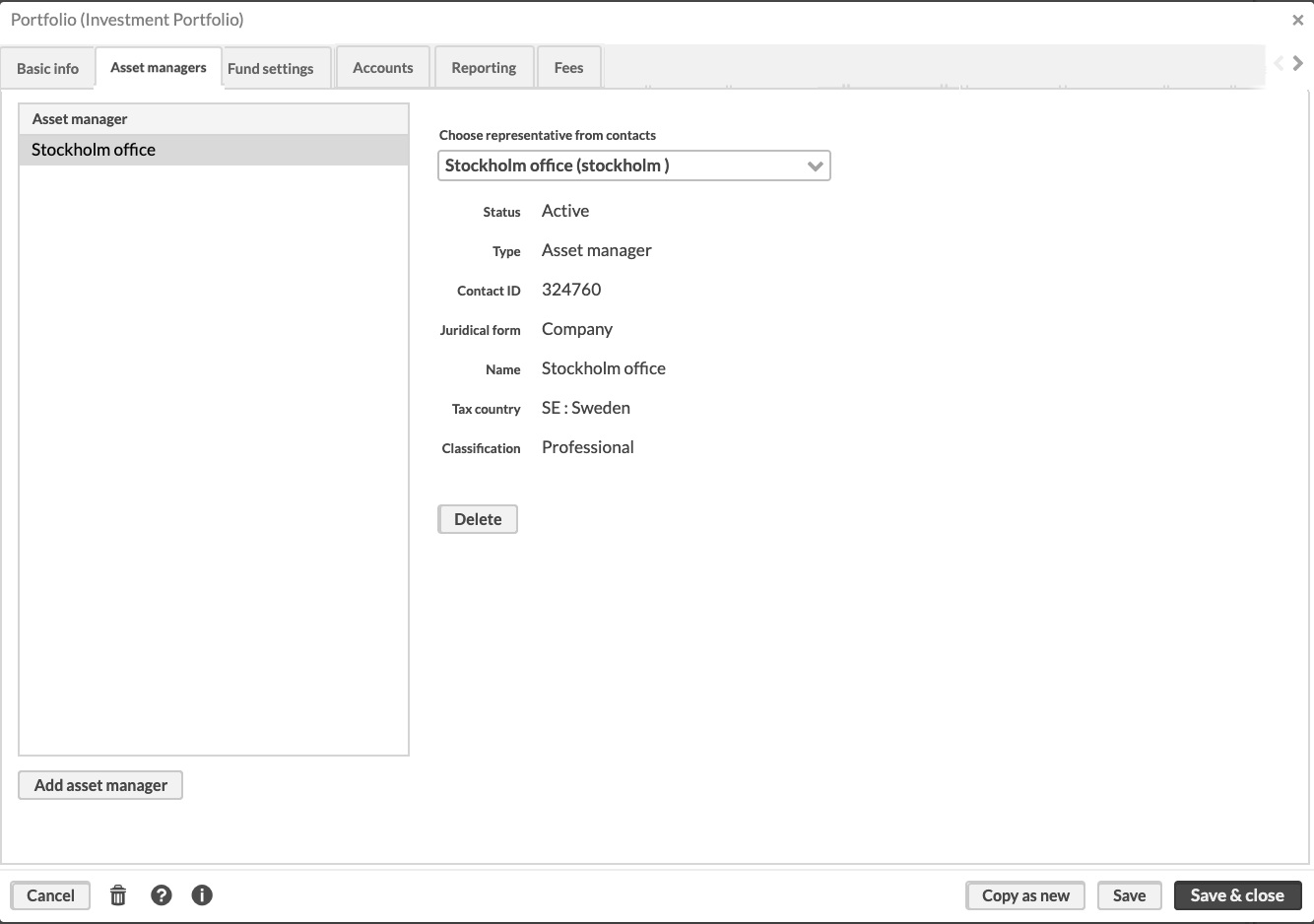Set up limited visibility for many users
You can define the same limited visibility settings for many users. For example, if your company has several offices, and you want to separate the view so that the employees access only the investment information of their office’s clients.
In this case, the users' contacts should be linked to the clients or portfolios they need to access via an intermediate contact in FA. All users linked to the intermediate contact will have access to the clients and portfolios that are linked to this contact.
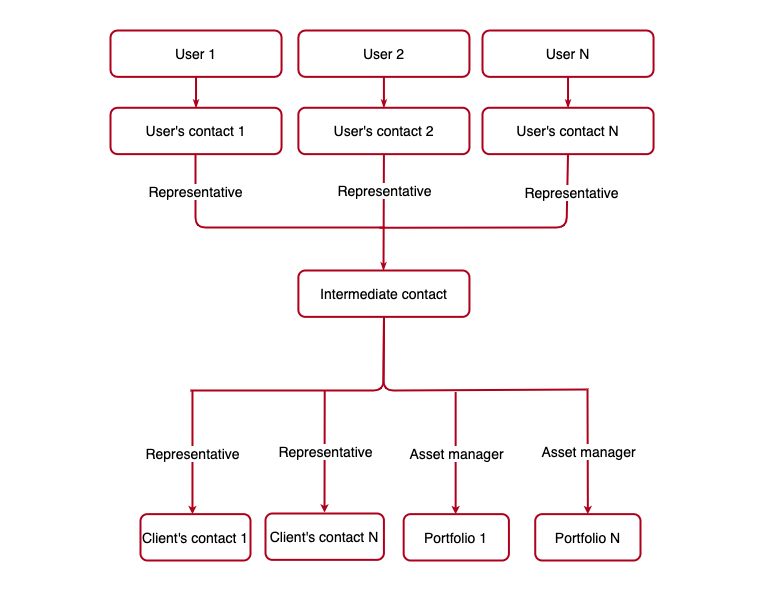
To do this:
Note
Before you start the setup, make sure the user roles and rights are set up correctly. The users must have roles that include ROLE_ELV right, as well as the rights that provide access to the functionality. The rights must not in conflict with the limited visibility feature. For details, see Rights.
Create a contact for the user in FA Back (if it doesn’t exist yet).
Click New → New contact in the top menu, fill in the fields, and click Save and close.
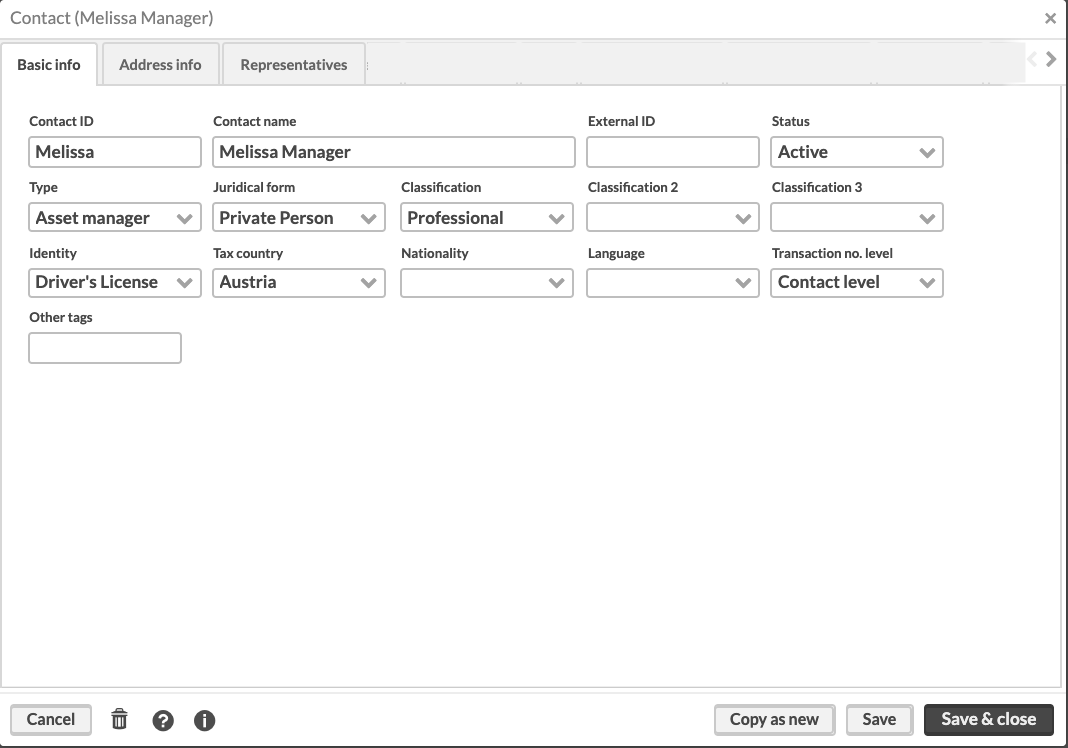
Link the contact to the user in FA Admin Console.
In the User management view, click the user row and then click the Edit user info icon. Choose the contact in the Linked contact field and click Submit.
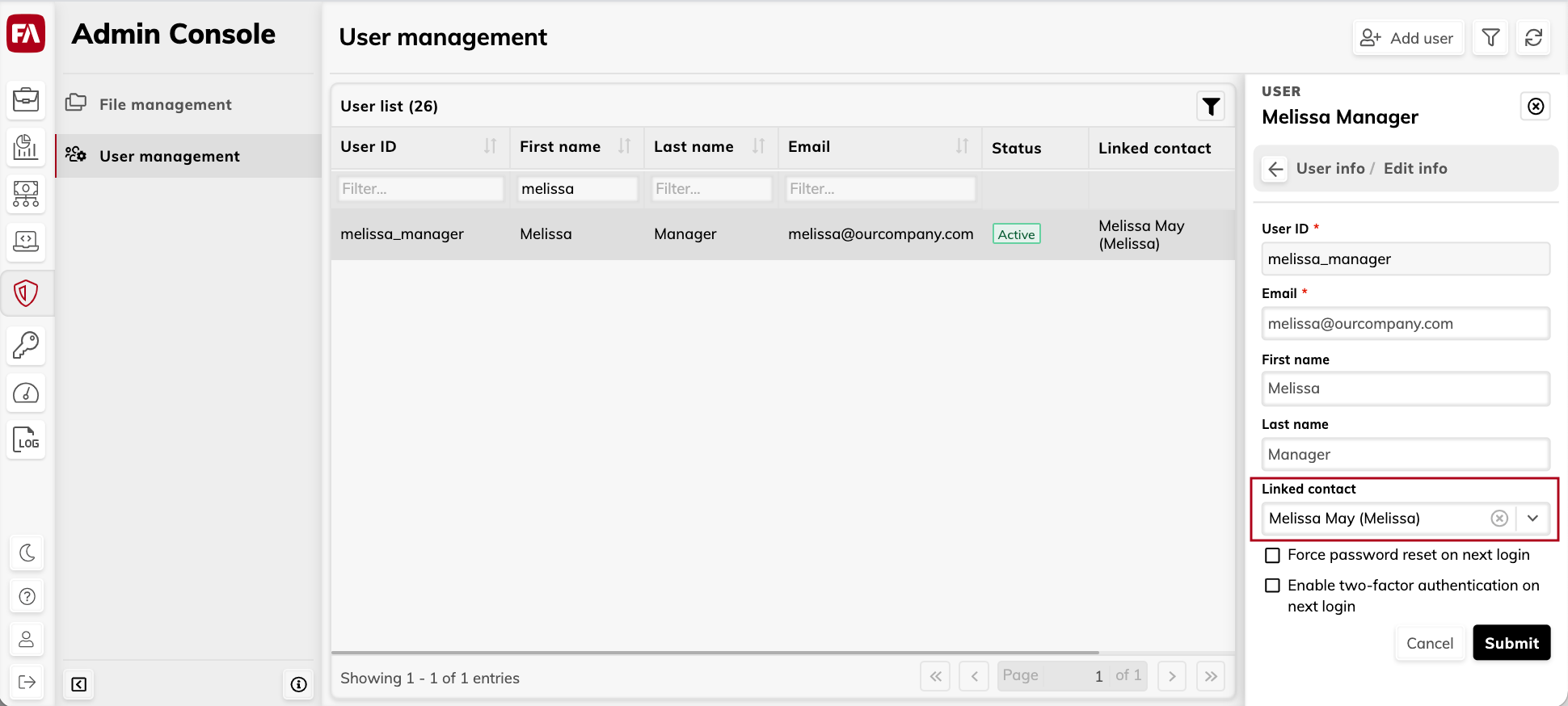
Create an intermediate contact in FA Back. Click New → New contact in the top menu, fill in the fields, and click Save.
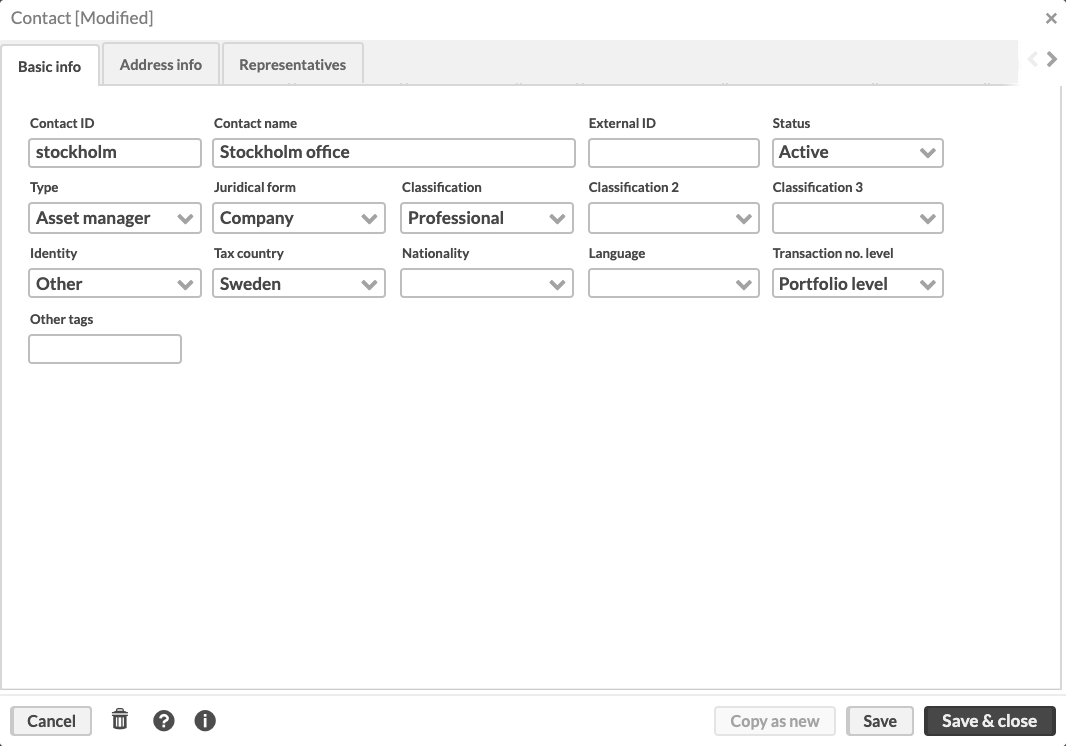
Add the user’s contact you created on Step 1 as a representative in the intermediate contact the Representatives tab.
Add the intermediate contact to the contact or portfolio you want the users to access:
- To provide access to all client’s portfolios and client’s contact information, add the intermediate contact as a representative for the client. To do this, open the client’s contact, Representatives tab.
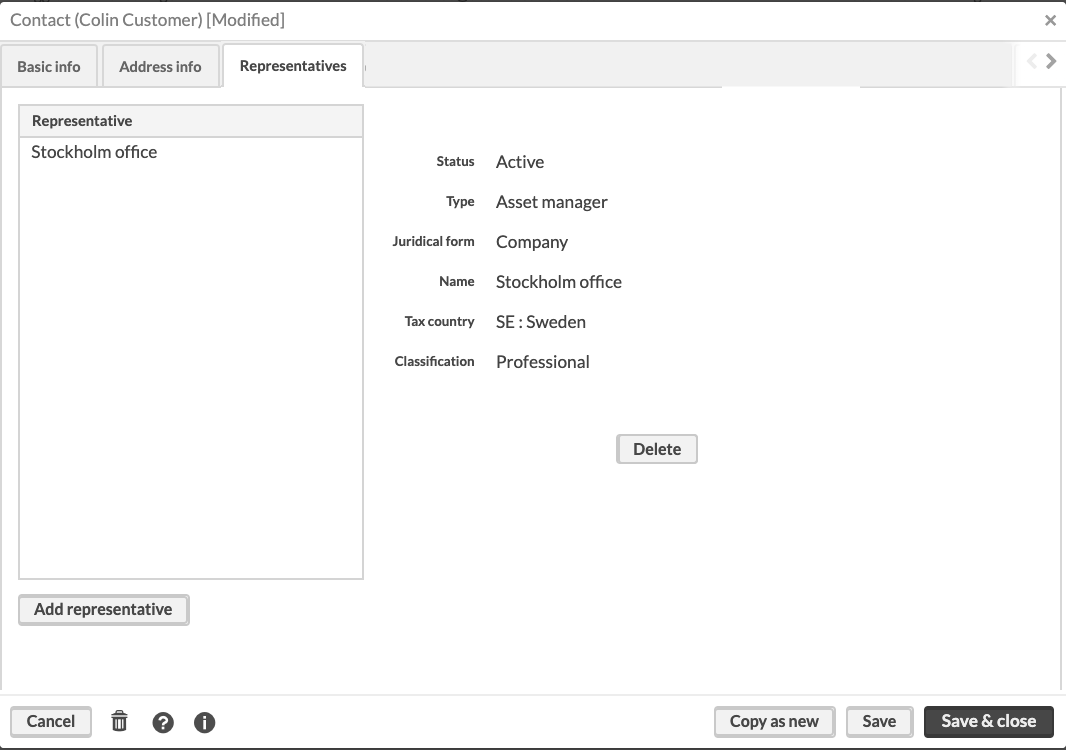
OR
- To provide access to a portfolio, add the intermediate contact as an asset manager for this portfolio. The users will be able to view the client’s contact information as well. To do this, open the Portfolio window, Asset managers tab.