Configure and create AIF reports for DNB
Notice
AIF reporting for DNB is different from the standard AIF reporting. If you are not a Norwegian fund company with DNB as your custody, you should check the instructions for the standard reporting instead of this.
AIF reporting for DNB in FA is based on information entered for contacts, portfolios, securities and transactions. Reporting is done against portfolios (representing the fund portfolios).
Follow the next steps to set contact-, portfolio-, security- and transaction-level information before creating the reports. Note that to get correct reports you need to fill in information for all contacts, portfolios, securities and transactions related to the reportable funds.
Contact-level information
Fill in contact-level information for the fund company, issuers and counterparties in the Contact window, AIF (DNB) tab.
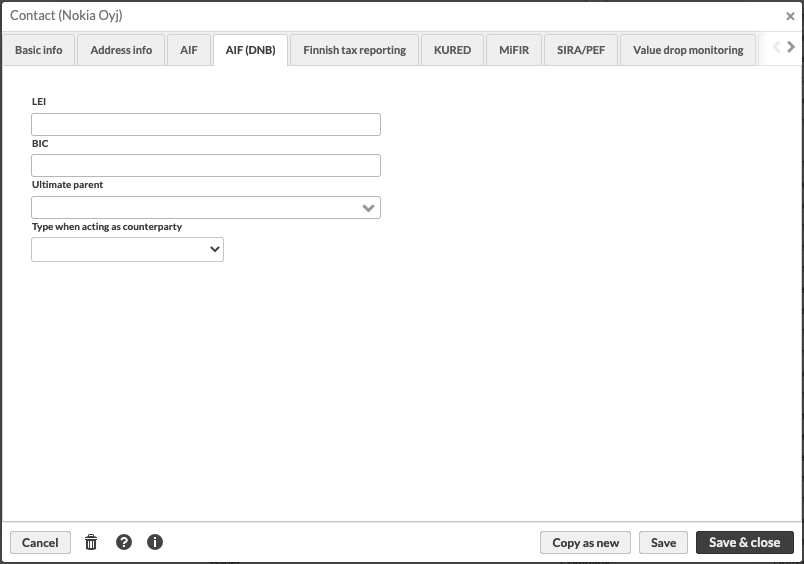 |
Enter the following information:
LEI
Used for counterparties and issuers. Also for ultimate parents (see below).
BIC
Used for counterparties and account issuers. Also for ultimate parents (see below).
Ultimate parent
Select a contact from the drop-down list. The selected contact and its LEI/BIC information is reported as the current contact's ultimate parent in the report.
Type when acting as counterparty
Used to set the type of counter parties
Notice
The AIF (DNB) tab is visible only for contacts of the Customer-Fund Company, Counterparty, Issuer and Custody type. If you don't see the tab, make sure the contact has the correct type. Change the type and re-open the contact window if necessary. If you still don't see the tab, make sure you have the REP_AIFDNB role.
Portfolio-level information
Fill in the portfolio-level information the fund portfolios in the Portfolio window, AIF (DNB) tab.
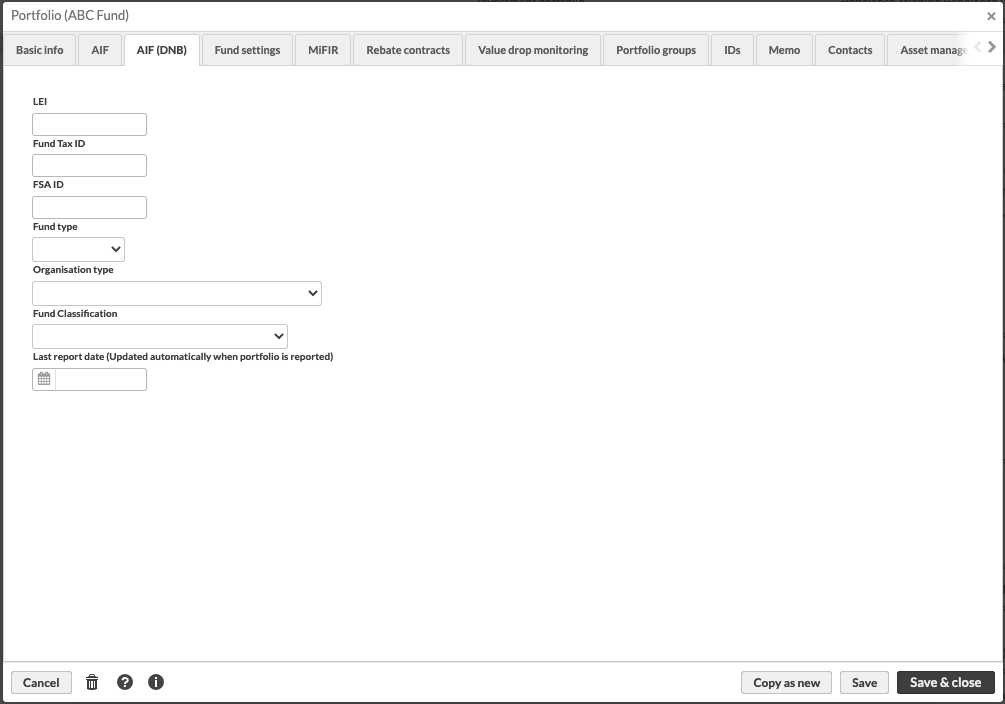 |
Enter the following information:
LEI
Fund Tax ID
The official business Tax ID number for the fund if registered as an Internal Partnership (Indre Selskap)
FSA ID
The official identifier with Finanstilsynet (The Finacial Supervisory Authority of Norway) for Limited Partnerships (IS/AS-enheter)
Fund type
Organisation type
Fund Classification
Only for funds regulated by UCITS V. Otherwise use code 99 meaning “not applicable”.
Last report date
This is updated automatically, no need to maintain this by hand
Notice
The AIF (DNB) tab is visible only for portfolios with the Fund portfolio type. If you don't see the tab, make sure that the contact has the correct type. Change the type and re-open the portfolio window if necessary.
Portfolio's accounts' information
Define the portfolio accounts information with the account tags:
Tag group Acct. (AIF/DNB)
The tag defines the account type in AccountServicerDetails section
SACC: Settlement Account used to post debit and credit entries, as a result of transactions cleared
CACC: Current Account used to post debits and credits when no specific account has been nominated
MACC: Margin Account
KACC: Collateral
TDCC: Time Deposits
OPER: Operating accounts buildings and such
INVE: Account used for incoming and outgoing payments to investors / unit holders
Tag group Balan. (AIF/DNB)
The tag defines the balance type in CashBalanceForAccount section
OPAV: OpeningAvailable. Opening balance of amount of money that is at the disposal of the account owner on the date specified.
ITAV: InterimAvailable. Available balance calculated in the course of the account servicer's business day, at the time specified, and subject to further changes during the business day. The interim balance is calculated on the basis of booked credit and debit items during the calculation time/period specified.
CLAV: ClosingAvailable. Closing balance of amount of money that is at the disposal of the account owner on the date specified.
CLBD: ClosingBooked. Balance of the account at the end of the pre-agreed account reporting period. It is the sum of the opening booked balance at the beginning of the period and all entries booked to the account during the pre-agreed account reporting period.
OPBD: OpeningBooked. Book balance of the account at the beginning of the account reporting period. It always equals the closing book balance from the previous report.
Security-level information
Fill in the security-level information for the fund share class securities and fund's positions' securities in the Security window, AIF (DNB) tab.
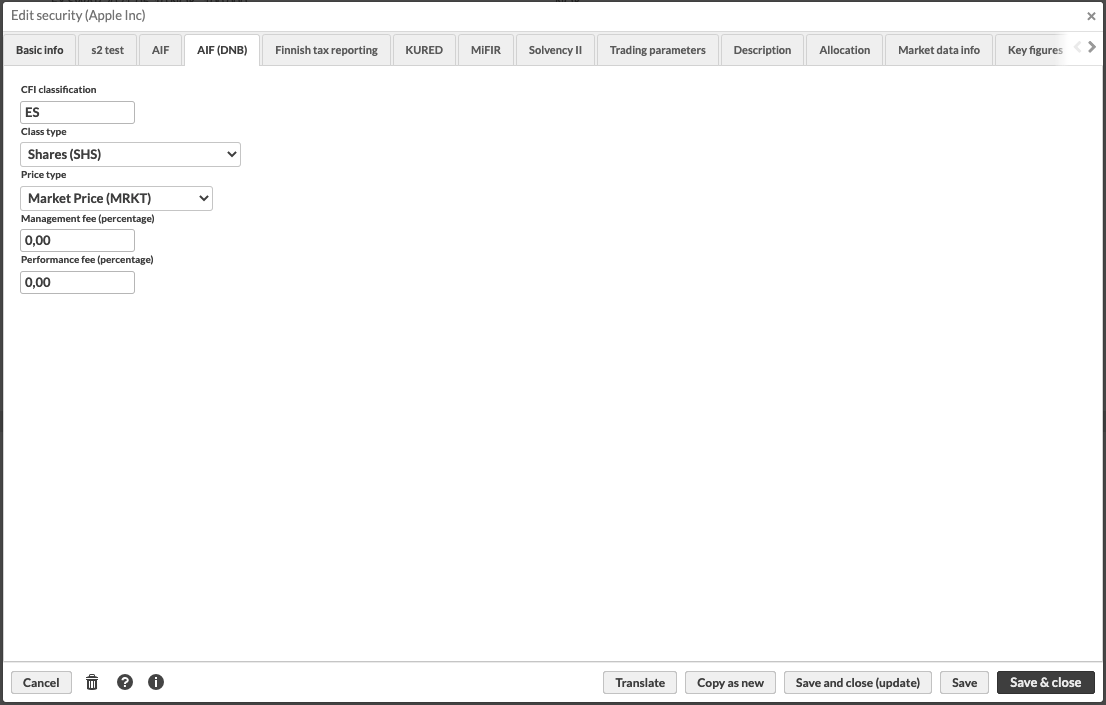 |
Enter the following information:
CFI classification
Used when reporting fund's holdings. ISO 10962 based code.
Class type
Used when reporting fund's holdings
Price type
Used when reporting fund's holdings
Management fee
Used when reporting fund's share class information
Performance fee
Used when reporting fund's share class information
Some of the information stored in the AIF (DNB) tab can be populated automatically. To learn more, see the Add security and transaction details automatically section.
Transaction-level information
Specify the transaction-level information for transactions made against fund share class securities and transactions made in the fund portfolio. To do this, use transaction tags.
Tag group Order (AIF/DNB)
The tag describes the type of share class security transactions
RED: Redemption
REV: Reversals
SPLT: Split
SUB: Subscription
SWI: Switch
TRAN: Transfer
OTHR: Other
Tag group Trs. (AIF/DNB)
The tag describes the type of cash transactions in the fund portfolio
STTLM: Settlement of securities by instruction received
CA: Proceeds or expenditures related to corporate action events e.g. dividends received by the fund
DIVPAY: Dividends paid by fund
MMTX: Transfer or money related to money market placements
MARG: Funding of margin accounts
RECINTRST: Interest received for bank deposits
PAYINTRST: Paid interest on bank credit or (cash) borrowings
COMSSN: Transaction fee or other fee related to deposits
MFEE: Miscellaneous fees
CHAR: Paid provision
MGMTFEE: Fee paid to management company
SFEE: Successfee
XEXP: Paid extraordinary expenses
TAX: Tax paid
GIFT: Payment resulting from a gift to charities.
PERS: Costs related to employees
RECSUB: Subscriptions received, linked to fund unit transactions
PAYRED: Redemptions paid, linked to fund unit transactions
FXSPOT: Fx spot
OTHR: Cash transactions not described by any of the above
Tag group Asset (AIF/DNB)
The tag is used for "Other holdings and Liabilities" reporting to define asset type
LIAB: Liabilities (Both Investments and other balance sheet items)
RECS: Receivables
PAYB: Payables
TAXP: Tax payable
TAXL: Tax liability
CTAX: Tax credit, direct reduction of tax
FFEE: Management fixed fee - to management company or group companies
SFEE: Management success fee
MFEE: Miscellaneous fees - to management company or group companies
MISC: Miscellaneous commissions - to parties outside group companies
SDIV: Dividends
PSEC: Pending securities transactions (Investments)
SECL: Securities lending (Investments)
SECB: Securities borrowing, financial borrowings from financial institutions (Investments)
REPO: Repo loan (Investments)
COLL: Collateral (Investments)
CREA: Contractual liability real estate development (Investments)
PLOT: Building plots (Investments)
BUIL: Buildings (Investments)
OSTA: Other real estate (Investments)
MACH: Machinery (Investments)
SHIP: Ship, rigs, etc. (Investments)
INFR: Infrastructure
MOPR: Tangible movable property
PREQ: Private Equities
OTHR: Other (Both Investments and other balance sheet items related to NAV
Tag group Incl. (AIF/DNB)
The tag can be used to exclude transactions from reporting
The above mentioned tags can be populated automatically. To learn more, see the Add security and transaction details automatically section.
Add security and transaction details automatically
You can use decision tables to fill in some of the above mentioned information automatically based on certain criteria in securities or transactions. To learn more about decision tables, see the Business rules section in FA Developer guide.
You can use this sample decision table as a basis:
Fill in the mappings to suit your needs and upload the file as described in the FA Developer guide.
Creating the report
The report is created against portfolios. Right-click the fund portfolio in the Overview and choose External reporting → AIF (DNB) reporting. Alternatively, you can create the report from the Portfolios view.
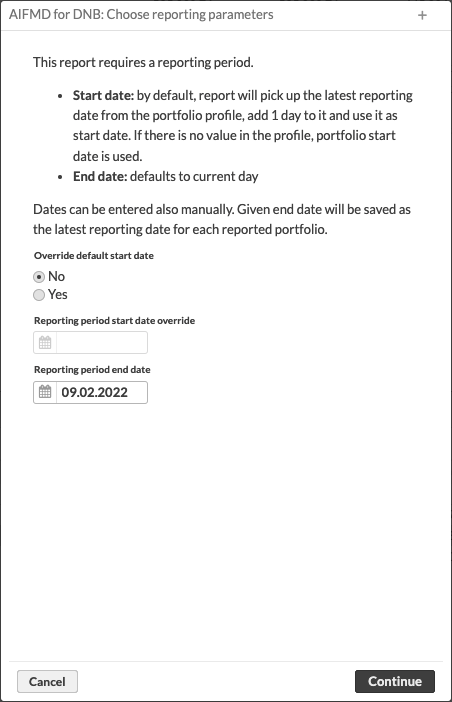 |
Fill in the reporting parameters and click Continue to proceed.
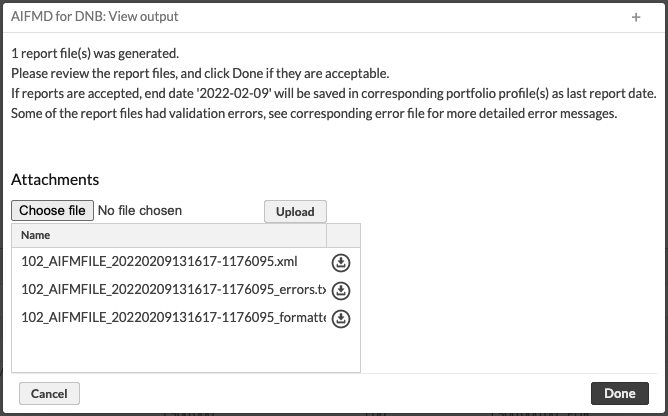 |
You will have a list of files that you can download and send forward to DNB. Files with the _formatted suffix contain the same information as the regular XML files, but in a formatted file that are easier to view.
If there are errors in the validation of the XML files, you'll also have text files with _errors suffix. Examine the text files to get more details about the reasons for validation errors and fix those that are relevant. Usually the validation errors come from missing data, so it's good to start by double-checking that all of data is entered in the relevant places.
After clicking Done the reporting date is updated for the portfolio(s). Additionally, the files are saved in the file system in ${back.writable.dir}/authorityReporting/AIFMDNBCustody, from where they can be moved forward automatically as described in the File integrations section in FA Developer guide.