Preference - Content and translations
Content and translations preferences include relevant preferences for flexibly defining the texts, translations and formatting used for different languages. These preferences allow you to override the default date formats, number formats and texts used to show dates, numbers and texts on FA's user interface.
Analytics+ columns
You can configure custom columns for Analytics+, for example, based on security key figures or mathematical formulas. To learn about adding columns to Analytics+, see Configuring Analytics columns in Preferences in FA User guide.
Date and decimal formats
Date and decimal formats allow you to define different date and decimal formats to be used for different user interface languages.
For example, instead of showing dates always with the default format of "dd.MM.yyyy", you can set dates to be shown in formats such as "yyyy-MM-dd" or "MM/dd/yyyy". For numbers, you can control how many decimals are shown with number formatting. For example, use "#,##0" not to show any decimals, "#,##0.00" to always show two decimals, or "#,##0.######" to show up to six decimals if there are decimals to show.
Key figures
Key figures are available as selectable columns in different search views. For example, you can store credit ratings as a key figure for securities, view the latest credit ratings in the Securities view, and search for securities with a certain credit rating. You can also configure a key figure to be available to a specific portfolio or security type and only allow users to select values for the key figure from a pre-defined list of options.
For instructions on adding key figures and configuring them as columns in Analytics+, see in Add a column based on a key figure FA Developer.
When adding a new key figure, you need to specify the following information:
Select where you want to use this key figure - Select if the key figure is associated with contacts, portfolios, or securities. The key figure is available in the corresponding window. You can only select one option.
Define the types you want this key figure to be available for - You can restrict the key figure visibility to certain types only. For example, the key figure can be visible to "customers" but not other types of contacts. Enter the type codes as comma-separated list (for example: BOND,FUND). If you don't restrict the key figure visibility, it is available to all contacts, portfolios, or securities.
Code - A unique code for the key figure. Use only alphanumeric values (letters a-z and numbers 0-9, no spaces or special characters). The key figure code is used to identify the key figure and you can't modify it after saving.
Name - A name for the key figure, used throughout the FA Platform.
Value type - Select what values users can record with this key figure. The default type for key figure values is numbers (integers). Other options are integer (whole number), string (text), double (number), and boolean (true/false options).
Allow users to enter values manually or to select from a pre-defined list - Select if users need to enter values manually by typing them or if there should be a dropdown list of available options to enter (see Enter key figure values manually or select from a pre-defined list).
Define the values users can select - If you selected the option "Select values from a predefined list" for the previous setting, you need to define the options that users can choose from. Define the options on separate rows. If you leave the list empty, users can't select a value for the key figure. See Enter key figure values manually or select from a pre-defined list.
Enter key figure values manually or select from a pre-defined list
You can control user input for key figure values with the Allow users to enter values manually or select from a pre-defined list setting. If values can be entered manually, users see a free input field for a number or text (depending on the key figure value type). If values are selected from a pre-defined list, users see a dropdown list of options. When defining the pre-defined values, you have two options:
Option | Example | Purpose |
|---|---|---|
Value | 1 2 3 | Allows users to select directly from a list of values. The values can be numbers or text. The user selection is stored directly. |
Value-text pair | 1=Poor 2=OK 3=Good | Text is associated with a numeric value. Users select from text options ranging from "Poor" to "Good", and the selection is stored as a number. You can then calculate, for example, averages based on user selections. |
Number formats
Number formats allow you to set the decimal separator used in the system according to a language locale which consists of a language and a country. You can view the languages and locales in the system in Languages.
To define the number format for a language, enter the language locale in its column. For example, if you enter the language locale "fi_FI" in the "Suomi" column, the system uses a comma as the decimal separator when the language is Finnish. If you leave the language column empty, the system uses the default decimal separator.
Profile definitions
You can define and maintain custom fields for contacts, portfolios, and securities using the profile definition preferences. Profile definitions determine the content and fields in custom tabs and allow you to control where and to whom the tabs are shown. These preferences are available from FA 3.8 onward.
Available profile definitions
The profile definitions are categorized as follows:
Contact - Profile definitions linked to contacts, available as tabs in the Contact window.
Other
Profile definitions not classified as "Contact", "Portfolio", or "Security". These profiles are not shown as custom tabs in main windows but used to define the content of, for example, custom designs in FA Front or the Design-based importer extension.
Profile definitions added before FA 3.8 not yet classified as "Contact", "Portfolio", or "Security" (see Linking a profile to contacts, portfolios, or securities).
Portfolio - Profile definitions linked to portfolios, available as tabs in the Portfolio window.
Security - Profile definitions linked to securities, available as tabs in the Security window.
General settings
You can manage profiles with a single form. The syntax is technical but the main controls are available separately. The most important input is validated when you save the form.
Code - A unique identifier for the profile. You can use the code to sort custom tabs in the corresponding window. Custom tabs are sorted alphabetically (available from FA 3.8 onward).
Name - The name of the profile, used as the tab title in the corresponding window.
Where you want to use this profile - Where the profile is shown. Select "Contact", "Portfolio", "Security", or "Other". Select "Other" if you are using the profile for custom designs in FA Front or the Design-based importer extension.
Type - What technical syntax is used to define the profile content. You can choose "FA Back (XML UI)" which only allows you to define custom tabs in FA Back, or "FA Back and FA Front (Vaadin design)" which also allows you to define custom designs for FA Front.
Restrict this profile to be shown to roles - Controls the visibility of the profile in FA Back based on specific user roles. Define the roles as a semi-colon separated list. If left empty, all users can see the profile. For example, "ADMIN;BO" shows the profile only to users with the "ADMIN" or "BO" role.
Define criteria for when this profile is shown - Controls the visibility of the profile in FA Back based on the characteristics of contacts, portfolios, or securities. Define the characteristics as a comma-separated list that should be matched for the profile to be shown. If left empty, the profile is always shown. For example, "“group=FUND,type=INV;ASSET,language.code=EN” shows the profile to portfolios of type "INV" or "ASSET" with language "EN" in the group "FUND".
Editor / Preview / Generated XML - Content of the profile. In the Editor tab, you can enter the technical profile definition syntax. The Preview tab generates a user interface preview of the profile. The Generated XML tab shows you the XML generated automatically based on the profile.
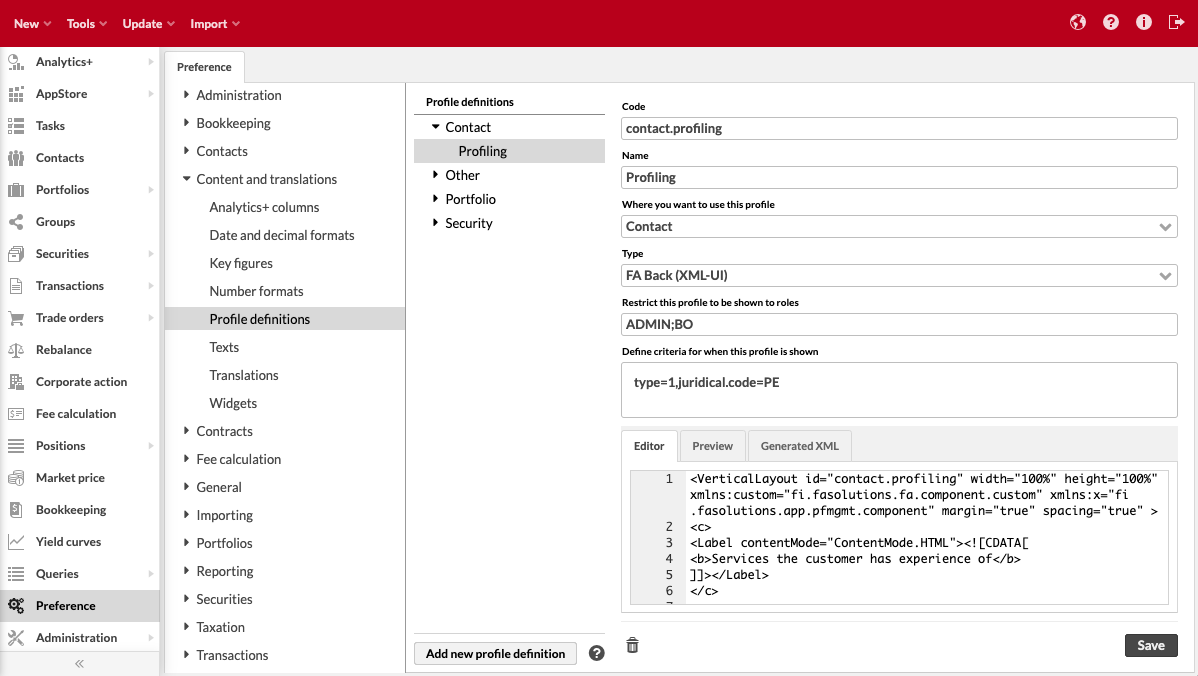 |
Linking a profile to contacts, portfolios, or securities
The profile definition Code determines if the profile is linked to a contact, portfolio, or security (if the profile classification is "Other", this logic is backward-compatible from FA 3.8 onward):
If the code begins with "CONTACT.", the profile definition is linked to contacts.
If the code begins with "PORTFOLIO.", the profile definition is linked to portfolios.
If the code begins with "SECURITY.", the profile definition is linked to securities.
You can link profile definitions to specific contacts, portfolios, or security types by adding the type code after the profile definition code. For example, a profile definition starting with "CONTACT.1." is linked to contacts of the "Customer" type, and a profile definition starting with "PORTFOLIO.INV." is linked to investment portfolios of the "INV" type.
You can link contact profile definitions to specific contact subtypes by adding a semicolon and the subtype code to the profile definition code. For example, you can specify "CONTACT.1:FC" as the profile definition code. The profile is linked to contacts with the "Customer" type and fund companies (contact subtype) with the code "FC".
Defining the profile content
Use "Vaadin design" or "XML UI" syntax to define the profile content. For more information about defining profile content, see Profiles in FA Developer guide.
Texts
Texts allow you to override any texts visible in the user interface by defining them separately for different user interface languages. The overridden texts are applied both to FA Back and FA Front - whatever text you override, will be applied everywhere on the user interface.
Search for the default text or key, and override the text in the languages you want. For example, if you want to translate the texts within Analytics+, search with the code "analyticsPlus" and find the correct column with the name.
At the bottom, the Show only overridden texts / Show all texts button allows you to easily detect which formats or texts have been overridden.
Translations
Translations allow you to define translations to be used on the portfolio reports for the categorizations, classifications, and other configurations you have defined in Preference. The permanent translations of the reports, such as titles, headings, and columns, are translated and saved in the system. However, for example, security or transaction types used in the reports are set and defined in Preference and are not translated automatically: in order to be able to print fully translated reports, you need to define translations in Preference. In addition to reports, the translations are used when the language of the user interface is changed.
The preferences you can translate have been separated on different tabs. The information you can translate is divided into columns:
- Code
The code of the preference you are translating, as defined in Preference.
- Default
The default name of the preference you are translating, as defined in Preference. This is the text that will be used for your preference if you don't have any translations defined.
- Languages
After the code and the default, the available languages are shown as a separate column, allowing you to define a different translation for each language. By default, the supported languages are English, Finnish, Swedish, Danish and Norwegian. Adding a corresponding language with the correct locale in the language preferences the allows you to define translations in that language.
Widgets
Widget preferences allow you to define widgets that you can select on your dashboard.