Reconcile positions in FA Back
Note
This page describes how to reconcile positions in FA Back. We recommend using FA Operations application for this purpose instead. For instructions, see FA Operations.
Reconciliation setup
For reconciliation setup instructions, see Set up reconciliation in FA Operations.
View positions
Once the reconciliation data is uploaded in FA Platform, you can view the reconciliation results in the Tasks view, Reconciliation dashboard. If there are any mismatches, open the task to see the details.
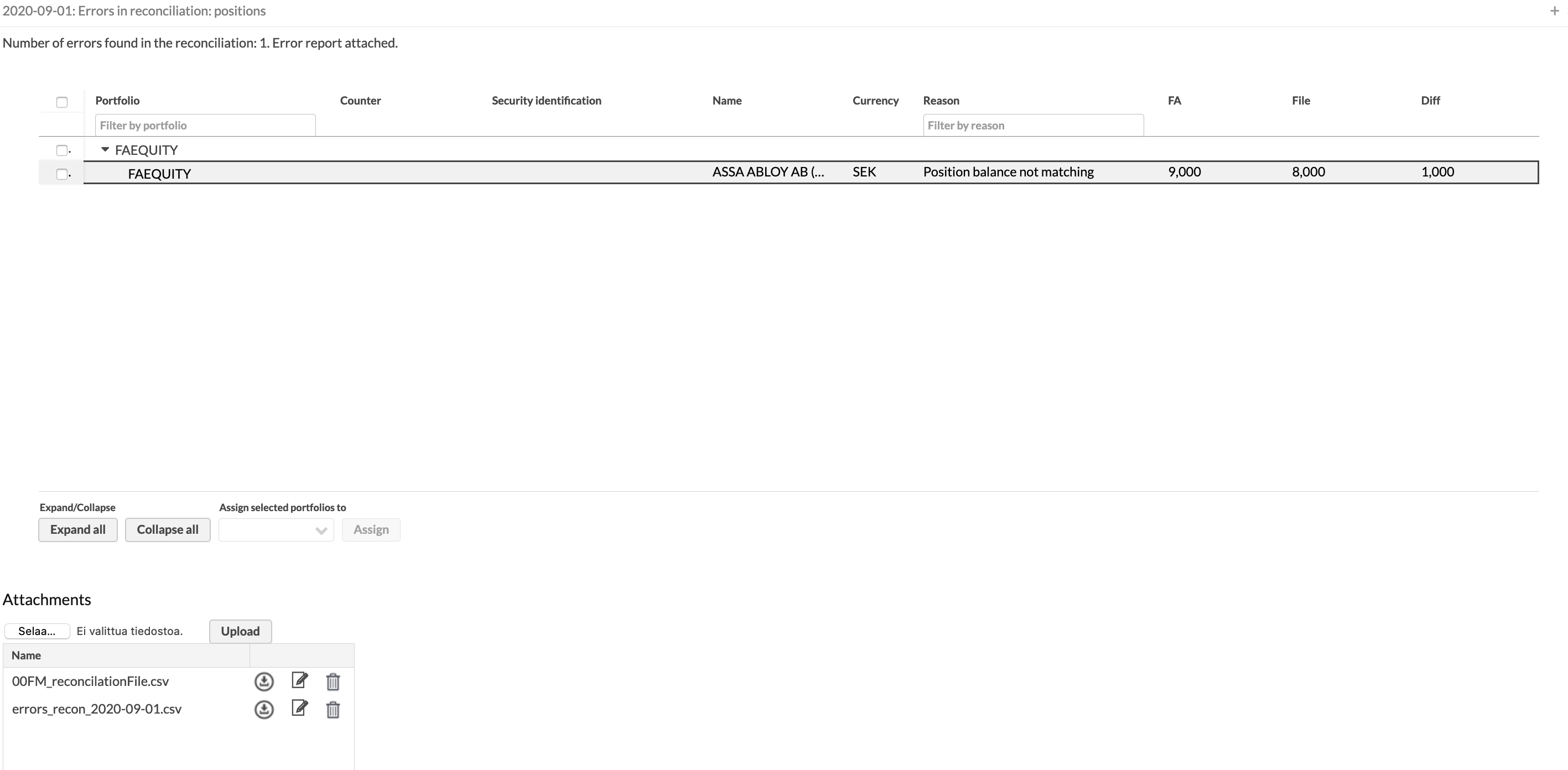 |
You can also view the portfolios with position reconciliation mismatches in the "Position reconciliation errors" dynamic portfolio group. You can find this group, for example, in the Overview.
Correct portfolio positions
You can fix the reconciliation errors while having the window with reconciliation results open at the same time:
Open the Reconciliation - Errors in the Portfolios view. Portfolios with errors have the "Reconciliation-Errors" tag and are listed in the view.
Choose the portfolio and click Reconcile → Positions at the bottom. The Reconcile portfolio window opens.
Choose the reconciliation date and click Reconcile. You will see the list of mismatching portfolio positions.
While having the window open, correct portfolio positions in FA Back views if needed or use the Ignore to ignore an item.
Click Reconcile to re-run the reconciliation against updated content (and save ignored items), and show the new result.
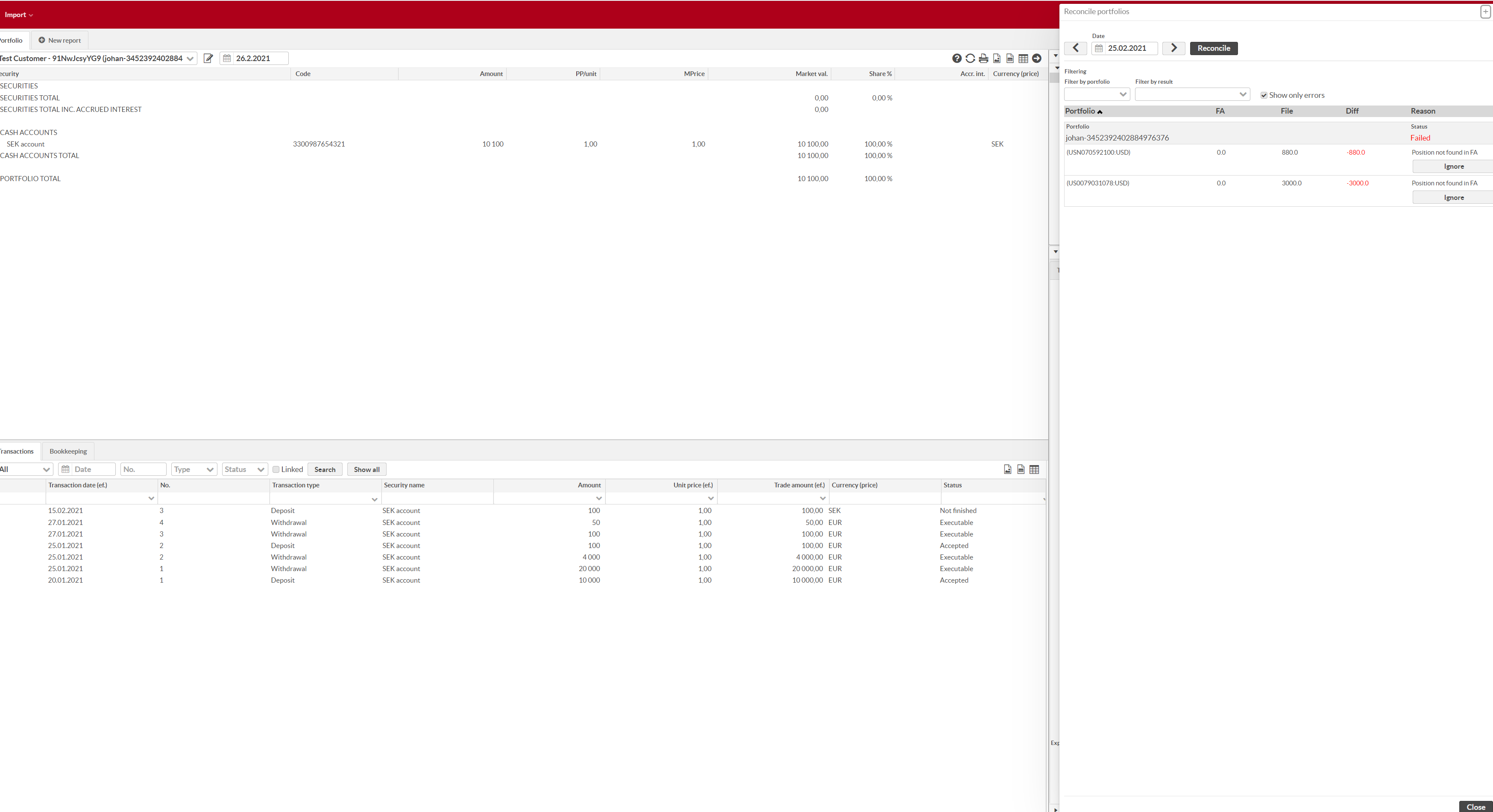 |
Questions about portfolio reconciliation
I have my cash balance in the correct format, but the system says that the file amount is 0. How can I fix this?
Check out the decimal separator - it needs to be a dot (“.”).
My reconciliation gives POS_NFOUND errors, even if the portfolio has these positions. How can I fix this?
Check out the portfolio code: it can't have a comma inside the code.