Monitor portfolio/asset value drops
Overview
FA lets you monitor your client portfolio's value drops. If the portfolio value drops 10% since its previous reported value or previous warning, FA creates a task and shows the information on the Dashboard view. You can also set up email notifications to separately specified email addresses, your clients' representatives and/or your clients directly.
Monitoring is done per portfolio or per contact (aggregates all of the contact's portfolios). However, contact-level aggregation only works correctly if all the contact's portfolios have the same base currency. If you don't have the specific need to monitor value drops on a contact level, it's advisable to use portfolio-level monitoring.
Notice
If monitoring is done on a portfolio level, the value of the portfolio's subportfolios is also included in the monitored value.
Getting started
For portfolio-level monitoring, you need the role COM_REG_PVD. For contact-level monitoring the required role is COM_REG_CVD. As mentioned above, you should use portfolio-level monitoring if there is no special need to do contact-level monitoring.
Configure email sending
Email sending is optional. Configure it If you want to send emails about value drops in addition to the created task and information on the dashboard.
Go to Tools → Administer → Compliance settings. The settings are separate for portfolio and contact level monitoring; make sure that you configure the correct level.
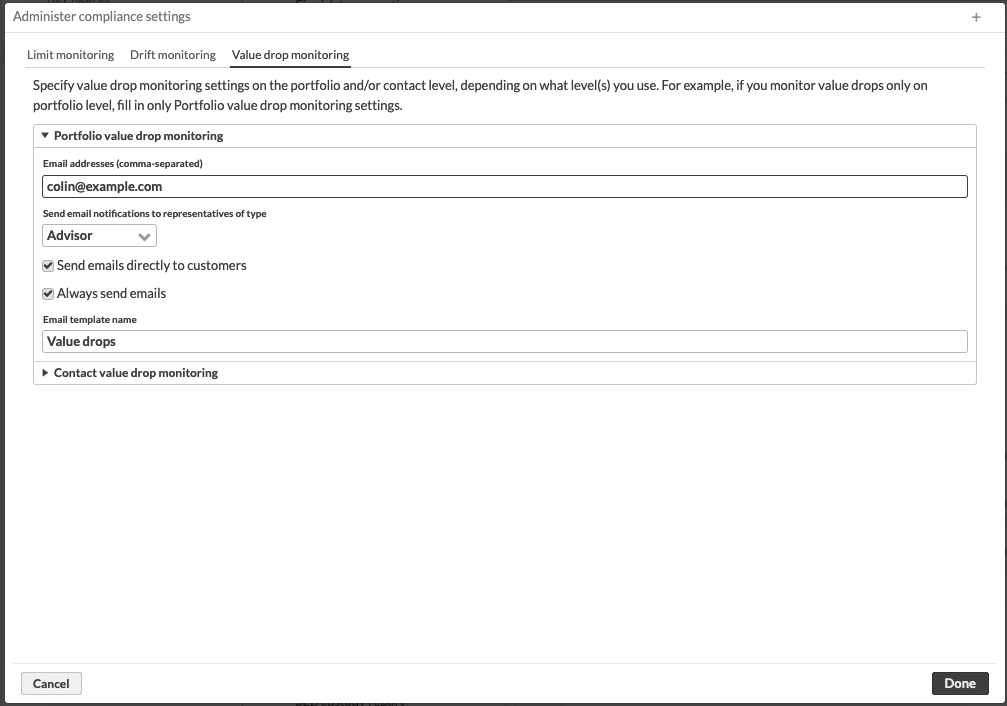 |
You can use the following ways to define email recipients:
Specify email addresses in the Email addresses (comma-separated) field
Use emails of portfolios' primary contacts' representatives. For this, choose the type of representative in Send email notifications to representatives of type.
Use clients' emails specified in the Portfolio window, Reporting tab, or in the Contact window, Addresses tab.
You can specify a combination of these settings. For example, if you want to send emails to the specified email addresses and directly to your clients, specify the addresses in Email addresses field and select the Send emails directly to customers checkbox.
Additionally, if you want to send emails even if there are no value drops, select the Always send emails checkbox. Note that this email is sent only to the emails specified in the Email addresses (comma-separated) field. Clients and representatives won't get emails about missing value drops.
You can also specify the email template in the Email template name field. The email template is only applied to the emails sent directly to the customers. The templates are configured in Preference → Reporting → Email (see Preference - Reportingin the FA Back reference for details). You can use the %%warningThreshold%% placeholder key to fill in the warning size in percentages in the emails.
Set initial reporting date
The process fetches the portfolio's value now, and for the previous reporting date. If previous reporting date isn't available, the portfolio is skipped. It compares the values then and now, based on the portfolio's indexed value. For example, if a portfolio is halved in value because the customer withdrew half of their portfolio, this doesn't cause a warning. If a portfolio is halved in value because of market movements, it does.
Decide whether to monitor value drops per portfolio or per contact. Go to the Portfolios or Contacts view and search for the portfolios or contacts that you want to monitor.
Click Compliance → Monitoring → Value drop monitoring → Update reporting date at the bottom of the view
Select initial reporting date and choose Yes under Set monitoring enabled checkbox to 'checked'.
Monitor value drops
To check if the portfolio or contacts' portfolios value dropped:
Go to the Portfolios or Contacts view. Click Compliance → Monitoring → Value drop monitoring → Check for value drops at the bottom of the view.
To view the result, go to the Tasks view. When the check is completed, FA creates a task:

If there are no 10% value drops in portfolio/contacts, the task title is ”No portfolio value drops found / No contact asset value drops found ".
If there are drops, the task title is ”Portfolio asset value drops found /Contact asset value drops found”. To view the details, download the CSV file attached to the task.

The file provides key figures regarding the warnings that were sent:
File name – Date, plus portfolio/asset value drops depending on whether monitoring was done on customer or portfolio level.
pfId – Portfolio ID" in FA.
datePrev – Previous reporting date.
valuePrev – Indexed portfolio value during previous reporting date.
valueNow – Indexed portfolio value now.
warningThreshold – Warning threshold that was exceeded/warned about. For example, 70.00 means that portfolio dropped by more than 30% since the previous reporting date .
percValue – Indexed value of the portfolio now relative to previous reporting date, which is the basis for the warnings (valueNow/valuePrev).
To view the results of all value drop checks for a portfolio, open the Portfolio window. After every check, FA updates the monitoring profile with the percentage of the latest warning.
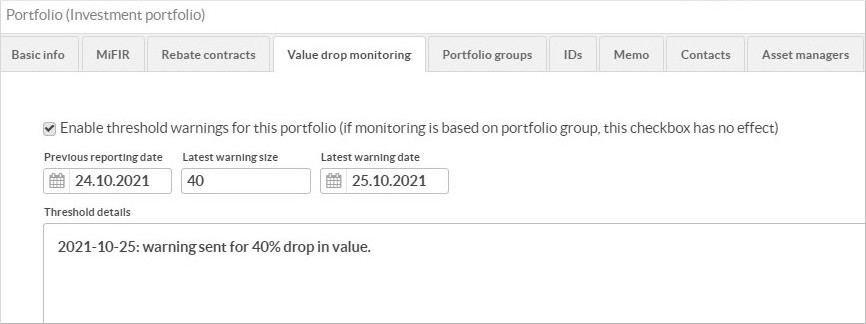
Dashboards
In addition to the tasks created, you can use Portfolio Value Monitoring and Contact Value Monitoring dashboards to get an overview of the status.
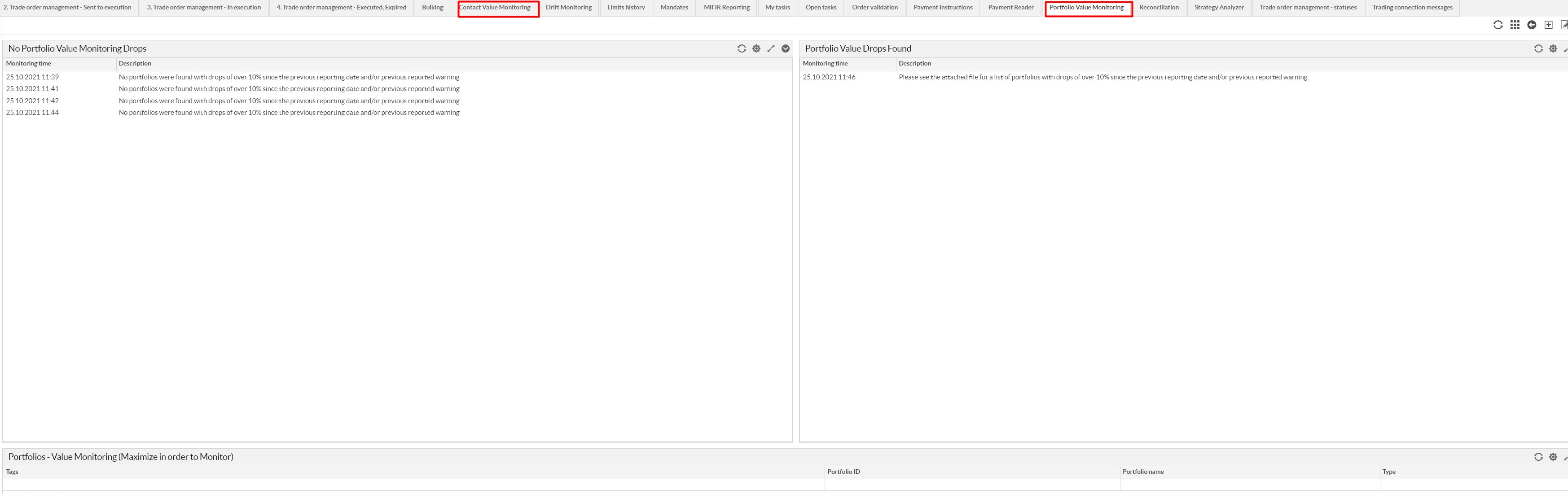 |
Automation
You can set a schedule and run the process automatically with a certain periodicity. See Scheduling processesfor information on how to schedule the process.