FA Client Portal 1.5 - Release notes
Released: July 2023
FA Client Portal 1.5 enables you to set up monthly investments and supports showing sub-portfolio structures. It also provides improved filtering possibilities, the option to show additional security documents, and other improvements.
Filtering options for transactions and trade orders
Why?
We implemented this feature to improve the user experience especially when viewing large portfolios containing many transactions and/or trade orders.
Who is this for?
This feature is useful for all users of FA Client Portal.
Details
When viewing large portfolios with many transactions and/or trade orders, it can be hard to find the information in the Transactions and Trade order views.
The new filtering options make it easier to filter out the information you do not need. With version 1.5, you are now able to filter by transaction type and security in addition to the date filtering option that was available before.
It is possible to do single- and multi-select filtering, and selected items are bolded. The number of selected filters is shown.
 |
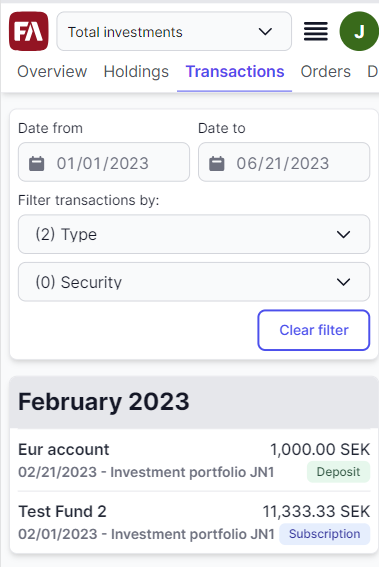 |
Learn more: Transactions view and Orders view in FA Client Portal reference.
Show security documents
Why?
We implemented this feature so that all customers who own a certain security (for example, Apple) can see all of its documents in addition to the Prospectus and KIID. The documents can be, for example, market or analyst comments.
Who is this for?
Users who want to show additional documents to all customers who own a certain security.
Details
With version 1.5 of FA Client Portal, it is now possible to have additional documents visible for all customers who own a certain security. A document is visible in the Holding view once it is uploaded to a security in FA Back and tagged as “Online”. The document will be listed below the Prospectus and KIID.
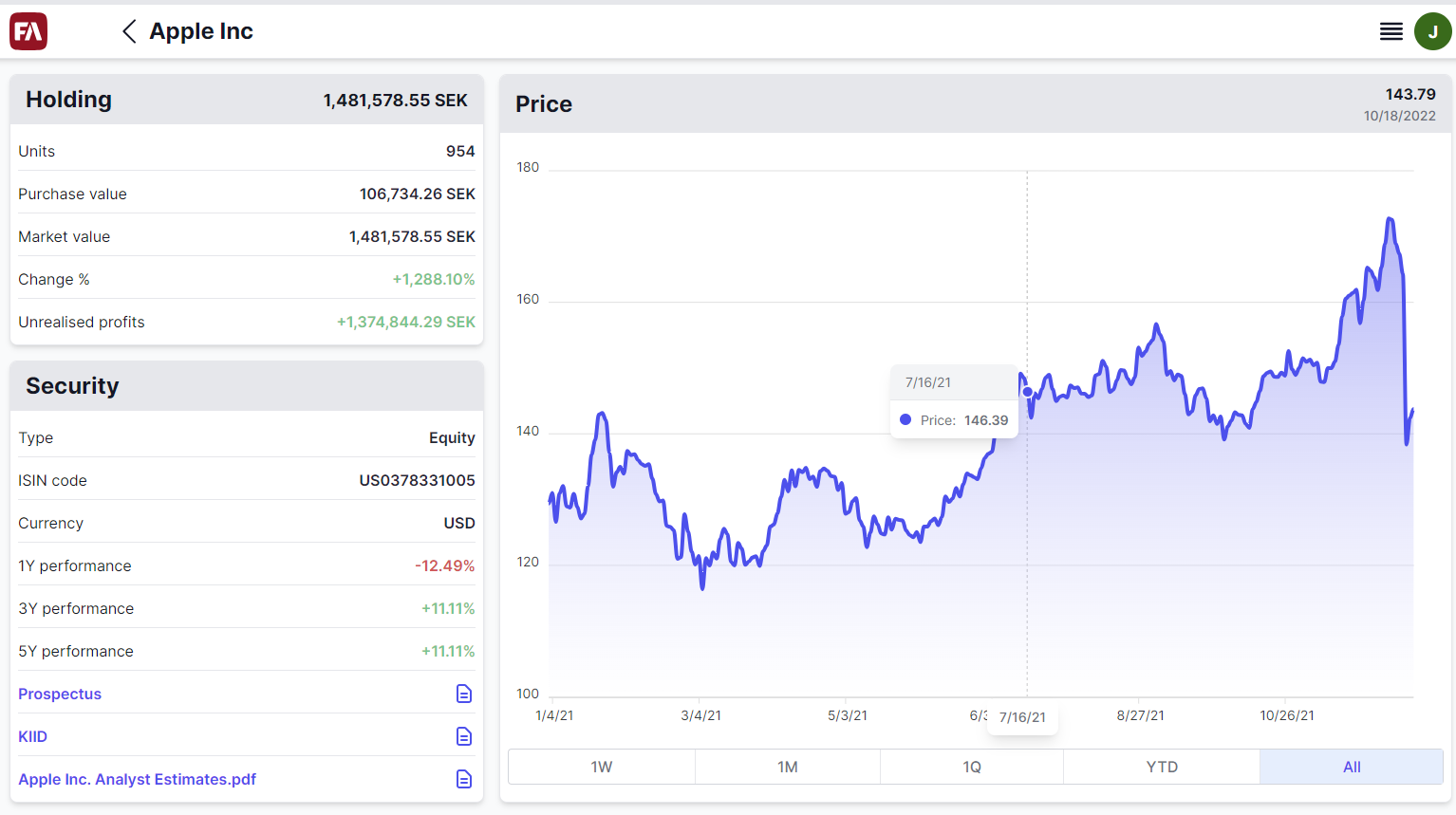 |
Learn more: Holdings view in FA Client Portal reference.
Support for showing sub-portfolio structures
Why?
This was implemented because there was a need to show sub-portfolio structures in FA Client Portal the same way as in FA Back.
Who is this for?
All users who use sub-portfolio structures in FA Back and want to display the same structures in FA Client Portal.
Details
If you are using parent and sub-portfolio structures in FA Back (see Use parent and subportfolio structures), they will now aggregate and show the data in FA Client Portal the same way as in FA Back.
In all views, FA Client Portal now aggregates figures so that they also include the sub-portfolio content of the selected parent portfolio. For example, when a parent portfolio is selected, Current market value and Unrealized profits cards in the Overview now show the aggregated values from the linked sub-portfolios. The light-gray cards do not show sub-portfolios. Instead, sub-portfolios are aggregated into the parent portfolio card.
The Deposit, Withdrawal and Trading windows do not show aggregated figures. Instead, they only show the figures of the selected portfolio.
Sub-portfolios are now also displayed in the portfolio selector. The portfolio name is indented , so that the user can differentiate between a parent portfolio and a sub-portfolio.
FA Client Portal now has the option to hide sub-portfolios. This can be useful if the sub-portfolio structure from FA Back is not meant to be visible to the end-client, for example because it has been created for technical reasons only. Portfolios included in the portfolio group CP_HIDE_PF are removed from the portfolio selector, but all figures are still aggregated into the parent portfolio.
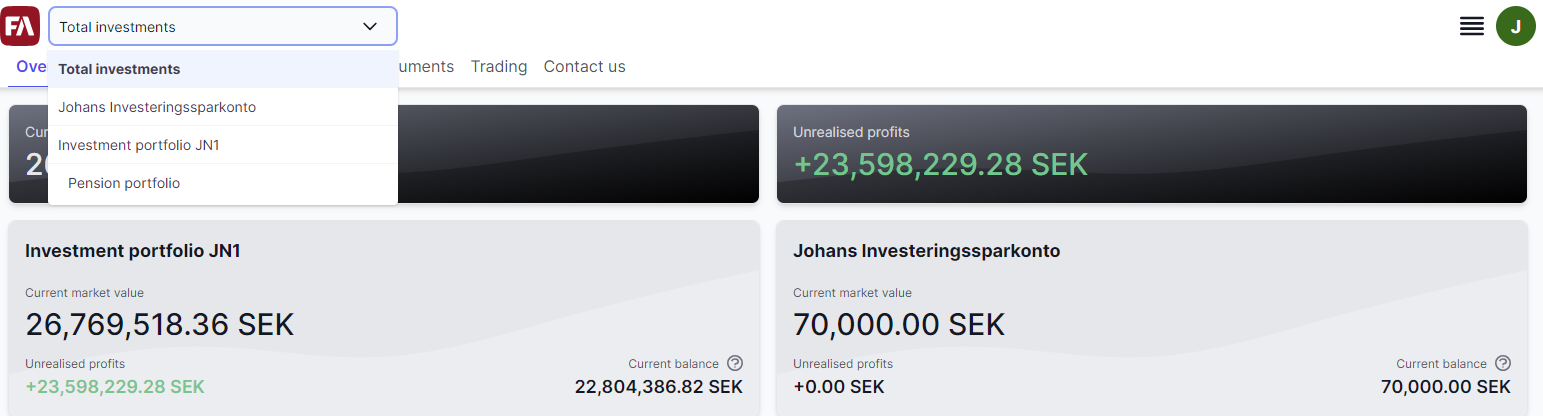 |
Learn more: Set up user access to FA Client Portal, Overview, Holdings view, Documents view in FA Client Portal reference.
Monthly investments
Why?
Most financial service providers offer monthly investments to their end-clients. Investors specify the amounts of specific securities they want to buy each month.
Who is this for?
All users who want to offer monthly investments to their clients.
Details
Version 1.5 of FA Client Portal allows a logged-in user to set up a portfolio-specific investment plan.
The stepwise monthly investments wizard is found in the top-right menu and guides the user through the setup. The user inputs the necessary information such as portfolio, monthly investment amount, securities to buy, and the date and months for the buy.
You can toggle the monthly investments setup on and off for the user. If at least one of the client's portfolios belongs to portfolio group CP_MONTHLYINVESTMENTS, the user is able to launch the wizard. The user can only set up a monthly investment plan for portfolios that belong to the portfolio group.
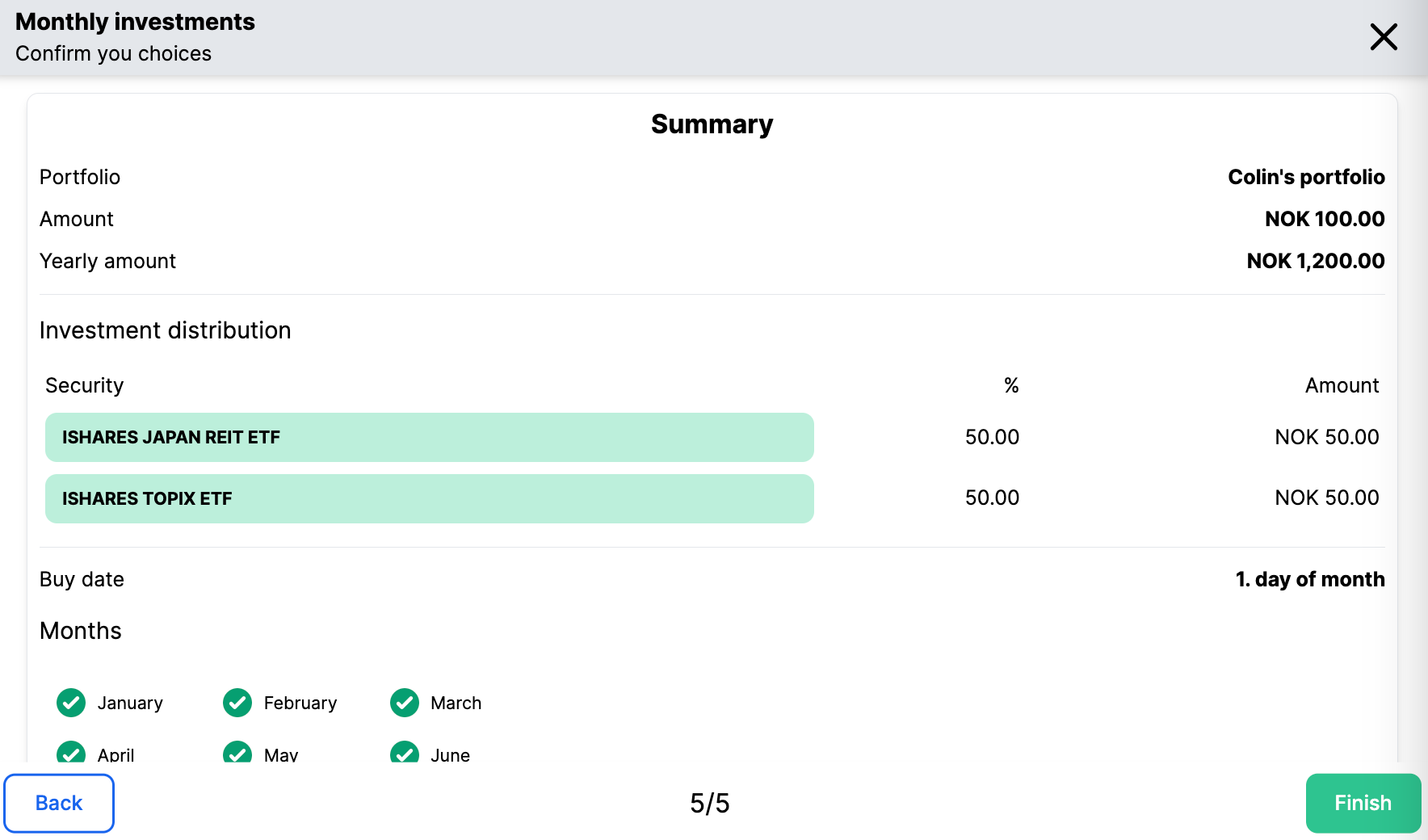 |
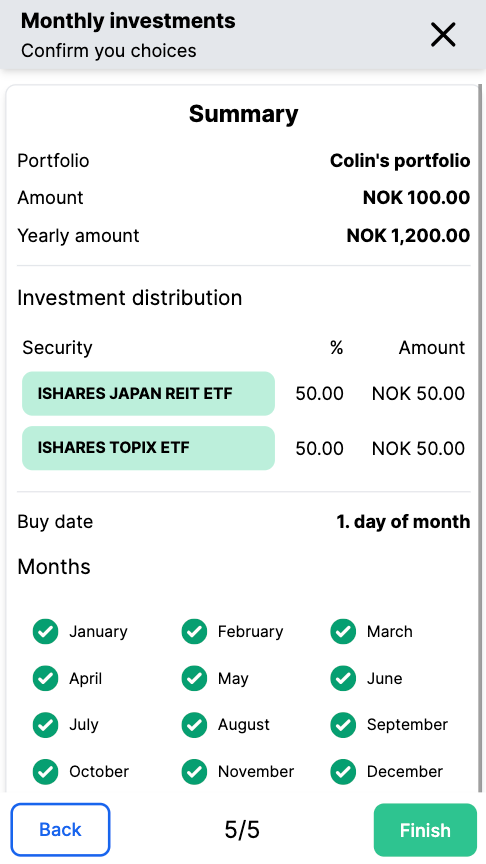 |
Learn more: Monthly investments in FA Client Portal in FA Client Portal reference.
Other improvements
Usability improvement for document categorization. If the translation of the document tag is not provided in the FA Client Portal translation file translation.json, the application shows the tag itself instead of a cryptic key.
Client Portal now supports logos in multiple file formats (SVG, PNG, JPEG, JPG and GIF). Previously, it was only possible to upload SVG files, but since not everyone can work with SVG files, Client Portal now supports the most common file formats.
README.md file has been updated to instruct users to use a custom path when creating a forked version (instead of using
/public/myinvestments/). Having a forked app in a custom path eliminates the risk of overwriting a forked FA Client Portal.Select component (dropdown list of selectable options) is improved so that it has a maximum height but with a possibility to scroll within it, and a search box. It appears if the selection contains more than 10 items.
Fixes
Fixed an issue in Overview where cards with portfolio details sometimes showed incorrectly. This happened if a portfolio card had a long title that wrapped to two rows but the card next to it did not. The other card was stretched to match the height of the taller one, causing a white area to be displayed.