FA Client Portal 1.9 - Release notes
Released: June 2024
FA Client Portal 1.9 introduces a new mechanism to alter the allocation pie chart and display an information banner as well as other smaller improvements.
Mechanism to alter allocation pie chart
Why?
We implemented this mechanism because the default allocation pie chart with the security type breakdown is not always optimal.
Who is this for?
This feature is for users who want to display the allocation pie chart with a breakdown that is not by security type.
Details
Previously, the allocation pie chart was hardcoded to show breakdown by security type, which was not ideal for clients dealing, for example, solely with funds. In some cases, the pie chart would be more informative with a breakdown by country/region or asset class/sector instead of by security type.
With the introduction of a new configuration file, it is now possible to customize the allocation pie chart breakdown by altering public/myinvestments/public/config/config.json.
The users can utilize all Analytics+ grouping options, as detailed in Analytics+ grouping options. For example, to group by security, set `groupBy: "SECURITY"`. To group by asset class, use a combination of `groupBy` and `groupCode`, such as `groupBy: "SECTOR"`, `groupCode: "ASSET"`.
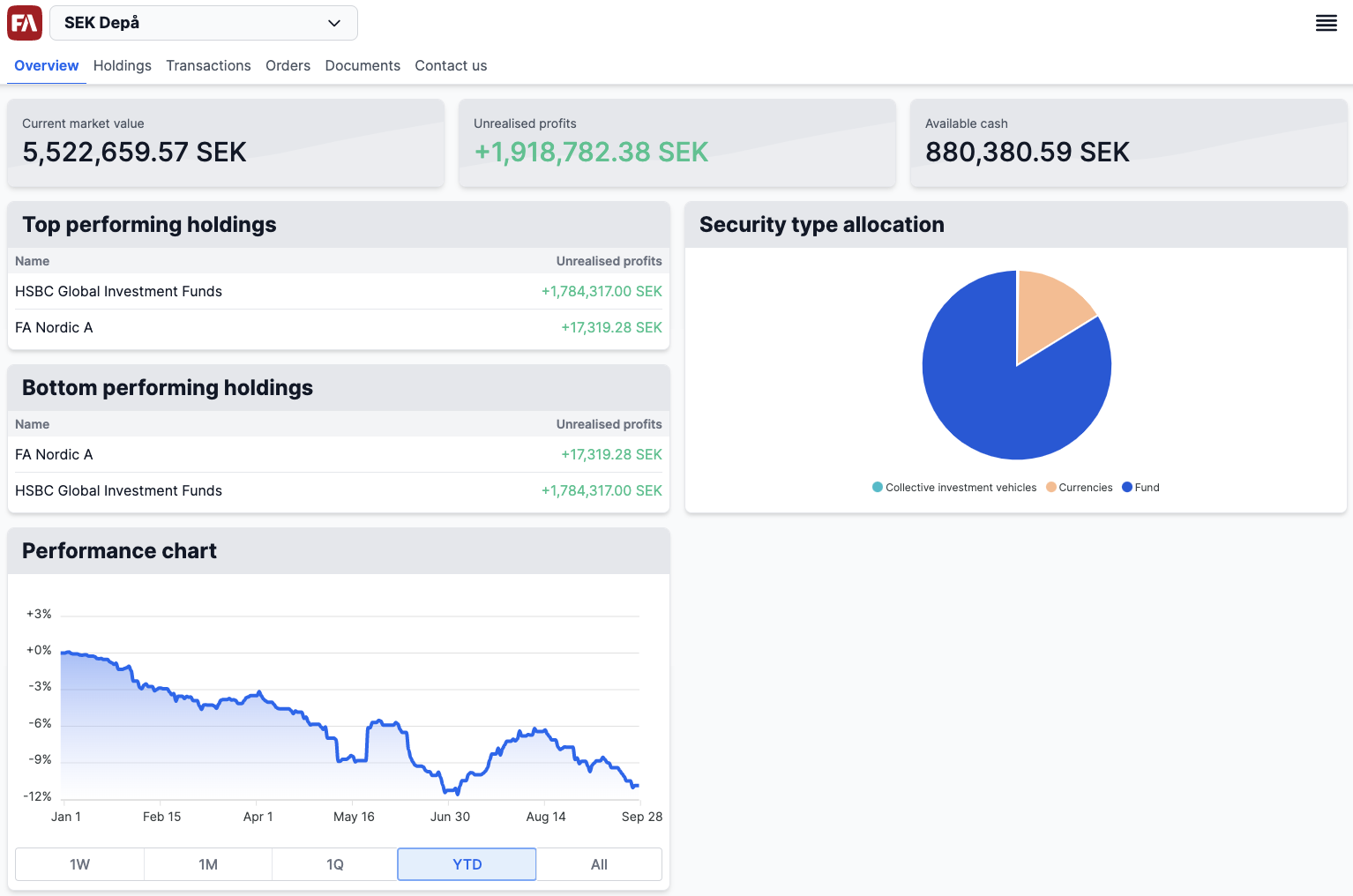 |
Information banner
Why?
We implemented this feature to provide a way to display banners to inform the end users about upcoming maintenance or important updates, to show alerts, and provide other critical information.
Who is this for?
This feature is for users who want to display information banners to end clients.
Details
We added a new configuration file that allows users to display an information banner at the top of the page. Users can define the text it shows and choose the banner type (for example, Success, Warning, Info). The banner type determines its color and icon. You can also configure if the banner can be dismissed or acknowledged by users.
Other improvements
To simplify finding documents related to a specific portfolio, documents are now shown based on the selected portfolio instead of showing all documents by default. If you select “Total investments”, all documents for the contact and their portfolios are shown.
We replaced “KIID” with “KID” in the FA Client Portal. On January 1, 2023, ESMA introduced PRIIPs which require new regulatory information to be provided by fund companies and financial institutions. Under the PRIIP regulation in the European Union, this information is presented in the "Key Information Document" (KID), a standardized document designed to provide retail investors with key information about certain investment products, including mutual funds.
The Buy and Sell windows so that they maintain a consistent size while loading data, improving user experience.
Monthly savings and Monthly investments wizords now show improved error messages when invalid input is entered in text fields.
Monthly investments now have the following updated functionality:
Automatically evenly distribute the investment amount if no previous distribution exists.
Distributes a new or modified amount according to existing percentage distribution.
The even distribution logic distributes the percentages first, then updates the amounts according to the percentage, and distributes any remaining amount in reverse order.
Adds new securities to the distribution with 0 percentage and 0 amount.
Fixes
Fixed an issue where currency security type did not show account numbers in the Holdings view.
The monthly investments feature no longer allows more than 100% of the investment amount to be allocated.
Updates to FA Client Portal 1.9
FA Client Portal 1.9.1 - Release notes
FA Client Portal 1.9.1 is an update to FA Client Portal 1.9. This update includes the following fix:
Fixed an issue where, unless the contact also had documents, documents linked to a portfolio were not displayed if you selected to view "Total investments" or a single portfolio in the drop-down at the top.