Rebalance view
Rebalance view shows you the rebalance history, or lists the rebalances conducted in the system. The rebalances are listed by default based on the rebalance date, newest first. Rebalance history shows:
- Creation date
The date when the rebalance was conducted.
- User
Username of the user who conducted the rebalance.
- Group, customer, portfolio
Portfolios that were rebalanced (semicolon-separated list of portfolio IDs).
- Criteria for rebalancing
Criteria the rebalance was conducted with (rest of the columns correspond with the criteria you can select in the Rebalance window, and indicate which selections the rebalance was conducted with).
In addition, the following buttons are available at the bottom of the Rebalance view:
- Rebalancing
Opens the Rebalance window for you to rebalance portfolios linked to a chosen model portfolio.
- Model portfolio
Opens the Model portfolio window for modifying and adding model portfolios.
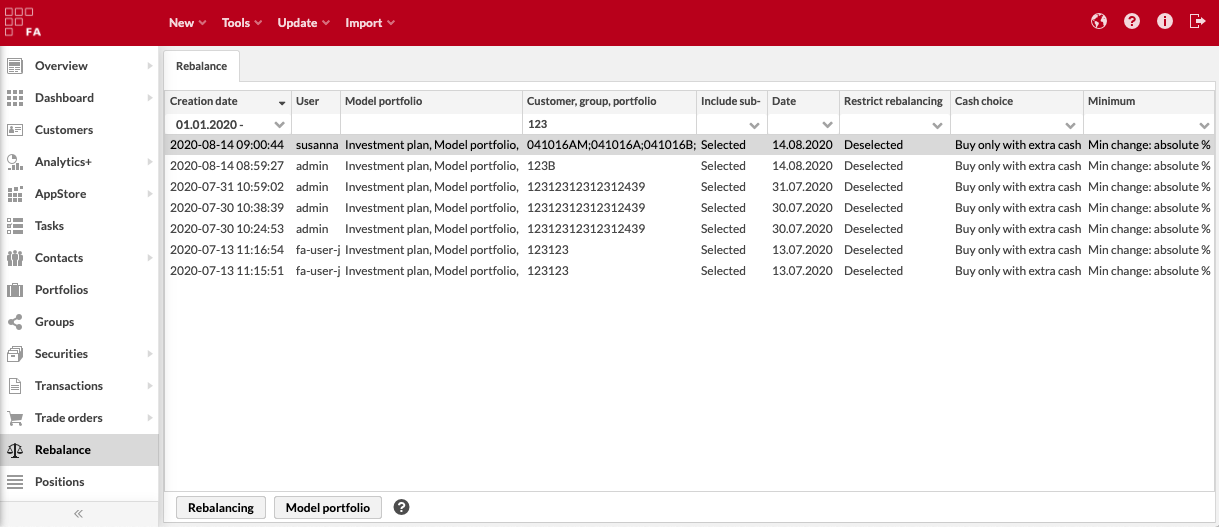 |
You can filter the rebalance history to search for rebalances conducted on a specific date, conducted by a specific user, or involving a specific portfolio. In addition, you can use the rebalance memo to find the rebalance you are looking for.
Users with limited visibility can only see the rebalances conducted by themselves or other users with the same role(s) - this ensures the users are not able to access information on portfolios that they are not allowed to access. For more information about limited visibility, see Set up limited visibility for one user and Set up limited visibility for many users.
Manage previous rebalances
You view the details of the rebalances conducted in the system, and delete previous rebalances.
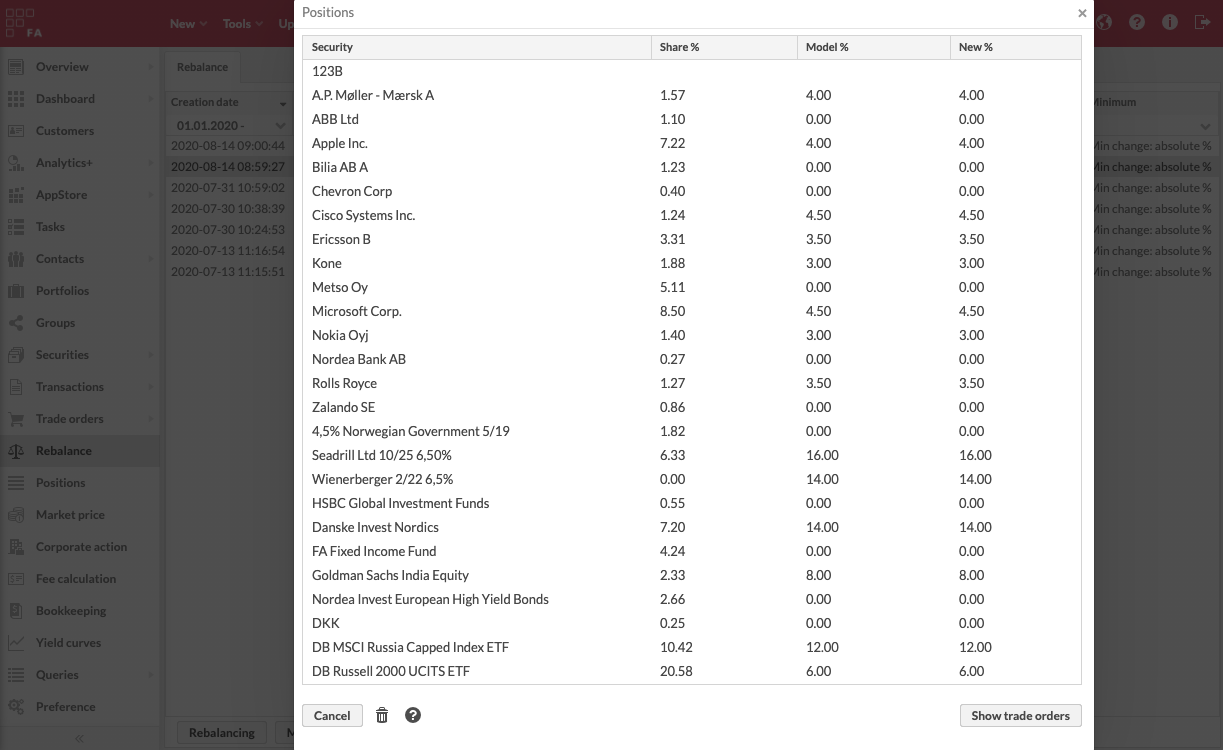
To view details of a single rebalance, double-click the rebalance in the list. The window shows you the portfolio positions at the time of the rebalance, their share in the portfolio and in the model portfolio, and the target share used in rebalancing. You can backtrack each rebalance and determine what kind of information the rebalance was based on.
To view the list of trade orders created with the rebalance, click Show trade orders. The list shows the trade orders that are still available in the system. If you delete the trade orders manually (or rebalance the portfolio again, which overrides "Open" trade orders), the list might not show anything. Deleting trade orders created based on a rebalance doesn't delete the entry in the rebalance history.
You can delete the whole rebalance entry by clicking  – this removes the row from the list and deletes all trade orders and transactions created based on the rebalance. Deleting a rebalance removes it from the history. You can't reverse deleting a rebalance. Deleting a rebalance can be useful, for example, if you accidentally rebalanced all your portfolios or conducted a large rebalance with incorrect parameters - however, proceed with caution when deleting a rebalance to avoid making mistakes.
– this removes the row from the list and deletes all trade orders and transactions created based on the rebalance. Deleting a rebalance removes it from the history. You can't reverse deleting a rebalance. Deleting a rebalance can be useful, for example, if you accidentally rebalanced all your portfolios or conducted a large rebalance with incorrect parameters - however, proceed with caution when deleting a rebalance to avoid making mistakes.