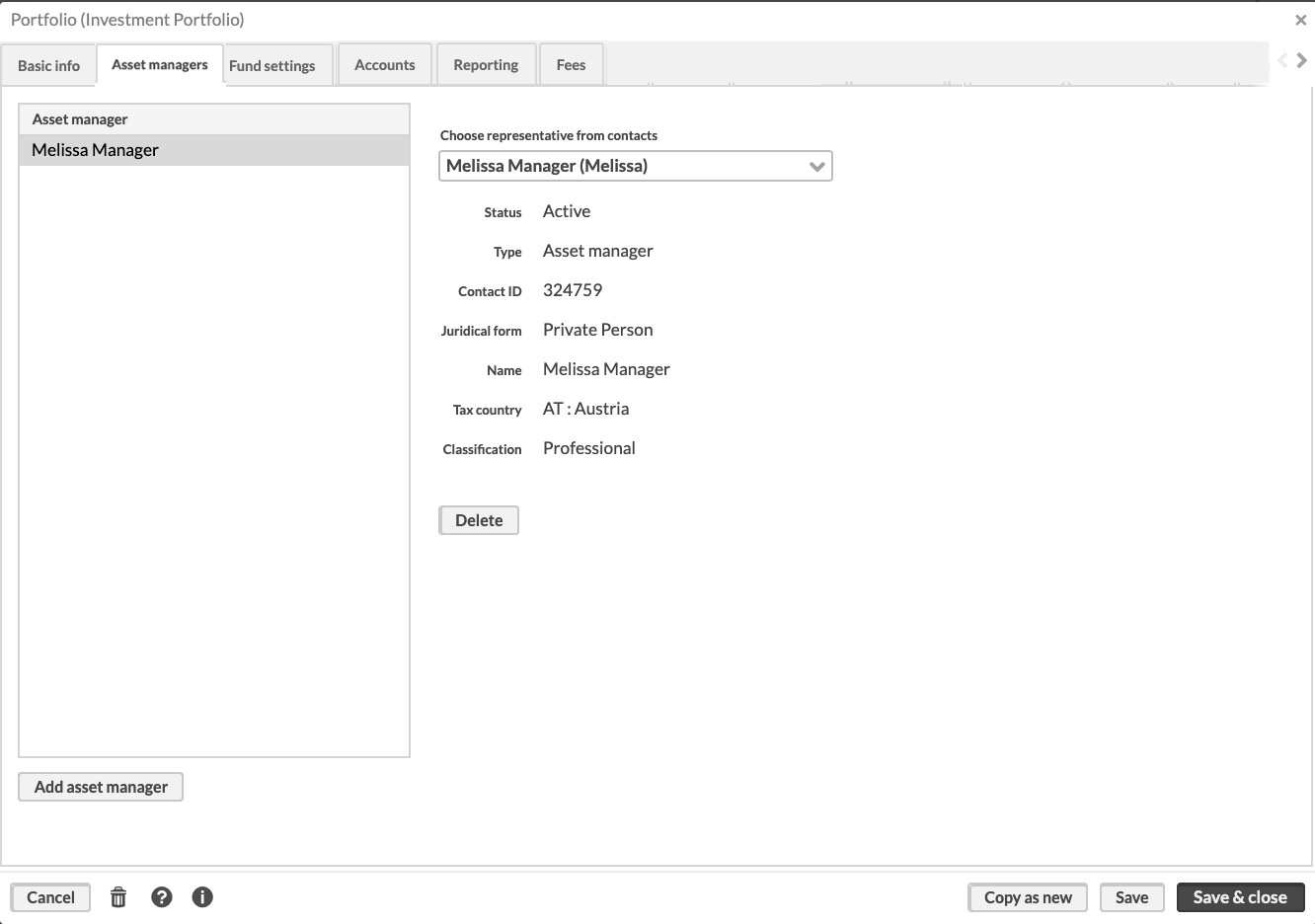Set up limited visibility for one user
You can set up limited visibility for one user by linking their contact to the clients or portfolios the user is responsible for. You can give the user access to one of the client's portfolios by adding them as an asset manager for the portfolio in question, or you can give the user access to all of the client's portfolios by adding the user as their representative in their contact.
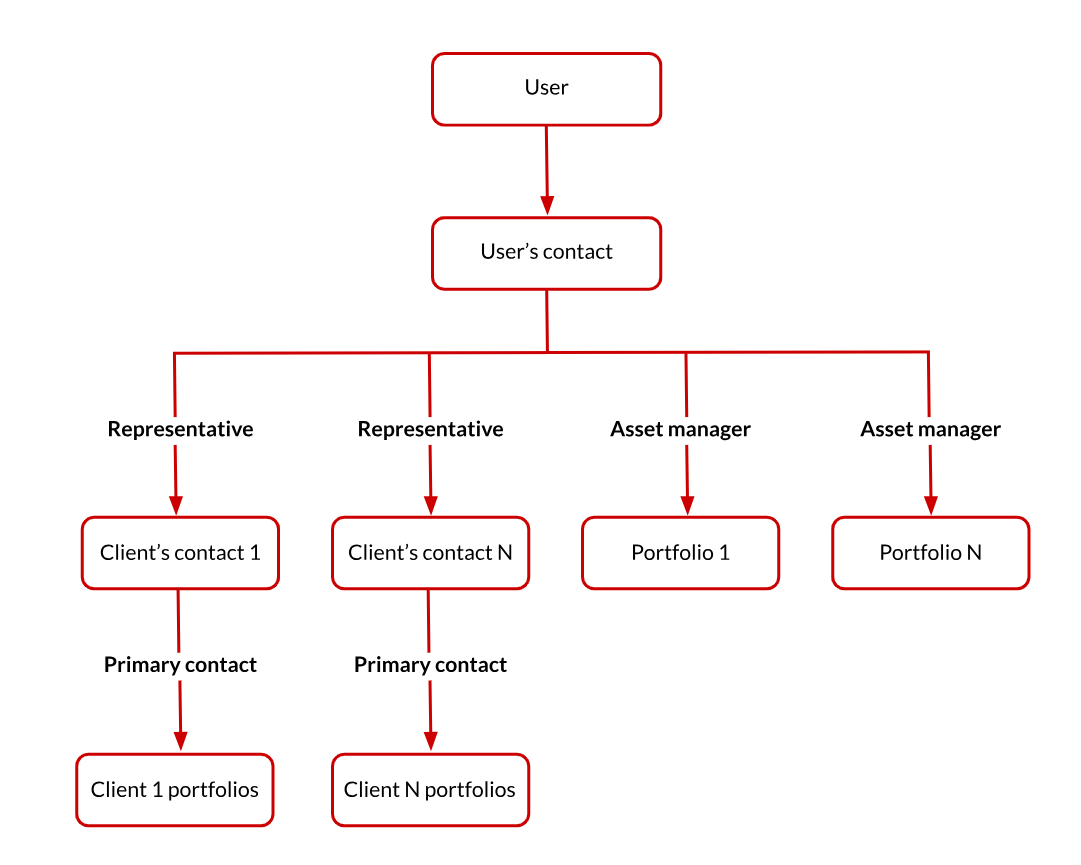 |
To do this:
Note
Before you start the setup, make sure the user roles and rights are set up correctly. The users must have roles that include ROLE_LV right, as well as the rights that provide access to the functionality and are not in conflict with the limited visibility feature. For details, see Rights.
Create a contact for the user in FA Back (if it doesn’t exist yet).
Click New → New contact in the top menu, fill in the fields, and click Save and close.
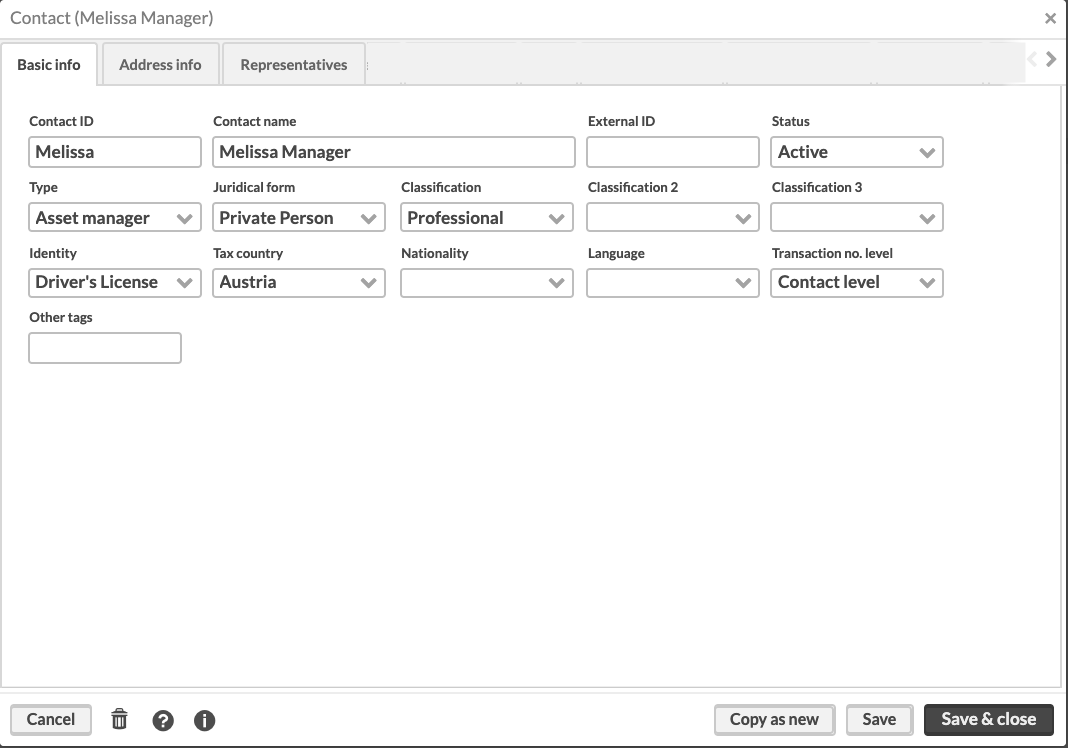
Link the contact to the user in FA Admin Console.
In the User management view, click the user row and then click the Edit user info icon. Choose the contact in the Linked contact field and click Submit.
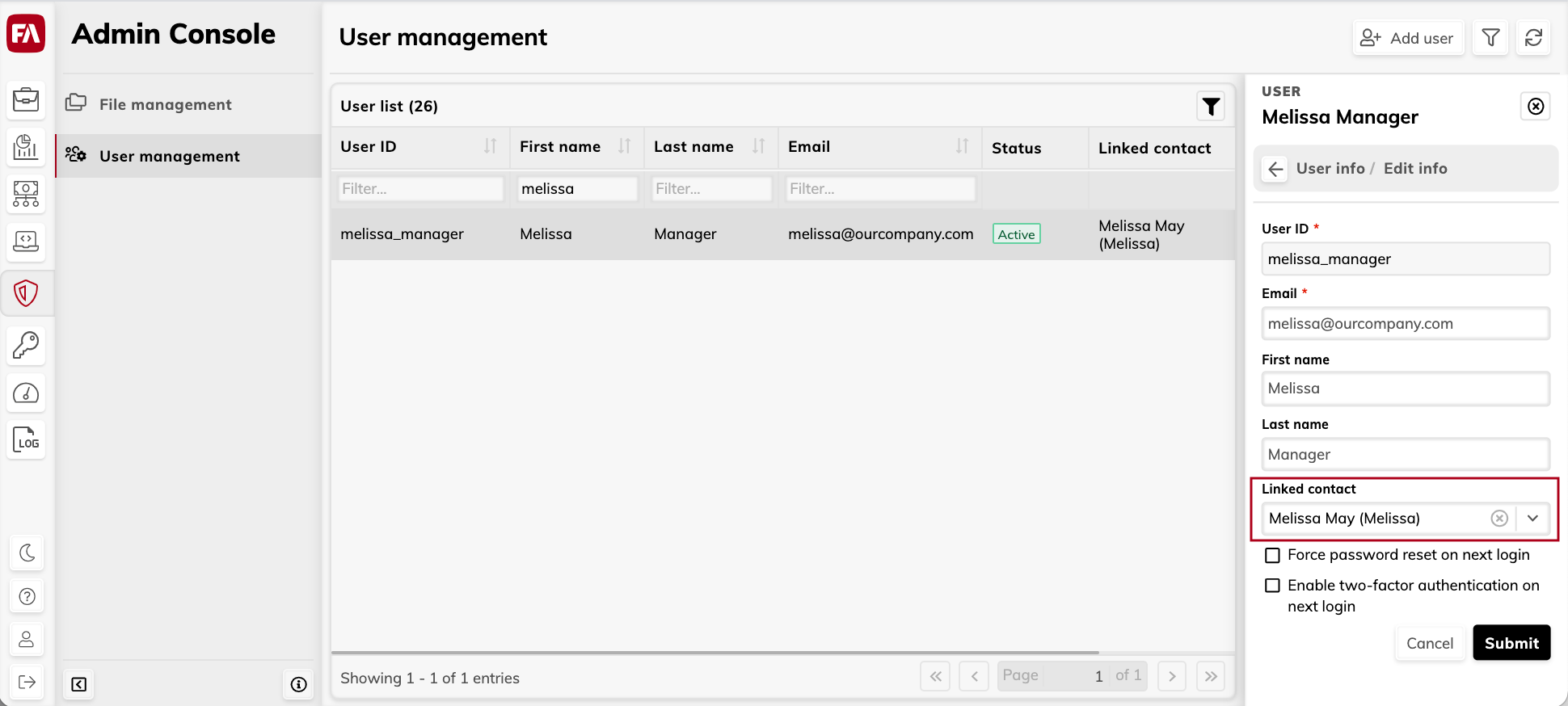
Add the user’s contact to the contact or portfolio you want the user to access:
To provide access to all client’s portfolios and client’s contact information, add the user as a representative for the client. To do this, open the client’s contact, Representatives tab. Also, make sure that the client is specified as the primary contact for their portfolios in the Portfolio window, Contacts tab.
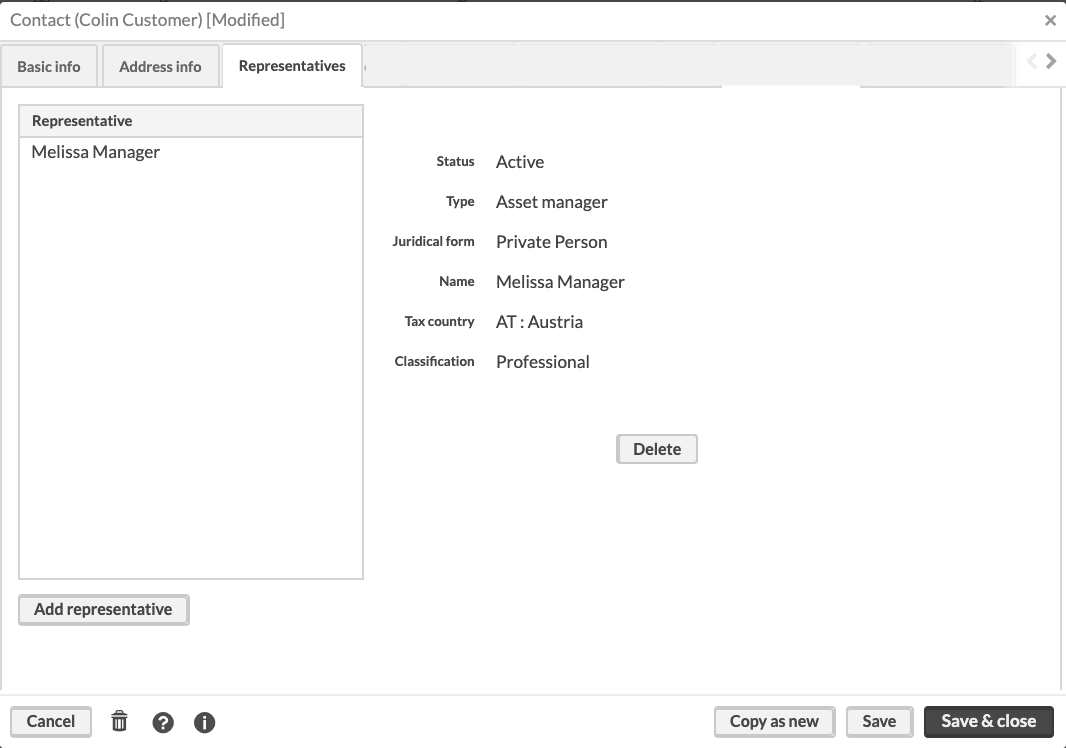
To provide access to a portfolio, add the user as an asset manager for this portfolio. The user will be able to view the client’s contact information as well. To do this, open the Portfolio window, Asset managers tab.