Configure and create AIF reports
Notice
These instructions are for the standard AIF reporting. If you are a Norwegian fund company having DNB as your custody, check the instructions in Configure and create AIF reports for DNB.
AIF reporting is based on pre-configured values and information entered for contacts, portfolios and securities. Reporting is done against fund portfolio(s) and there will be a report file for each fund and fund manager.
Configure AIF reporting
Go to Tools → Administer → External reporting → AIF reporting, specify the member state to which the reporting is done and click Done to save the change.
You also need to install additional asset groups that are used to categorize securities for the purposes of the reporting. The package to install is AIF Asset classes and types. For details about installing optional packages, see Optional packagesin FA Admin guide.
Fill in contact-level information
Fill in contact-level information for the the AIF manager, counterparties, brokers and shareholders.
AIF manager information
Caution
AIF reporting in FA is built on the assumption that the AIF manager is set as the primary contact of the fund portfolios to be reported. Make sure that the AIF manager contact is the primary contact of the fund portfolio(s) before proceeding.
Enter the AIF manager information in the Contact window, AIFM tab.
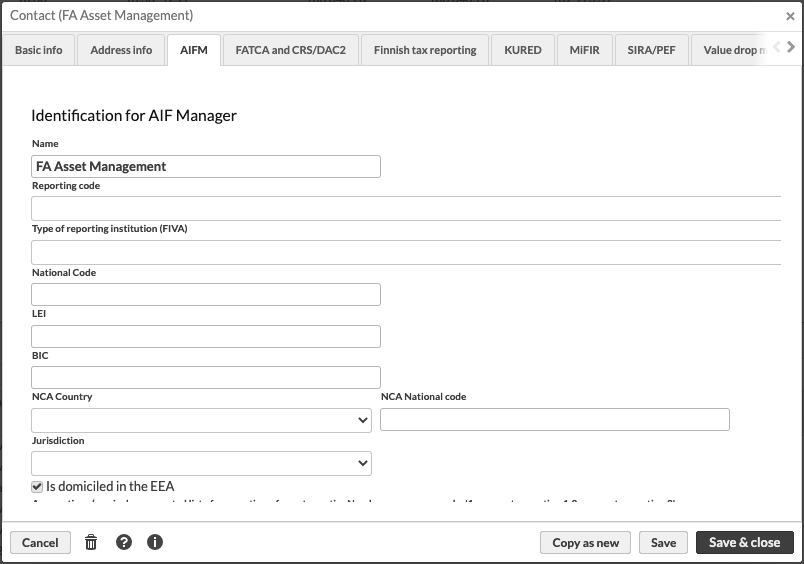 |
Notice
The AIFM tab is visible only for contacts with the type Customer - Fund Company. If you cannot see the tab, make sure that the contact has the correct type. Change the type and re-open the contact window if necessary.
Counterparty, broker and shareholder information
Enter the information about counterparties, brokers and shareholders in the Contact window, AIF tab.
Notice
The AIF tab is visible only for contacts with the types Customer, Counter party, Issuer or Custody. If you can't see the tab, make sure that the contact has the correct type. Change the type and re-open the contact window if necessary.
Portfolio-level information
Make sure that all portfolios have the AIF manager as the primary contact. Additionally, reportable portfolios need to have the tag AIF-Report set.
Enter the fund portfolio information in the Portfolio window, AIF tab.
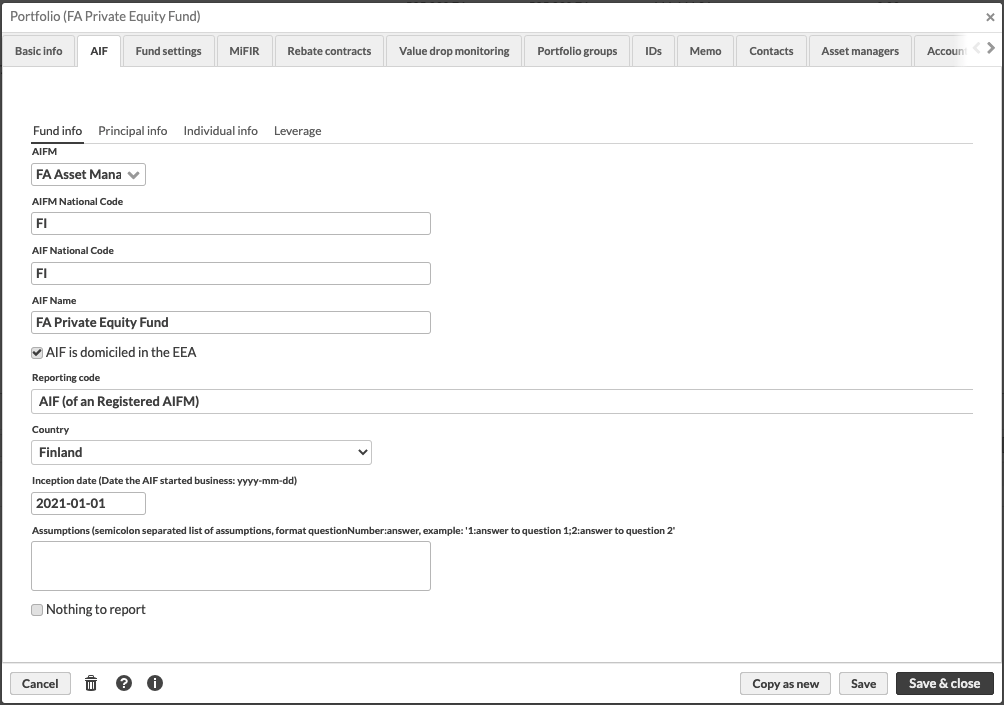 |
Notice
The AIF tab is visible only for portfolio with the type Fund portfolio. If you cannot see the tab, make sure that the contact has the correct type. Change the type and re-open the portfolio window if necessary.
Security-level information
Enter the information about the fund's share classes and fund's positions in the Security window, AIF tab.
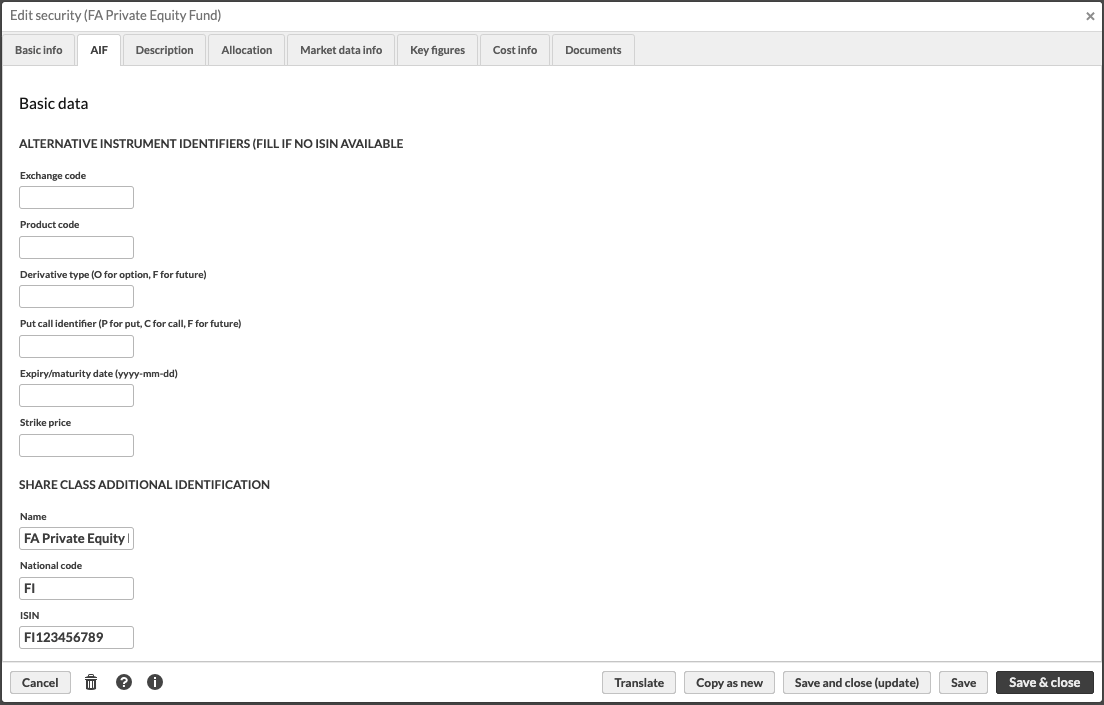 |
The information in the Alternative instrument identifiers section are to be filled for fund's positions that don't have ISIN code. Details under Share class additional identification are to be filled for fund's share class securities. The information entered in the Risk profile section is used to calculate fund's liquidity profile ifUse entered values in report is not selected for the fund portfolio in Portfolio window's AIF -> Individual info tab's Liquidity risk profile section.
Additionally, securities need to be categorized with allocations. Fund share class securities need to have the allocation AIF Strategies present. Fund can have multiple strategies, but the total percentage must equal to 100. One of the strategies must be selected as the main strategy in Portfolio window's AIF -> Principal info tab, and if any of the _OTHER types are selected, description must be added to the corresponding description field in the Portfolio window.
Securities in fund's positions need to have AIF Geo, AIF Asset and AIF Asset Turnover allocations present. This also applies to any currencies the fund has exposure in. AIF Asset and AIF Asset Turnover allocations should have only one item with 100 % share. AIF Geo can have as many items as needed, totaling 100 %.
The allocation date for all of the allocations should be before the start of the reporting period. Latest available allocations at the reporting period's start date are taken into account in the reporting.
Creating the report
The report is created against fund portfolio(s). You have two options:
Right-click the (fund) portfolio in the Overview and choose External reporting → AIF reporting.
Go to the Portfolios view and filter the view to have the portfolios you want to report. Then click External reporting → AIF reporting.
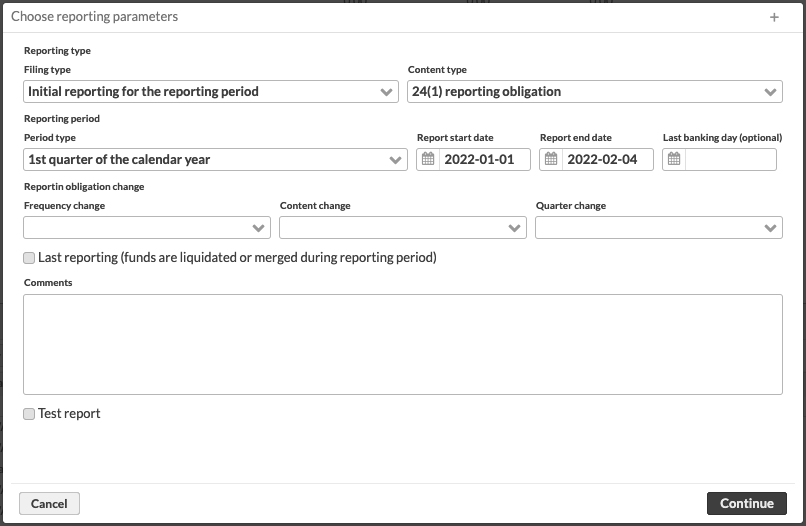 |
Fill in the reporting parameters and click Continue to proceed.
You will have a list of files that you can download and send forward to the relevant authority by authority specific means. If there are errors in the validation of the XML files, you'll also have text files with _validationErrors suffix. Examine the text files to get more details about the reasons for validation errors and fix those that are relevant. Usually the validation errors come from missing data, so it's good to start by double checking that all of the data described in this documentation is inserted in the relevant places.
Troubleshooting
The fund portfolio doesn't get reported
Does the reported portfolio have primary contact, Fund manager, set?
Some positions are missing in the report or show wrong values
Make sure that all the relevant allocations are in place, as described above in the Security level information section
This applies also to any currencies the fund has had exposure in during the reporting period
Cannot find the asset groups that should be used to allocate securities
Make sure that the allocation groups are installed, as described in the Configuring AIF reporting section