Posting-based bookkeeping
Overview
Posting-based bookkeeping is based on generating postings when transactions are saved in FA. When you save a transaction in a portfolio that is linked to a posting rule set, the transaction is evaluated based on the defined posting rules, and postings representing individual bookkeeping entries are generated.
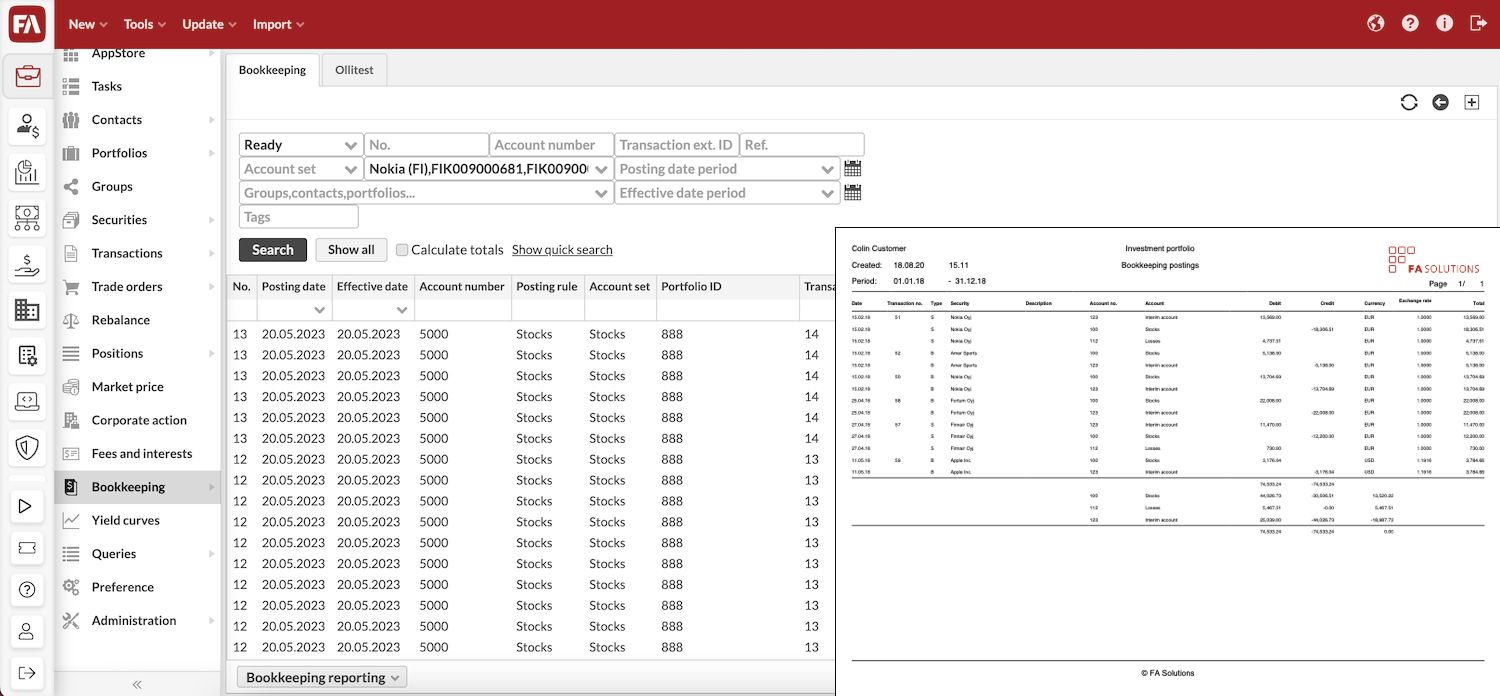
When posting-based bookkeeping is enabled, you will get:
Bookkeeping tabs to the Overview and Transactions window. The Bookkeeping tab on the Overview shows all postings linked to the selected portfolio, contact or group. The Bookkeeping tab in the Transaction window shows the postings related to the opened transaction. In both tabs, you cen search postings by filtering. At the bottom of the tab, you can see the total amount of the postings on the tab.
Bookkeeping view to manage all your postings.
Bookkeeping postings reports. Bookkeeping postings and Bookkeeping postings (export) reports for posting-based bookkeeping fetches the bookkeeping entries from the postings created for the reported portfolio(s).
Generating postings
Posting-based bookkeeping supports a variety of ways to create postings, both manual and automated. Postings can be created the following ways:
Saving a transaction. When you save a new or existing transaction into a portfolio linked to a posting rule, posting generation can be triggered automatically. You can configure the system to always generate postings upon saving transactions, to ask you if postings should be generated, or never generate postings upon saving transactions (see General in FA Back reference). When you save a transaction manually, the regeneration of postings and generation of postings for future linked transactions can also be triggered (see below for details).
Importing transactions. When you import transactions and the portfolio you are importing transactions to is linked to a posting rule, the generation of postings is triggered. The system generates postings based on the linked posting rules.
Creating transactions through corporate actions. When you create transactions through corporate actions and the portfolio the transactions are created to is linked to a posting rule, the generation of postings is triggered. The system generates postings based on the linked posting rules. Regeneration of postings as well as generating postings for future linked transactions are triggered - see below for more details.
Creating transactions through executing a trade order. When you create transactions by executing a trade order and the portfolio the transactions are created to is linked to a posting rule, the generation of postings is triggered. The system generates postings based on the linked posting rules.
Generating postings in the Transactions view. In addition to generating postings by saving new transactions, you can mass-generate postings for existing transactions in the Transactions view. Search the Transactions view for transactions and click Generate postings to generate postings for the selected transactions. The system generates postings for the selected transactions only based on the linked posting rules.
If postings are not generated for some transactions, the Transactions with no postings created window appears with details on the transactions and the reason why postings were not generated. Postings are not generated if, for example, a dividend has no posting rules or no posting rules are linked to the portfolio. You can export the list of transactions with no postings as an XLSX file.
Manually adding individual postings. You can also manually add individual postings in the Bookkeeping tab in the Overview or in the Bookkeeping view. Click New posting in the view and define the posting information in the fields.
The logic behind the posting generation
Postings are always generated based on the posting rules defined in Preferences to portfolios that are linked to a defined posting rule set.
If there are several posting rule sets linked to a portfolio, all matching rules are used to generate postings. For example, if you create a transaction that matches three posting rule sets, FA Back generates three sets of postings for this transaction. If you have two identical posting rule sets linked to a portfolio, you will have two sets of postings generated when saving a transaction.
Within one posting rule set, postings are generated based on the most specific appropriate rule.
Postings are always generated in portfolio currency, and appropriate exchange rates are used to generate postings in portfolio currency. Postings' amounts are also always rounded to two decimals. If the transaction has a reference, that is copied as the reference of the posting.
When a transaction is saved, existing postings are regenerated, if saving a transactions would make changes to the postings - if postings would not be changed, saving a transaction doesn't regenerate postings. The status of the posting affects the regeneration: if the posting status is Reported, the existing postings are reverted (e.g. opposite entries are generated for the existing entries together with new entries based on the changes made). If posting status is Not finished, Ready or Deleted, the existing postings are replaced with the new postings.
The status of the saved transaction also affects the status of the generated posting. If a transaction is saved with the status Accepted, the postings related to the transactions are generated with the status Ready. If a transaction is saved with the status Not finished, postings will be generated with the status Not finished as well. If a transaction is saved with the status Deleted, new postings are not generated, but existing postings are either deleted or reverted, based on the status of the existing posting as described above.
When saving a transaction or creating a transaction through corporate action, the system also goes through future transactions within the same portfolio linked to the same security, and regenerates newer postings if necessary. Thus, if saving / creating a transaction to the portfolio's history, newer transactions related to the same security are also checked for changes and regenerated if necessary.
Modifying postings
You can manually modify existing postings either from the Bookkeeping tab on the Overview or from the Bookkeeping view. In addition, postings can be modified by triggering the regeneration of postings.
Regenerating postings. You can also trigger the regeneration of postings by saving a transaction that already has postings linked to it. Regeneration will either revert or replace existing postings, if necessary, and saving an older transaction will also regenerate postings, if necessary, for future transactions linked to the same security within the same portfolio.
Manually modifying postings. You can modify existing postings by double-clicking a posting on the Bookkeeping view or by right-clicking a posting and selecting Modify. Make the required modifications to your postings, and remember to save the modifications with the OK button at the bottom-right corner of the view.
Setting status of multiple postings. You can set the status of multiple postings by once at the Bookkeeping view by selecting multiple postings, right-clicking the postings and selecting Set status. Select the new status for the selected postings in the pop up window, and click the Update button to update the changed statuses.
Changes to postings are tracked. To view the audit history, right-click the posting and choose Versions (for more details about audit history, see Track data modifications through versions).