Trading view
The Trading view allows users to browse securities on the markets and create buy trade orders. Securities in the list are grouped by security type. The user can filter securities by Country and Security type and search by Security name.
To provide access to the Trading view, add the user's portfolio in the CP_TRADING portfolio group in FA Back (for details about portfolio groups, see Portfolio groups in FA Back reference).
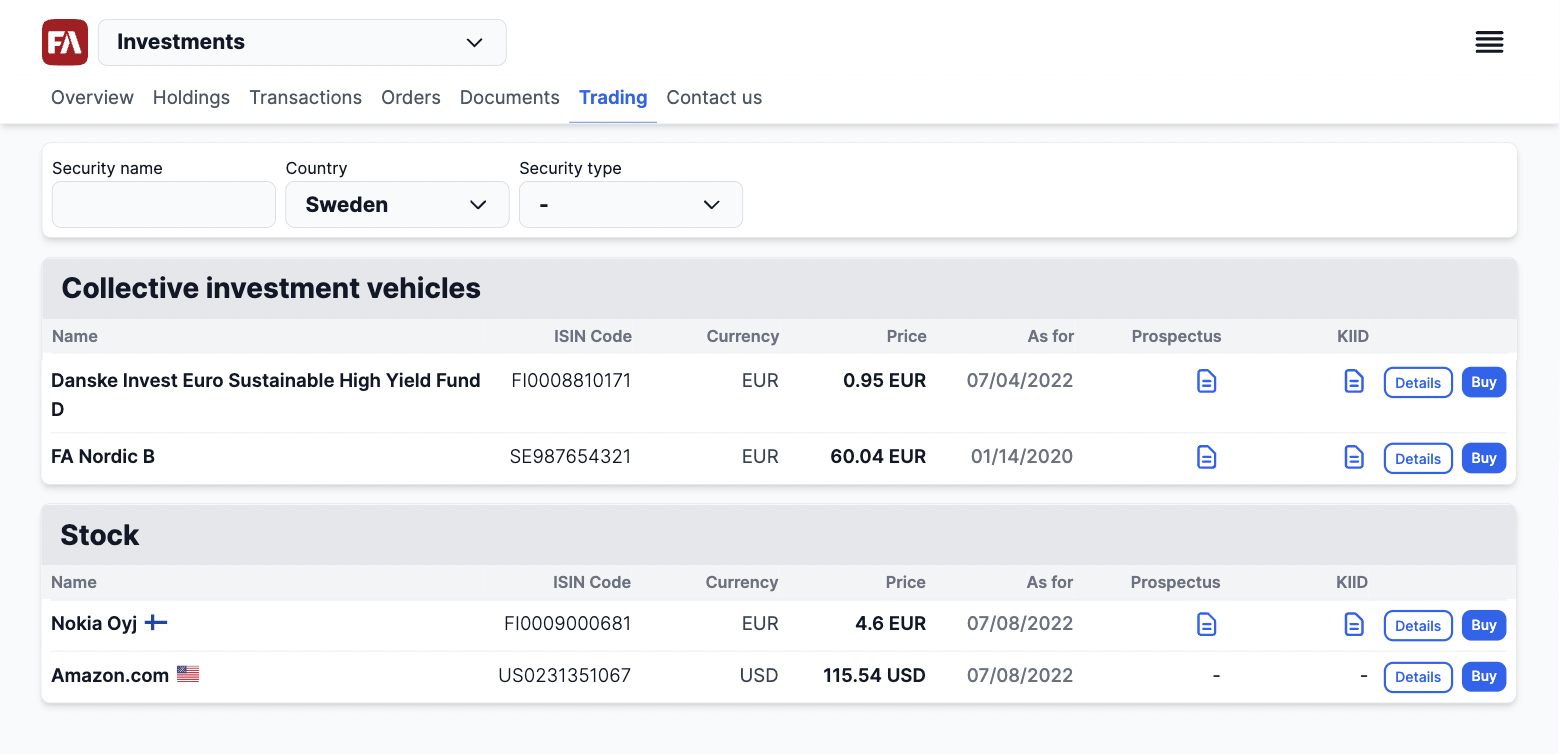 |
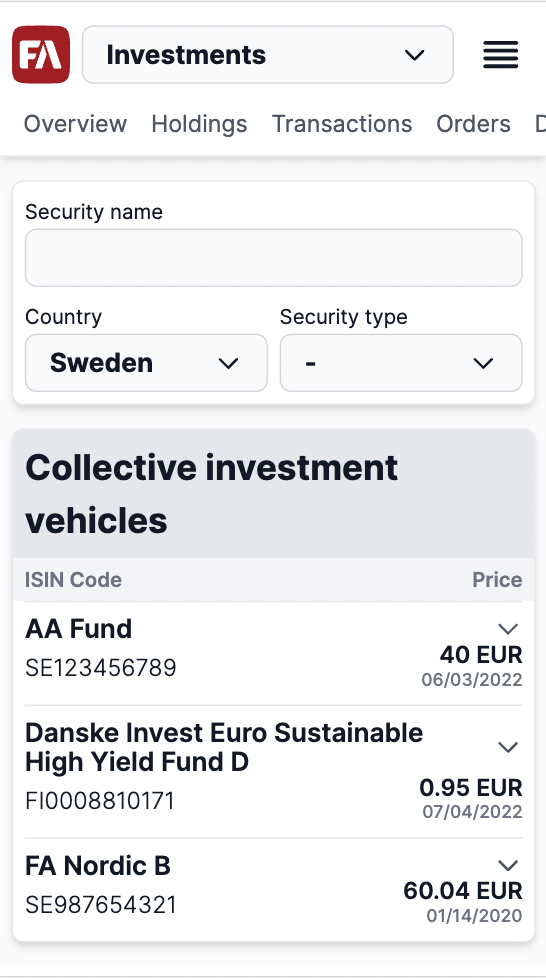 |
Trade orders are imported to FA Back and can be further processed there and sent to a marketplace.
Security details
Security details show security information and display recent price change as a graph. The user can view:
Security information (security type, ISIN code, currency).
Performance over time (one, three, and five years) in percentage (also on a graph).
Buy and/or Sell buttons. To enable buying and selling options for a security, you need to add a "Tradeable" tag to this security in FA Back.
Documents (prospectus and KID). To make the documents available to the user, navigate to the Security window in FA Back and input the prospectus and KID URLs in the URL and URL 2 fields. Make sure the URLs begin with a valid protocol (http://, https://, or ftp://) or they will not be visible to the user in the FA Client Portal.
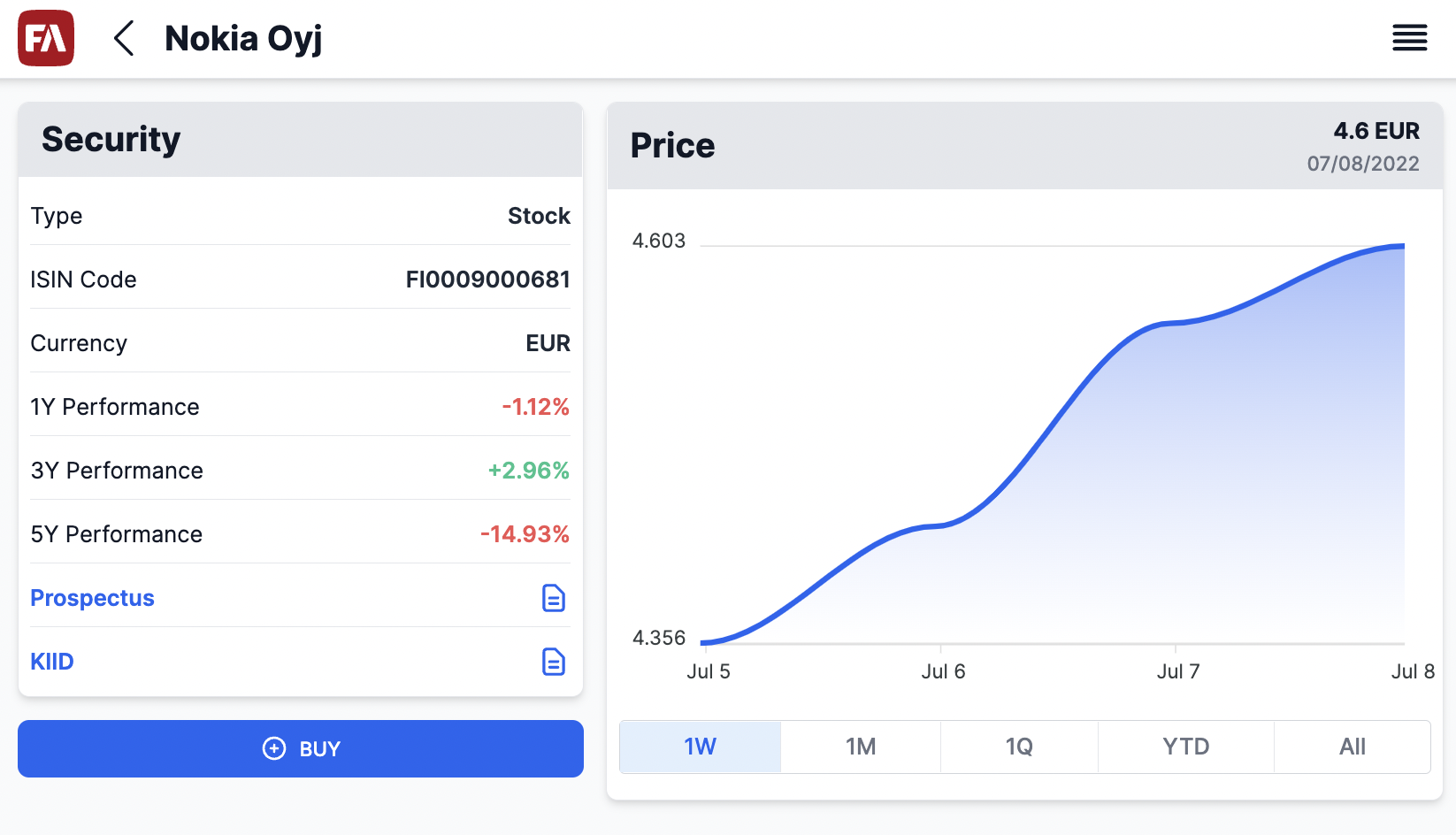 |
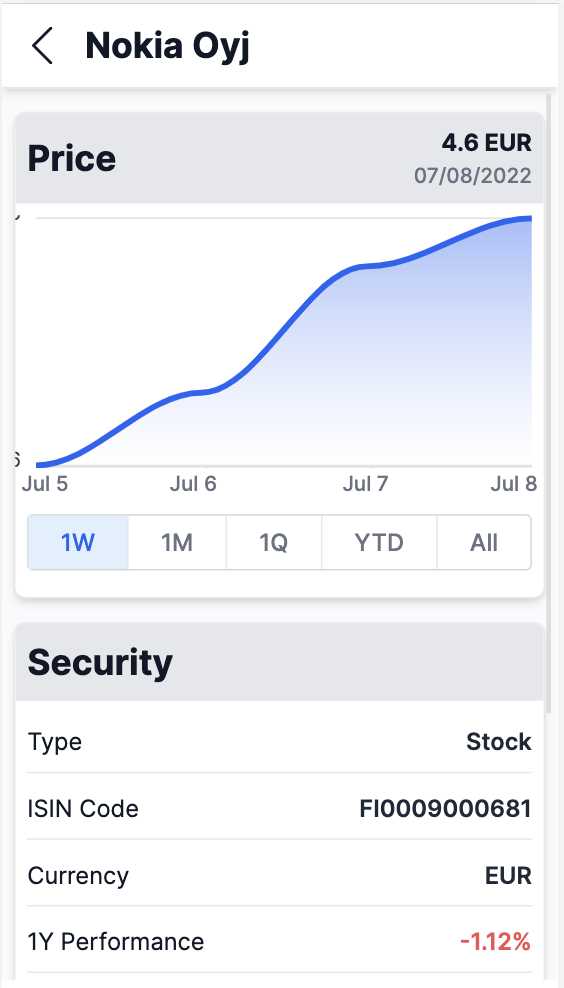 |
Buying a security
The Buy button opens a view to enter trade order details:
Portfolio to trade in.
Cash account.
Number of units / Trade amount - Trade order amount or the number of units to buy.
Trading method:
Units - Create a trade order based on the number of units.
Trade amount - Create a trade order based on the trade amount.
By default, all security types except for collective investment vehicles are traded in units. Collective investment vehicles are traded in trade amount. To change this, go to the Security window in FA Back and choose one or more options in the Trade type field: "Buy units", "Buy trade amount", "Sell units", "Sell trade amount".
Note
Trading options (buying and selling) are also available in the Holdings view.
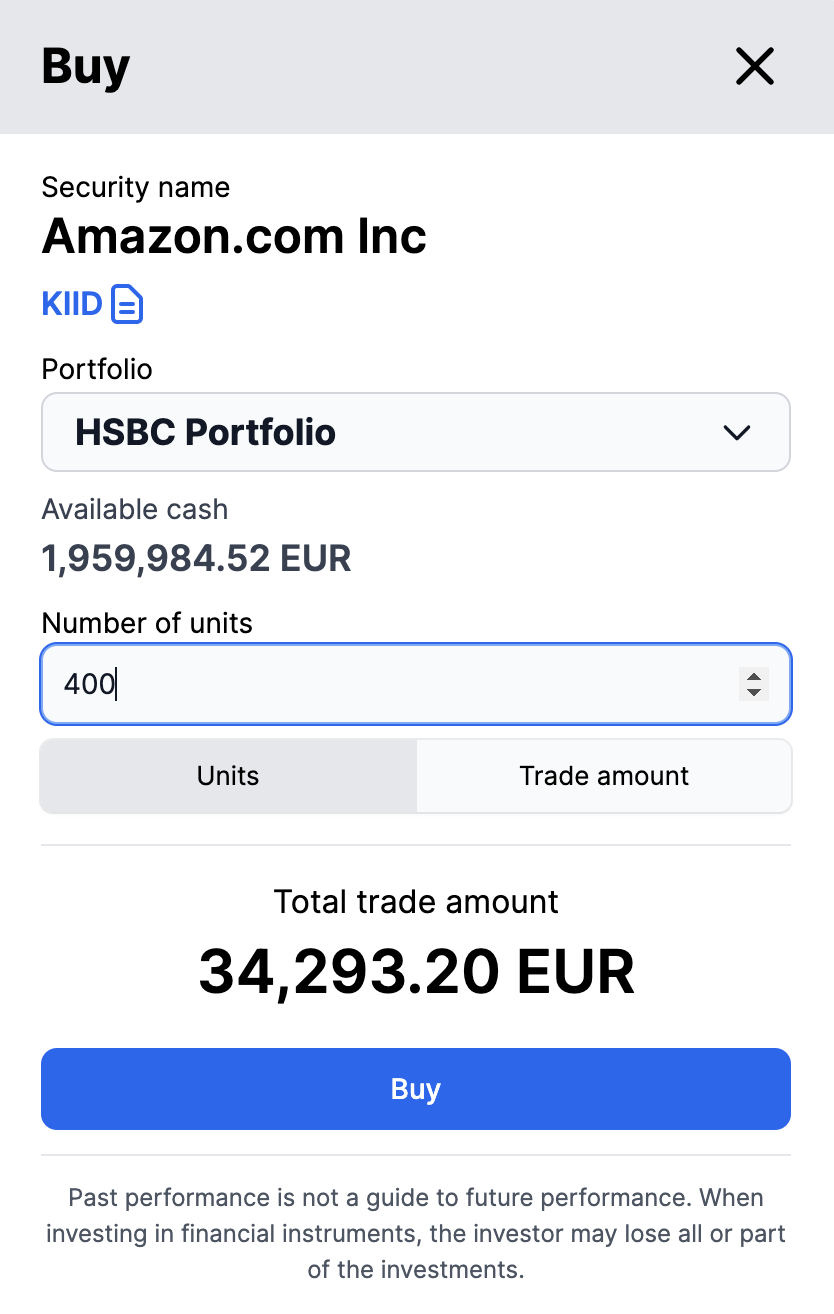 |