Validate trade orders
Overview
If an open order has the "Order validation-Waiting" tag, the order can be validated to check:
Portfolio cash is sufficient to execute a buy order.
If a buy trade order is in security currency, the system checks available cash on the portfolio accounts in this currency. You can also turn on the setting to check all accounts in the security's currency across all sub-portfolios of the parent portfolio.
If the portfolio has portfolio credit set up (see Provide credit to your clients) with only one credit account, trade orders linked to the credit account are allowed to use the available portfolio credit instead of cash.
Portfolio has enough units to execute a sell order.
(Optional) Validation of sell orders can also ensure that trade amount-based sells (execution method Net trade amount or Gross trade amount) do not exceed a certain percentage of the latest known position market value. You can use this as a safety margin in case the market value would decrease before execution. See the configuration section below for instructions how to set the limit.
If you have defined pre-trade limits for your portfolio, you can check the pre-trade limits for orders with the accepted status.
Configuration
You can configure how trade orders are validated: set the sell limits, allow using the cash from unsettled transactions, and determine which cash accounts are check for available cash. To set up trade order validation:
Make sure that the accounts used in buy orders have the Visibility (include account in reports) option enabled. The option is required for buy order validation.
Open Tools → Administer → Compliance settings and open the Trade order validation tab.
Fill in the fields:
- Maximum percentage of a position, based on latest market value on the security, that can be sold in trade amount
Enter the number as a percentage without the % sign. For example 90 means 90 %.
- Use cash and units from unsettled transactions to cover for buys and sells
Select this option to accept orders that will have enough cash or units to cover the trade on their settlement date, even if there isn't enough at the time of validation. Without this selection, only settled cash and units can be traded.
- Check for cash on accounts in security currency in sub-portfolios of parent portfolio
Enable this option to validate buy orders in the security’s currency based on the total available cash across all sub-portfolios of the parent portfolio, rather than only the specific trade order's account. This allows an order to be accepted even if the trade order's custody account lacks sufficient funds, as long as other accounts in the same currency within the sub-portfolios have enough cash. When this setting is enabled, the system:
First reserves cash for the portfolio's own trade orders, and then allows using the rest of cash for the parent portfolio's sub-portfolios.
Adds the “Order validation-OK with negative cash balance on the account” tag to the accepted trade orders.
Note that although the order may be accepted, you must still transfer sufficient cash to the trade order’s designated account before execution.
Validation flow
Based on your scheduling, orders with the "Order validation-Waiting" tag are validated automatically.
Tags are applied in the order presented below. Only the latest validation tag is stored on the trade order. If multiple conditions fail, only the latest one is shown:
If trade orders breach never-have rules (see below), the system adds the "Order validation-Failing never have rules" tag.
If there is not enough units in the portfolio’s position to execute a sales order, the system adds the "Order validation-Insufficient units" tag.
If there is not enough cash in the portfolio's account to execute the order but there is positive cash flow that is settled on a future date, the system adds the "Order validation-Waiting for cash" tag.
If there is positive cash flow but it is not enough to cover the purchase order, the system adds the "Order validation-Insufficient cash" tag.
If you are using pre-trade limits on your portfolios, you can check the limits once the orders reach the "Accepted" status. You can validate orders with the tag "Limits-Waiting" with Validate trade orders (limits). The orders receive the "Limits-Ok" or "Limits-Fail" tag based on the analysis.
Never-have rules for trade orders
Never-have rules can be used to restrict trading on certain securities based on the security characteristics. They are specified per portfolio. To specify the rules:
Open the Never-have rules tab in the Portfolio window in FA Back.
Choose Compliance enabled and specify the characteristics based on which you want to restrict trading. You can use the following security characteristics:
Securities: Restrict trading on individual securities
Security types
Countries
Currencies
Class 1 to 5
Security status
Security subtypes
Marketplaces
Issuers
Validation dashboards
In Order validation dashboard top section you can see the orders that are pending validation (Order validation-waiting) and the ones that had insufficient units during validation (Order validation-Insufficient units) . At the bottom of the screen you will see the orders that had insufficient cash during validation ( Order validation-Insufficient cash). In Pre-trade limit check dashboard you can see the orders pending pre-trade limit check and the ones that breached pre-trade limits.
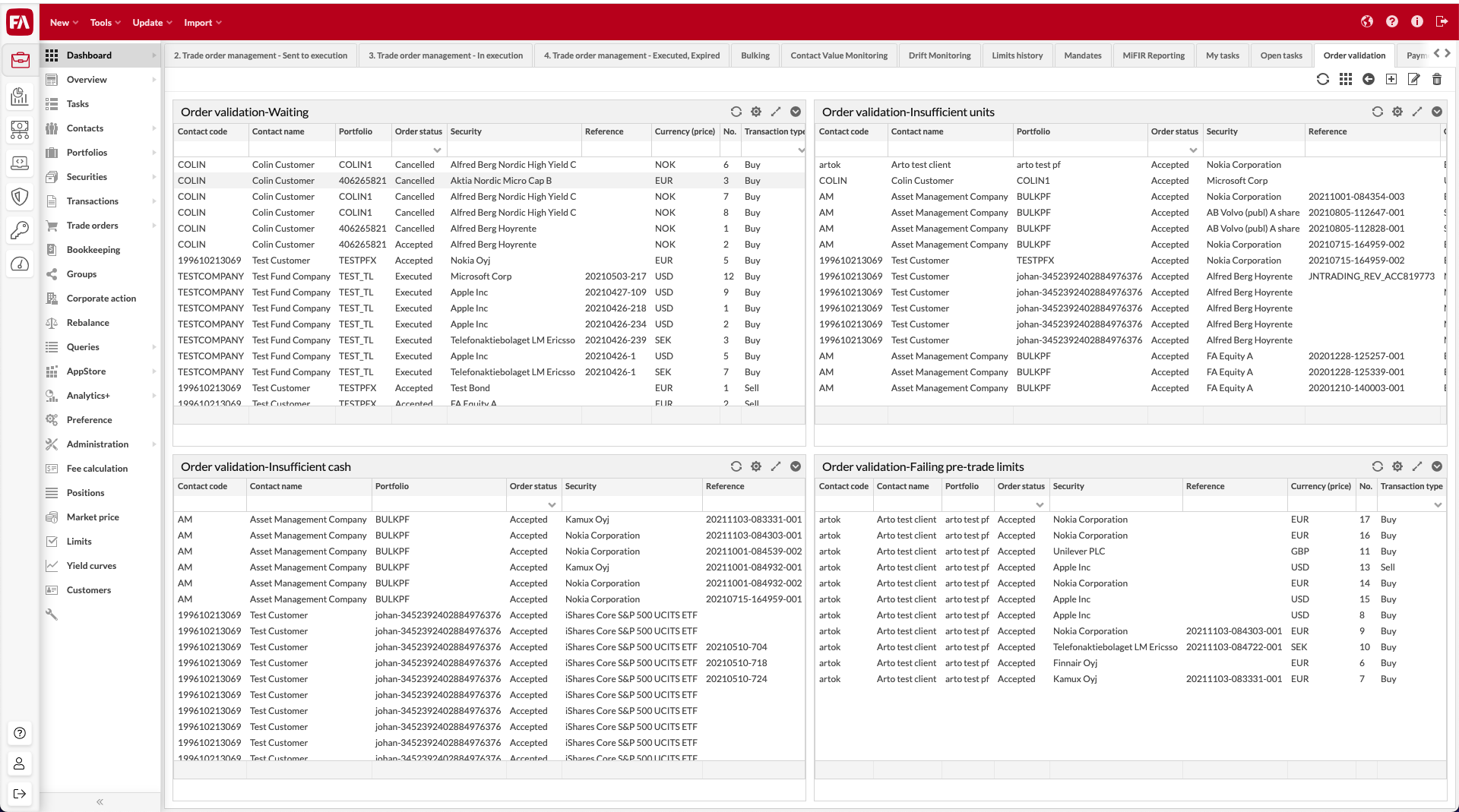 |
Trigger trade order validation manually
To validate orders for cash and units when they are at Open status:
Go to the Order validation dashboard.
Maximize Order validation-Waiting.
In the bottom of the page, select Compliance → Validate trade orders (cash and units) .
System will give feedback about Approved and Rejected orders.
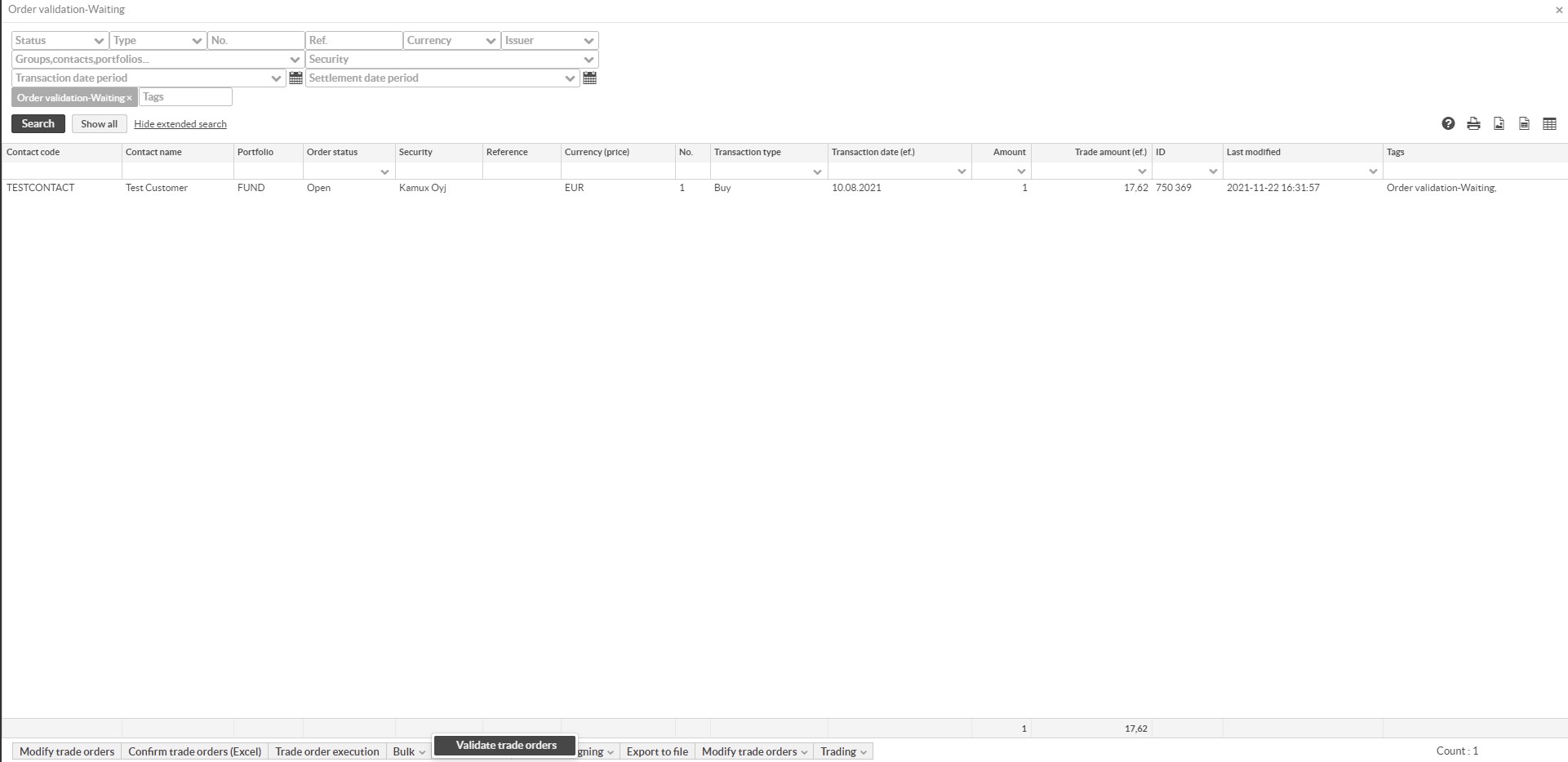
To check orders against pre-trade limits:
Go to the Pre-trade limit check dashboard.
Maximize Pre-trade limit check-Waiting.
In the bottom of the page, select Compliance → Validate trade orders (limits) .
System will give feedback about Approved and Rejected orders.