Close a portfolio
Closing a portfolio allows you to re-valuate your positions at year-end for bookkeeping purposes. The transactions created based on closing a portfolio re-valuate your open positions' (booked) purchase value based on the market value of the position at year-end. This allows you "close the books" on your portfolios at year-end. Close portfolio functionality creates appropriate transactions to your portfolio at the end of the accounting period based on the defined parameters.
Note
Closing a portfolio revaluates your positions' (booked) purchase value for accounting purposes with "remove" and "add" transactions - for a more sophisticated approach, familiarize yourself with an extension for creating Bookkeeping - Deferrals.
Start closing a portfolio
To close a portfolio, first, select your portfolio to the Overview. Then, under the Portfolio hierarchy, right-click the portfolio you want to close, and select Close portfolio. A new window is shown where you can define the parameters for closing a portfolio.
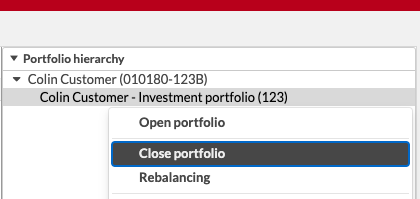
If you would want to know beforehand what kind of transactions closing the portfolio would create, you can use the Book values (closing) report. The report lists all open purchase lots, and tells the new book value for each open purchase lot if the portfolio was closed on the reporting date. The new book value is calculated based on the close type chosen for the reported portfolio in the Portfolio window: select the same close type for your portfolio you are using in closing the portfolio in order to check the values beforehand.
Define the closing parameters
When starting to close your portfolio, you need to first define the closing parameters.
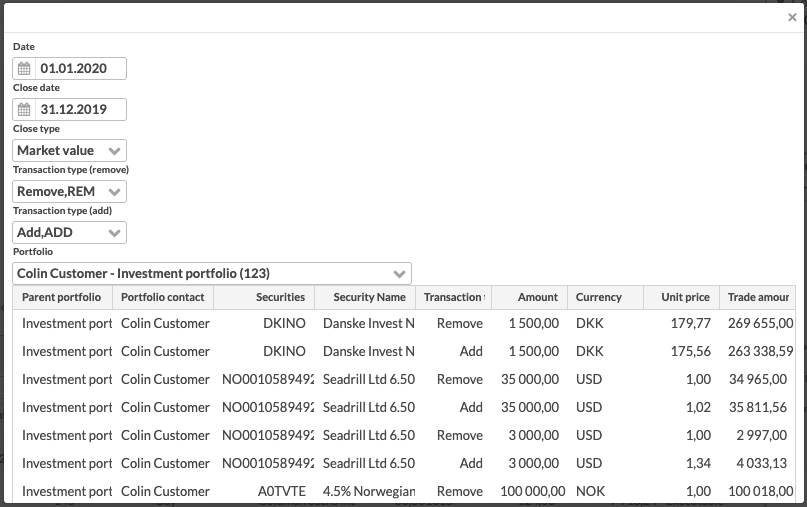
The available parameter are:
- Date
Date of the transactions created from closing the portfolio.
- Close date
Date of the market values used in determining the values of the transactions to be created.
- Close type
Choose the type you want to use for closing your portfolio from the available options:
No change - current market values don't have an effect on the new booked value, and closing a portfolio only affects the dates used.
Depreciation - if the current market value is lower than the position's current purchase value, the market value is used as the new booked value. Otherwise, purchase values are not re-valuated.
Depreciation and refund - if the current market value is lower than the position's current purchase value, the market value is used as the new booked value. In addition, if the current market value is higher than the original purchase value and a depreciation was done during the previous accounting period, the depreciation is refunded and position's original purchase value is used as the new booked value. Otherwise, purchase values are not re-valuated.
Market value - current market value is used as the new booked value, i.e. all positions' purchase values are re-valuated with the current market value.
- Transaction type (remove and/or add)
Select the transaction types you want to use for removing purchase lots from your portfolio and adding them back. Selecting a transaction type only for remove or add supports closing a portfolio with only one transaction type.
- Portfolio
Choose the portfolio you want to create your add transactions to. Remove transactions are always created to the portfolio you selected to close from the Overview, and you can choose which portfolio you want to create your add transactions to. If you want all transactions to be created to the same portfolio, choose here the portfolio you chose to close - alternatively, you can choose to add the purchase lots of the closed portfolio to another portfolio.
After defining the closing parameters, click the OK button to view the transactions closing the portfolio would create. Below the suggested transactions, you can choose Save the suggested transactions - this accepts the transactions, and creates appropriate transactions to the portfolios(s).
Once closing the portfolio is accepted, you can see corresponding transactions in the selected portfolio(s). You can make manual modifications to the transactions, or even delete all created add and remove transactions to close the portfolio again.