Set up SEB bank and custody connection
Introduction
This article explains how to set up the connection parameters so that you can use SEB bank and custody connection.
Prerequisites
Note
Changing these configurations requires the Bank and custody connections (BCC) role.
To send and receive files from SEB, you need a private key for the SFTP connection. You need to send the corresponding public key to SEB. In addition you need to tell them to whitelist the IP. Usually, for production systems, the IP to whitelist is 51.124.71.179. This key should then be uploaded with the name private.pem in FA Back through Tools → Administer → Bank and custody connections → Upload keys….
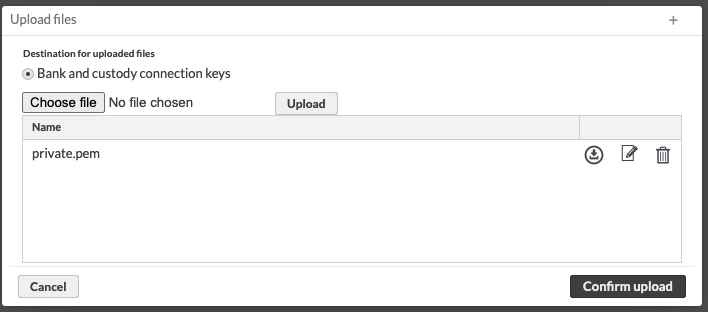 |
In addition to be able to decrypt files coming from SEB and sign files going to SEB, you need to set up a PGP key pair and upload the relevant keys. Follow the instructions in Install a PGP key pair for PGP-encrypted connections to do that.
Configuring parameters
In FA Back, go to Tools → Administer → Bank and custody connections → Manage.
Provide the following settings specific to the SEB connection under the SEB heading on the Connection settings tab:
Enable integration: Select to enable the integration.
Username: The username that you received from SEB.
Provide the PGP settings that you took note of when going through Install a PGP key pair for PGP-encrypted connections under General settings for PGP encryption:
Key user id: The user ID given when generating the key.
Key passphrase: The passphrase given when generating the key.
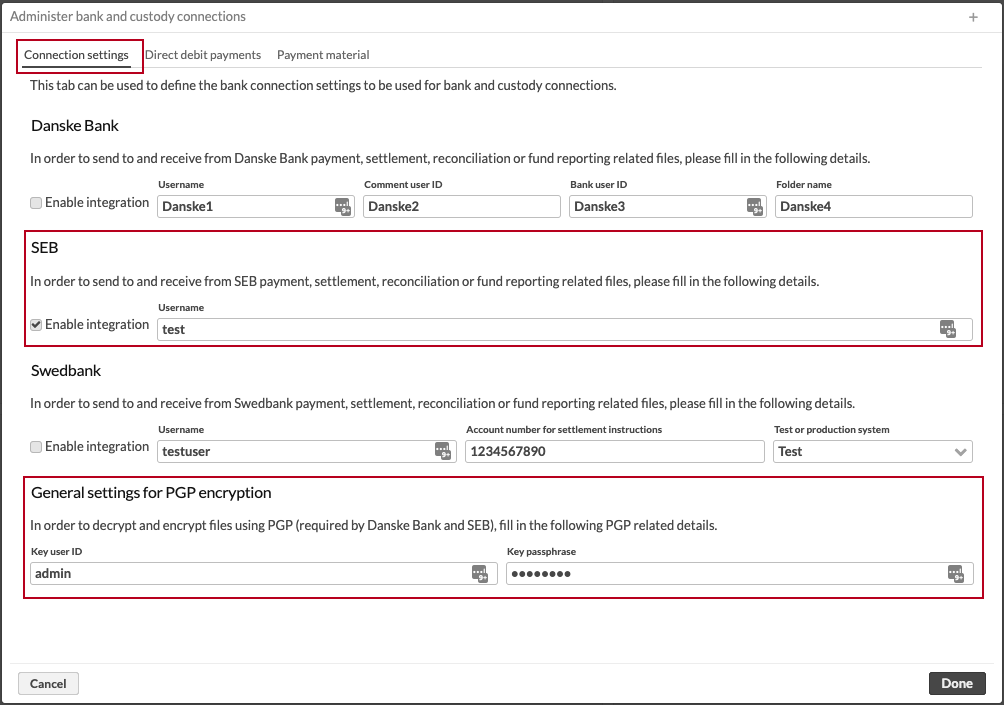
Once you click Done, the SEB integration is started.
Settlement configurations for SEB
You need to provide additional settings when configuring settlements for SEB. Configure these settings in FA Back through Tools > Administer > Bank and custody connections > Manage. In the Settlements tab, set up the following configurations:
Country code: The country code used in the created settlement file name. See below for the description of the file name.
Client ID: Client ID used in the created settlement file name. See below for the description of the file name.
User ID: User ID used in the created file, in the MT598 batch header.
Test or production environment: This setting is used in the created settlement file name. Selection Test corresponds to T and Production corresponds to P in the file name.