Accounting
Bookkeeping view allows you to search and manage bookkeeping postings generated in the system. Bookkeeping view relates to posting-based bookkeeping - when posting-based bookkeeping is enabled, postings are generated automatically based on defined posting rules when transactions are saved in the system.
Functionality in the Bookkeeping view is also available on the Bookkeeping tab on the Overview when bookkeeping is enabled.
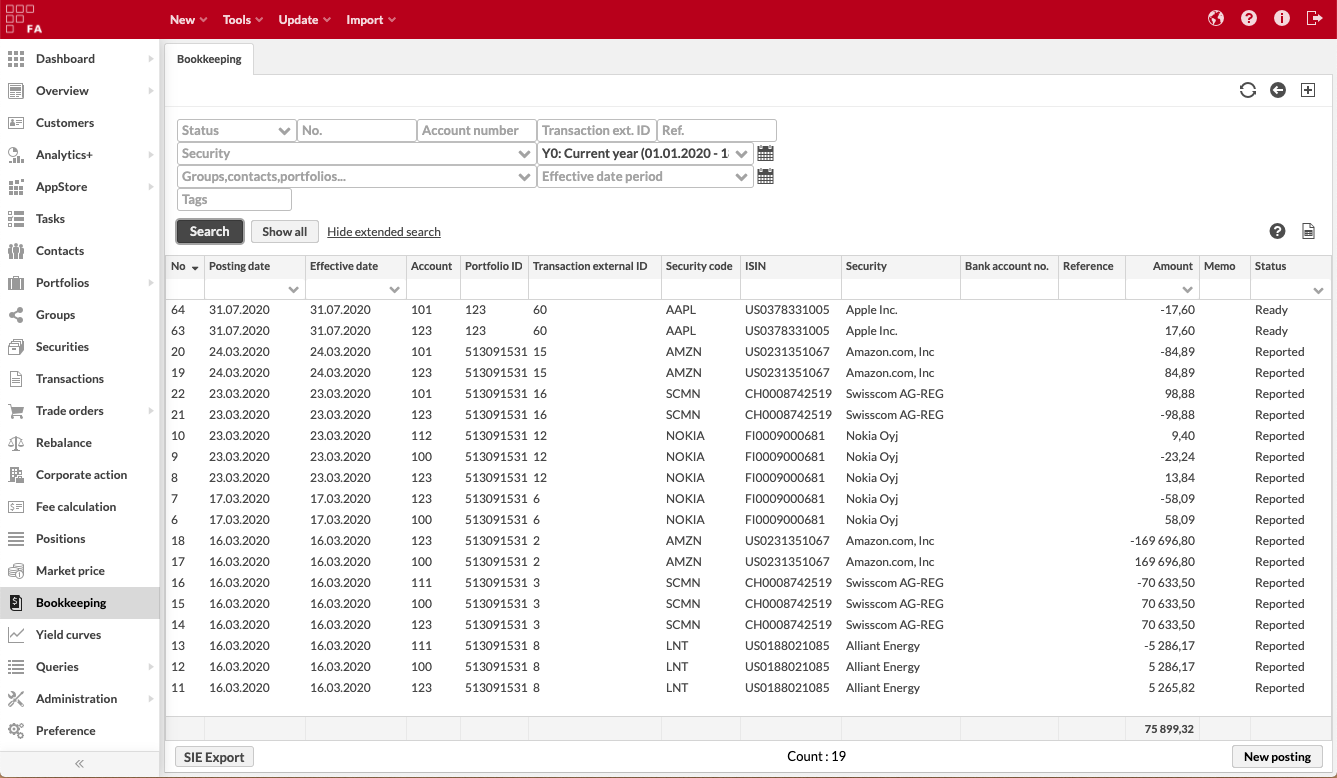
Searching for postings
Bookkeeping view allows you to search for postings in different ways. You can:
Quick search by typing in your search criteria into the available field.
Click "Show all" and search through filtering.
"Show extended search" and define your search criteria in the available fields.
Access one of the saved search tabs to do a pre-defined search.
The postings found are listed in the table. You can change the order by clicking on one of the column headers: the arrow next to the column header indicates that the postings are ordered based on the values in that column. The search result is divided into columns showing all information of the posting.
You can also save the search for later use as a new tab sheet on the Bookkeeping view. Saving the search saves the search criteria, and the search with the search criteria is conducted again every time the saved search is opened.
Double-clicking a posting from the search result activates the row in edit mode and allows you to modify the posting.
Managing postings
In addition to being able to search for postings, Bookkeeping view allows you to manage your postings manually. Postings are often generated automatically based on postings rules you have defined in the system - if your postings' values are incorrect, best practice is to modify the rule that generated the posting instead of modifying the posting manually on the Bookkeeping view.
You can manage postings through double-clicking a posting (which opens the posting in "edit mode" on the table), right-clicking a posting (which opens up a menu for you to access certain actions), or through the buttons on the bottom-right corner of the screen. Bookkeeping view also allows you to export your posting information as XLS.
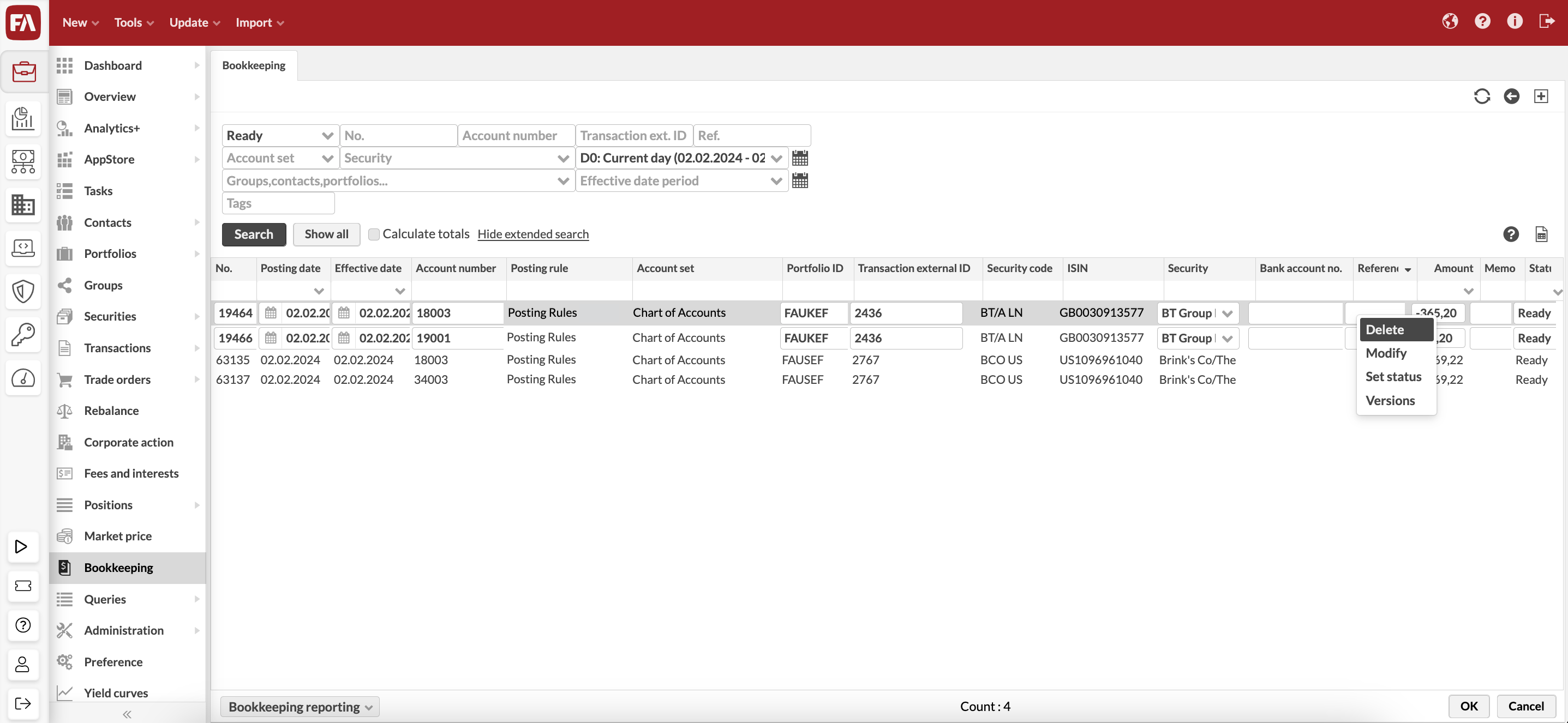 |
Posting information
All posting information is available directly on the Bookkeeping view. Following information is stored along with a posting:
- No.
Running number generated for postings within a single portfolio. Allows you to identify postings within each portfolio.
- Posting date, Effective date
Dates related to the posting. By default both dates are set to be the same - you can control in posting rule settings whether you want to use transaction date or settlement date as the posting date.
- Account
Bookkeeping account number, based on the bookkeeping account configured in the posting rule settings.
- Portfolio ID, Transaction external ID
Indicates which portfolio or transaction this posting is related to, either with "Portfolio ID" or transaction's "External ID". When a posting is linked to a portfolio, it is shown for that portfolio on Overview's bookkeeping tab, and when a posting is linked to a transaction, it is shown for that transaction on Transaction window's bookkeeping tab.
- Security code, ISIN and Security
Indicates which security this posting is related to, or the security of the transaction the posting is related to. When modifying a posting, security column allows you to select a security, and security code and ISIN are filled in based on your selection.
- Bank account no., Reference
Free text fields, allowing you to fill in additional identifiers on your postings. These fields are not filled in by the system.
- Amount
Posting's value, based on what is configured in the posting rule settings.
- Memo
Free text field, allowing you to fill in additional details on your postings. This field is not filled in by the system.
- Status
Either Ready, Not finished, Deleted or Reported. Postings are by default generated with a status that corresponds with the status of the transaction the posting was generated from - thus, postings are most often generated as "Ready" for "Accepted" transactions. When postings are exported from FA and reported to an external accounting system, postings are often marked as "Reported" in FA - "Reported" postings are no modified by the system, but instead reversed with new entries if older data is changed.
Add new postings
You can manually add new, individual postings with the New posting button at the bottom-right corner of the view. A new row is added at the top of the visible posting listing for you to define a new posting / book keeping entry. If you want to link the manually created posting to an existing portfolio or transaction, fill in the Portfolio ID and Transaction external ID columns with proper identifiers, and if you want to link the manually created posting to an existing security, select a security from the Security column.
Modify postings
You can modify existing postings by double-clicking a posting on the Bookkeeping view or by right-clicking a posting and selecting Modify. This opens the posting row in the Bookkeeping view in "edit mode". Make the required modifications to your postings, and remember to save the modifications with the OK button at the bottom-right corner of the view.
Remember that postings are most often generated automatically based on postings rules you have defined in the system - if your postings' values are incorrect, best practice is to modify the rule that generated the posting instead of modifying the posting manually on the Bookkeeping view.
Set posting status
You can change the status of an individual posting through modifying the posting, or you can set the status of multiple postings at once by multi-selecting postings, right-clicking the selected postings, and selecting Set status. Select the new status for the selected postings in the pop up window, and click the Update button to update the changed posting status.
Postings are by default generated with a status that corresponds with the status of the transaction the posting was generated from - thus, postings are most often generated as "Ready" for "Accepted" transactions. When postings are exported from FA and reported to an external accounting system, postings are often marked as "Reported" in FA - "Reported" postings are no modified by the system, but instead reversed with new entries if older data is changed.
Processes
In addition, you can perform different processes against the postings searched on the Bookkeeping view. These processes are shown on the bottom of the Bookkeeping view as buttons. These processes are always started against a posting search: the processes affect the postings searched on the view.
Processes configured against "postings" are visible at the bottom of the Bookkeeping view.