Transactions report (CSV)
Overview
You can build integrations to automatically deliver reports to counterparties via FTP or other protocols. This page includes a downloadable CSV report template as well as information on how to make generated reports accessible to the FA Connector microservice that connects FA with external systems.
Import the template in the jsreport UI. Once the template is imported, you can generate the report from FA Back (for more information, see Generate reports for portfoliosin FA User guide).
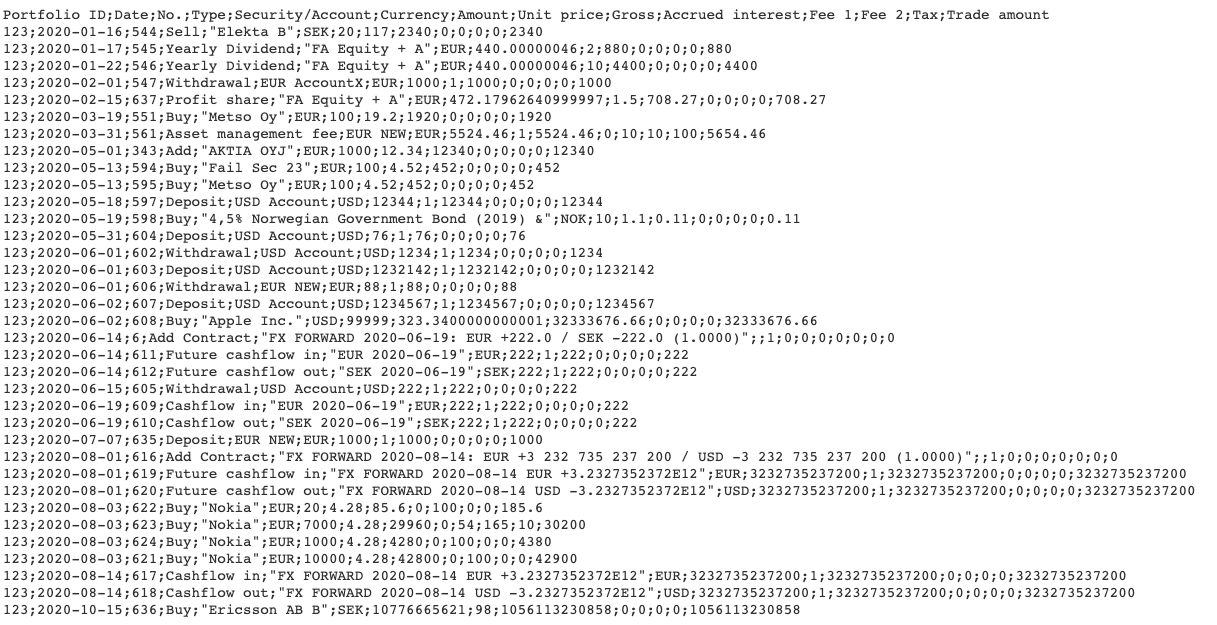 |
Highlights
This sample includes the following:
a GraphQL query to fetch transactions for selected portfolios over a selected time period
JavaScript logic to merge the transactions over multiple portfolios and sort them prior to rendering
a Handlebars CSV template that addresses issues related to special characters:
double quotation marks around certain fields to handle strings containing CSV delimiter characters
triple curly brackets around certain fields to prevent Handlebar's HTML-escaping with HTML-reserved characters such as & and =