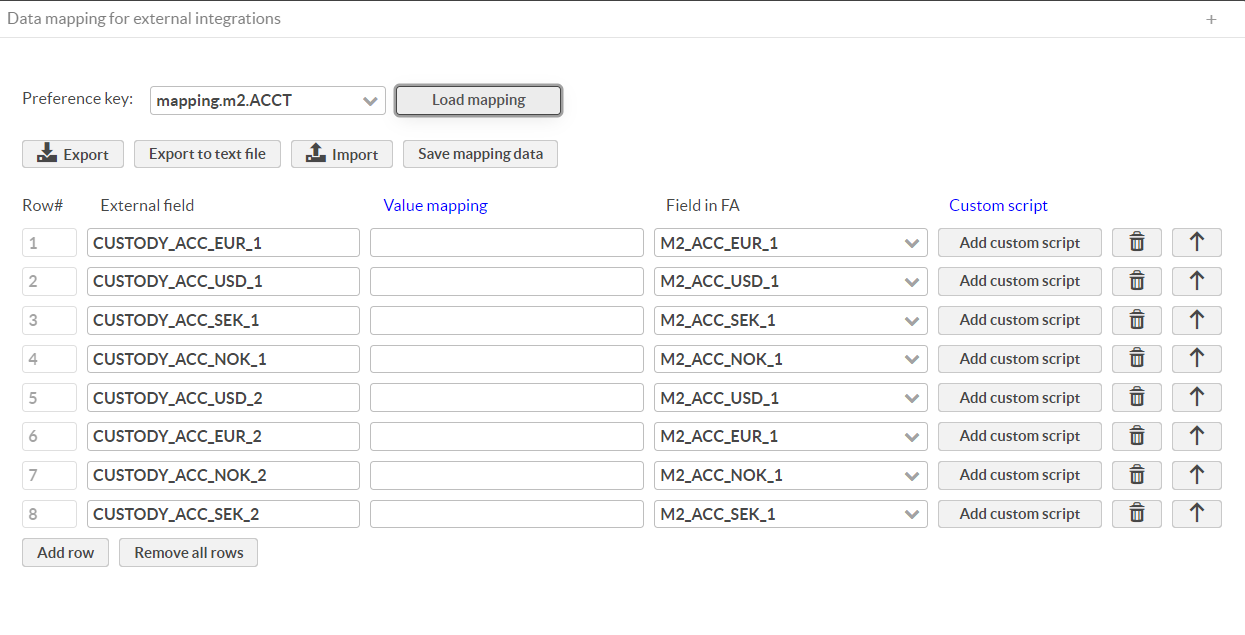Set up M2 Wealth
Before starting to configure M2 Wealth, make sure to familiarize yourself with the M2 Wealth - Concepts
To use this functionality, you should have the role "DA".
Prerequisites
To use M2 Wealth, you need to have a separate agreement with FA. For more information, see FA Product description: Connections to Third Party Services.
Configuring M2 Wealth
Importing configurations
In FA Back, go to Tools → Administer → Data aggregation Navigate to the M2 Wealth tab. This will open up a window like the one you can see below:
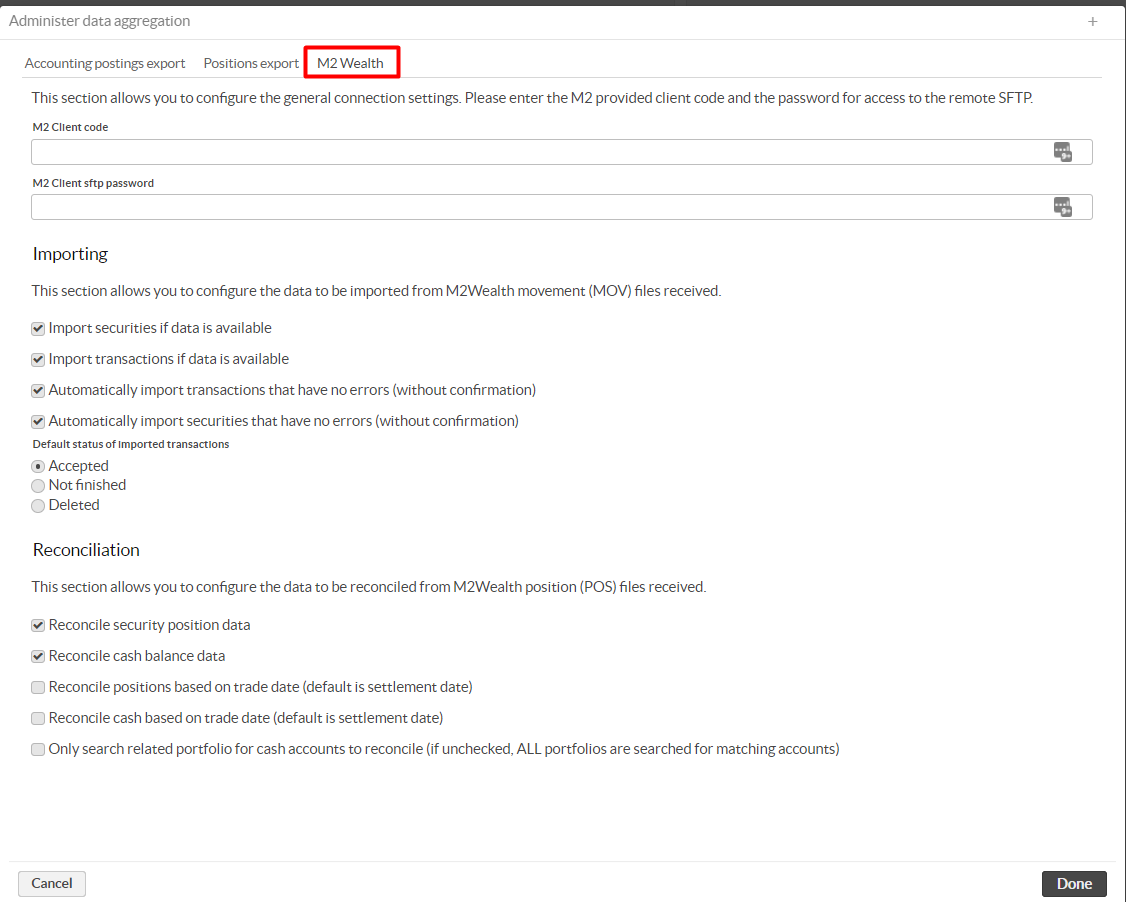
Before M2 Wealth integration can be used, the configurations need to be set. The possible configurations are:
Connection settings:
M2 Client code, Client code received from M2 for access to the remote SFTP where files are picked up. This needs to be filled in for the automated file transfer to work.
M2 Client sftp password, Password received from M2 for access to the remote SFTP where files are picked up. This needs to be filled in for the automated file transfer to work.
Importing:
Import securities if data is available, If M2 provide securities data it will be imported.
Import transactions if data is available, If M2 provide transactions data it will be imported.
Automatically import transactions that have no errors (without confirmation), Automatically import securities without manual task confirmation.
Automatically import securities that have no errors (without confirmation), Automatically import transactions without manual task confirmation.
Default status of imported transactions, Status that will be set on the imported transaction.
Reconciliation:
Reconcile security position data, If reconciliation of security positions should be done or not.
Reconcile cash balance data, If reconciliation of cash balances should be done or not.
Reconcile positions based on trade date (default is settlement date)
Reconcile cash based on trade date (default is settlement date)
Only search related portfolio for cash accounts to reconcile (if unchecked, ALL portfolios are searched for matching accounts)
Mapping
Check if there is one-to-one mapping in FA vs custodian/M2 for:
Portfolio codes (short name) and what is referenced as a portfolio at the bank. M2 field is <ctlrOwnr> or <ptfl>. The integration uses the more granular field <ptfl> for matching the portfolio in reconciliation if an exact match is found in the mapping.
Account numbers and what is references as a cash account at the bank. M2 field is <ctlrAcct>
If it's not a 1-to-1 mapping in FA vs custodian/m2, a mapping needs to be setup.
To set up the mapping in FA Back, go to Tools → Administer → Data mappings.
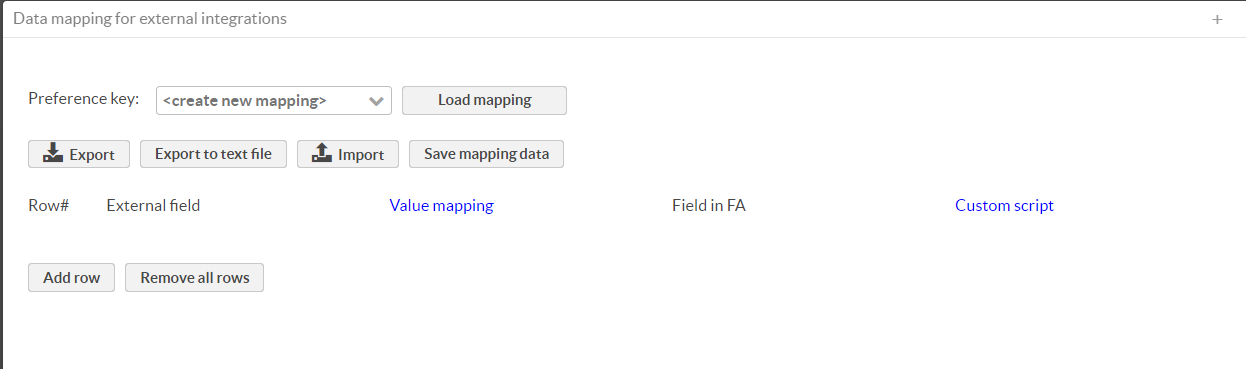
Press Import and add below mappings. They should be imported individually with preference keys mapping.m2.ACCT, mapping.m2.MVT and mapping.m2.PORT.
//mapping.m2.ACCT
[{"rowNr":"1","extCode":"CUSTODY_ACC_EUR_1","valueMapping":"","FAField":"M2_ACC_EUR_1","customScript":""},
{"rowNr":"2","extCode":"CUSTODY_ACC_USD_1","valueMapping":"","FAField":"M2_ACC_USD_1","customScript":""},
{"rowNr":"3","extCode":"CUSTODY_ACC_SEK_1","valueMapping":"","FAField":"M2_ACC_SEK_1","customScript":""},
{"rowNr":"4","extCode":"CUSTODY_ACC_NOK_1","valueMapping":"","FAField":"M2_ACC_NOK_1","customScript":""},
{"rowNr":"5","extCode":"CUSTODY_ACC_USD_2","valueMapping":"","FAField":"M2_ACC_USD_1","customScript":""},
{"rowNr":"6","extCode":"CUSTODY_ACC_EUR_2","valueMapping":"","FAField":"M2_ACC_EUR_1","customScript":""},
{"rowNr":"7","extCode":"CUSTODY_ACC_NOK_2","valueMapping":"","FAField":"M2_ACC_NOK_1","customScript":""},
{"rowNr":"8","extCode":"CUSTODY_ACC_SEK_2","valueMapping":"","FAField":"M2_ACC_SEK_1","customScript":""}]
//mapping.m2.MVT
[{"rowNr":"1","extCode":"PBM","valueMapping":"","FAField":"CFEE","customScript":""}]
//mapping.m2.PORT
[{"rowNr":"1","extCode":"CUSTODY_CLIENT_PORTFOLIO_1","valueMapping":"","FAField":"M2TESTPORTFOLIO","customScript":""}]