Set up Bloomberg market data connector
The Bloomberg market data connection uses a private key for authentication and mapping from Bloomberg to fields in the FA system. You can get the certificate from Bloomberg by signing the contract for Data License Web Services. FA then needs to sign a contract addendum (a third-party-processor agreement).
If you use Bloomberg for security reference data or to automatically fetch update codes, we recommend using Price field 1. This ensures the connector and update code are linked to the same field when creating new instruments.
To use the Bloomberg integration for market or security reference data, follow the steps below.
Step 1 - Upload private key
If Bloomberg requires a Certificate Signing Request (CSR), contact FA professional services for details.
Step 2 - Enable integration
To enable the Bloomberg integration, do the following:
In FA Back, open Tools → Administer → Market data connectors.
Fill in the fields in the Administer market data connectors window:
Close 1, Close 2, Close 3: Choose a close field to use and open the respective tab. If the field already has a connector define, remove the existing connector.
Provider: Select Bloomberg from the drop-down list.
Price type: The default type is PX_LAST. If you are unsure what to select, leave it as the default selection. You can override the price type on a security-by-security basis by adding @ and the price type after the update code. For example, you can specify BBG000C267K7@PX_CLOSE, and the price type PX_CLOSE is used.
Price source (optional): If you define the price source (for example, BGN or BVAL), the system uses it to request market data from Bloomberg. You can override the price source on a security-by-security basis by adding : and the price type after the update code. For example, you can specify BBG000C267K7:BVAL, and price source BVAL will be used. Note that if you define both the price type and the price source in the update code, the price type must be specified first (for example: BBG000C267K7@PX_CLOSE:BVAL).
Bloomberg Terminal (optional): You can define a Bloomberg Terminal account to link by specifying a User number, a serial number S/N, and a workstation number WS. If you use Bloomberg Anywhere, only enter the user number.
To get the values, enter IAM<GO> in the Bloomberg Terminal. The user number is specified after "User". The first part of the number after "S/N" (before the hyphen) is the serial number. The second part after "S/N" (after the hyphen) is the workstation number.
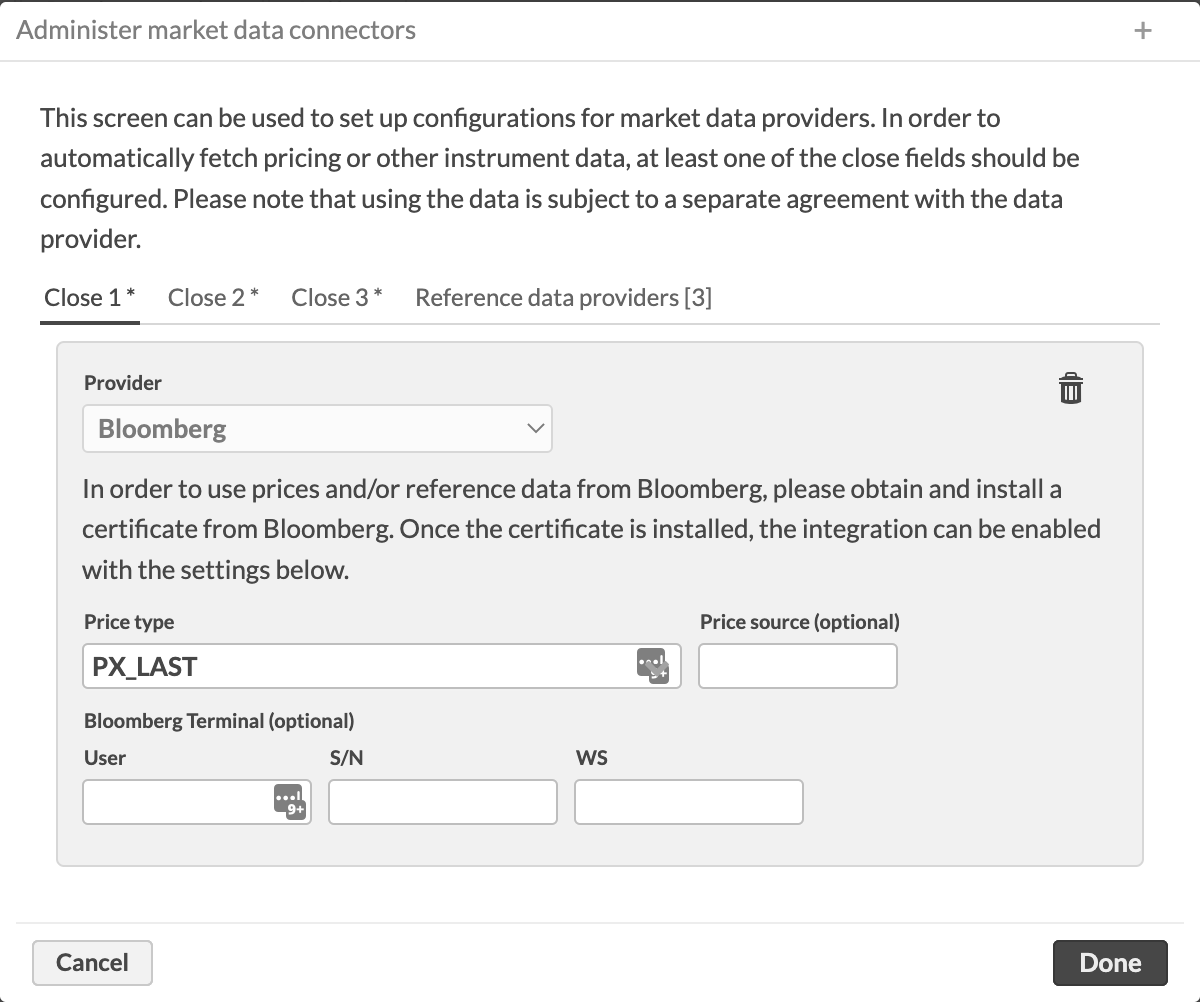
If you want to use Bloomberg for security reference data, you also need to configure the connector separately in the Reference data providers tab, regardless of what you define in the close fields. To learn more, see Security data connectors.
Click Done.