Preference - Tags
Tag preferences allow you to easily find the settings for different types of tags. These tag preferences are available from FA 3.11 onward - If you are using an older version of FA, see Preference - General - Tags instead.
Tags
Tag preferences allow you to configure the tags available for your contacts, portfolios, securities, transactions, trade orders, accounts, and documents.
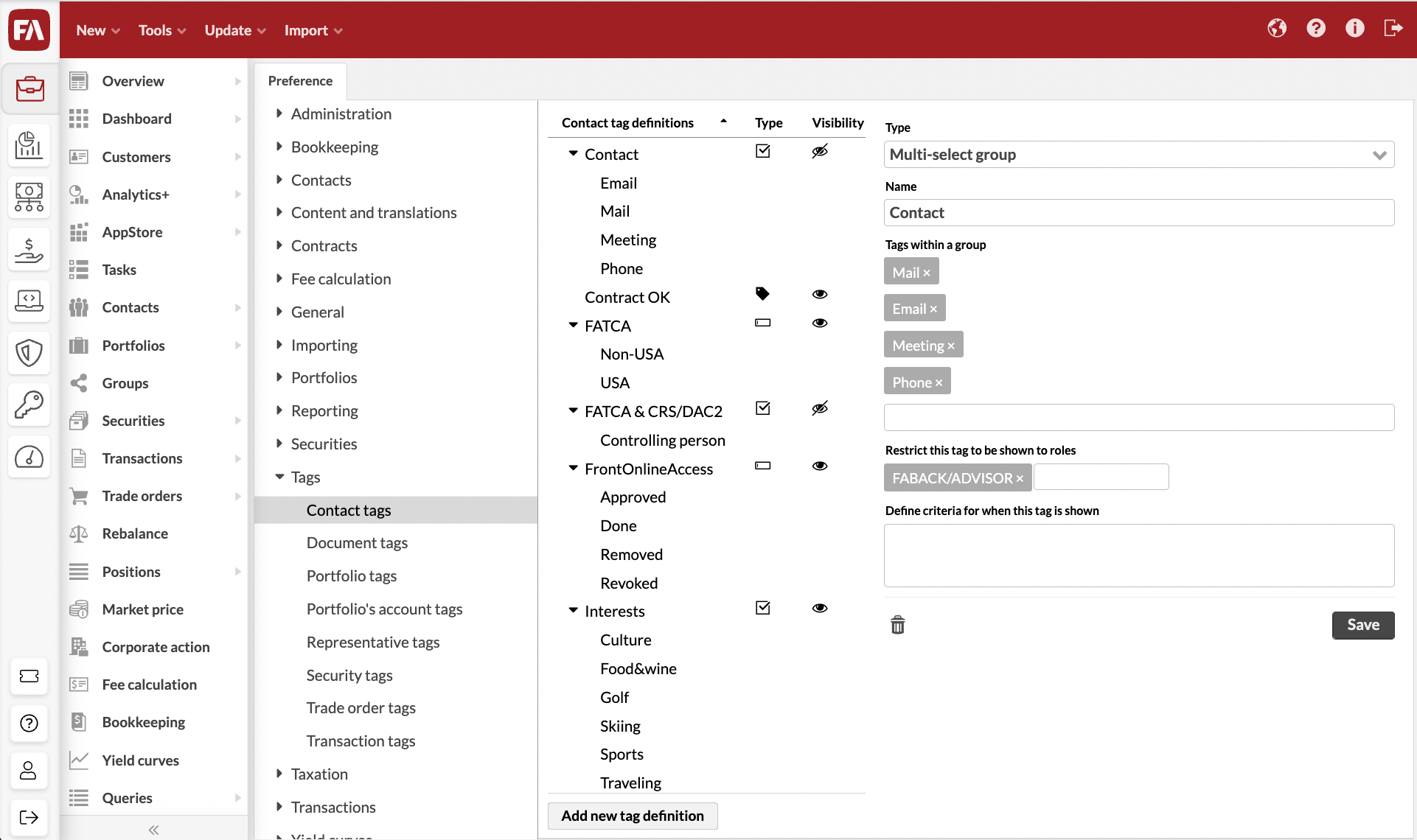 |
Tag preferences are divided into sections, and each section allows you to define tags available for different kinds of data. In addition, each of the sections allows you to easily see all tags you have available in the system.
Contact tags are available for your contacts in the Contact window.
Document tags are available for the documents you upload into the system through document management.
Portfolio tags are available for your portfolios in the Portfolio window.
Portfolio's account tags are available for your portfolio's accounts in the Portfolio window, Accounts tab.
Representative tags are used to specify the representative's role (for example, parent, company owner, and so on). They are available in the Portfolio window (Contacts tab and Asset managers tab) and Contact window (Representatives tab).
Security tags are available for your securities in the Security window.
Transaction tags are available for your transactions in the Transaction window.
Trade order tags are available for your trade orders in the Trade order window.
Tags within each section are listed alphabetically within a tree structure, where options within a group tag are shown under the group. You can easily see the type of the tag (standalone or group) and the visibility of the tag (whether the tag is restricted to some users or data).
You can manage the tags within each section through an easy-to-use form:
Type
Select whether you want to create a Standalone tag, a Single-select group, or a Multi-select group. Tag type determines how the tags are shown in the user interface and how you can select the tags for your corresponding data. Single-select group tags are shown in a drop-down menu, allowing you to select one tag within the group, while multi-select group tags are shown as checkboxes, allowing you to select multiple tags within the group. Standalone tags are shown under Other tags, allowing you to select them one by one.
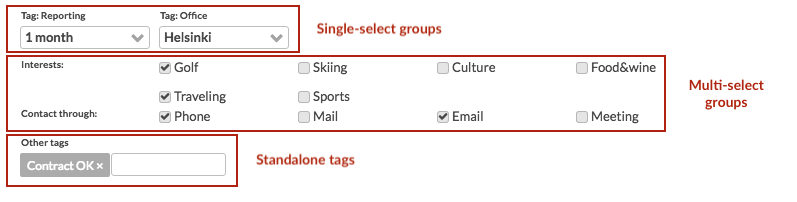 |
Name
Define a name for your tag. This is the name of the standalone tag or the name of the group shown in the corresponding window.
Tags within a group
Only available for group tags, allowing you to define the options within your group tag. The order you define your tags within a group affects the user interface: the tags are shown under the group in the order you have defined them in Preference. If you want to change the order your option appears within a group, just change the order you define them in Preference.
In addition, you can flexibly control your tags' visibility based on various criteria, including which users can use the tags and which data the tags are visible on. This provides you with tools to ensure only relevant tags are visible for your users - tags with restricted visibility are still visible through “hidden tags”, but you cannot add them manually to your data.
Restrict this tag to be shown to roles
Allows you to show the tag in the corresponding window only to the users with a specific role. Choose the user roles from the list of roles defined in the Admin console app (for details, see Assign user roles). If left empty, all users can see this tag.
Define criteria for when this tag is shown
Allows you to control the tag's visibility based on characteristics of your contacts, portfolios, securities or transactions/trade orders, i.e. to show the tag in the corresponding window only for certain kinds of data. Define as a comma-separated list of criteria that needs to be fulfilled for the tag to be shown. If left empty, the tag is always shown. For example, syntax “group=FUND,type=INV;ASSET,language.code=EN” would show a portfolio tag to portfolios which belong to group “FUND” and which have either type “INV” or “ASSET” and which have language “EN”.