Synchronize emails and events
Be sure that the connection to your organization’s Office 365 is set up as detailed in Set up Office 365 connection before proceeding.
Emails and calendar events are synchronized from Office 365 by creating tasks in FA for the specified users. The synchronization is done against a list of contacts which are linked to FA users, based on the users' email addresses.
Prerequisites
Each user for which you want to synchronize emails and/or calendar events needs to have a contact in FA Back that is linked to the user in FA Admin Console.
An example contact in FA Back
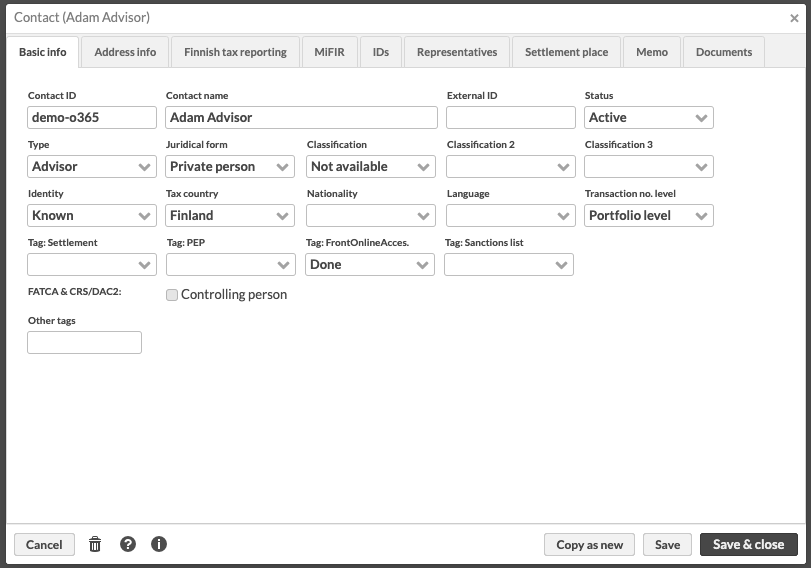 |
FA Platform user that is linked to the contact in FA Back
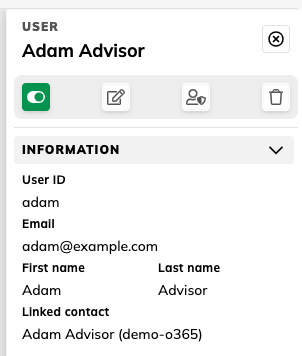 |
For more details on the usage of the Admin Console’s User management view, refer to the reference documentation: Managing users.
Synchronization manually
You can synchronize emails or calendar events manually in the Contacts view. Select the contact(s) you want to fetch the emails or calendar events for, and use Synchronize > Office 365 > Calendars or Synchronize > Office 365 > Emails to fetch the data.
 |
Scheduled synchronization
The preferred way of doing the synchronization is via scheduling. Emails are synced from the last 24 hours, so synchronization intervals of over 24 hours might lead to missing emails.
For more details on how to do scheduling, please refer to the Scheduling processes section in FA Admin guide.
Tasks
The calendar events and emails are created as tasks in FA Back. The tasks are assigned to the user for whom the email is addressed or whose calendar has the event.
An example task created based on user’s calendar event
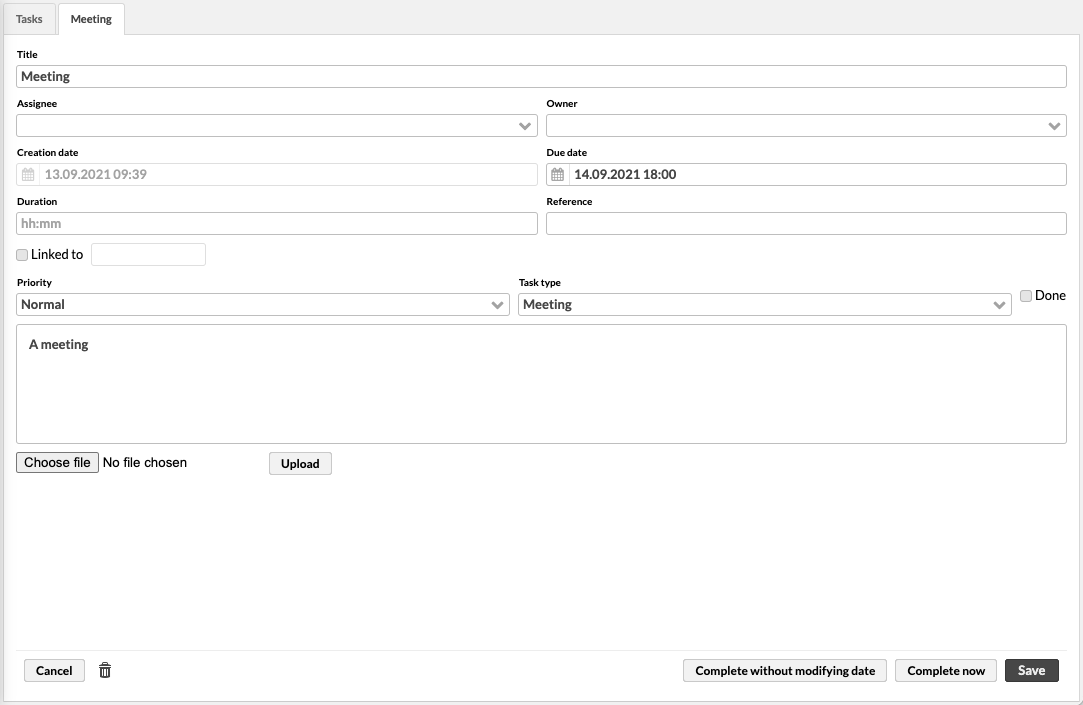 |