Update market prices
If you have market data connection set up, market prices are fetched automatically on a regular basis. You can also fetch prices manually for individual securities or multiple securities at the same time.
To fetch prices for a specific security:
Open the security in the Securities view and go to the Market data info tab.
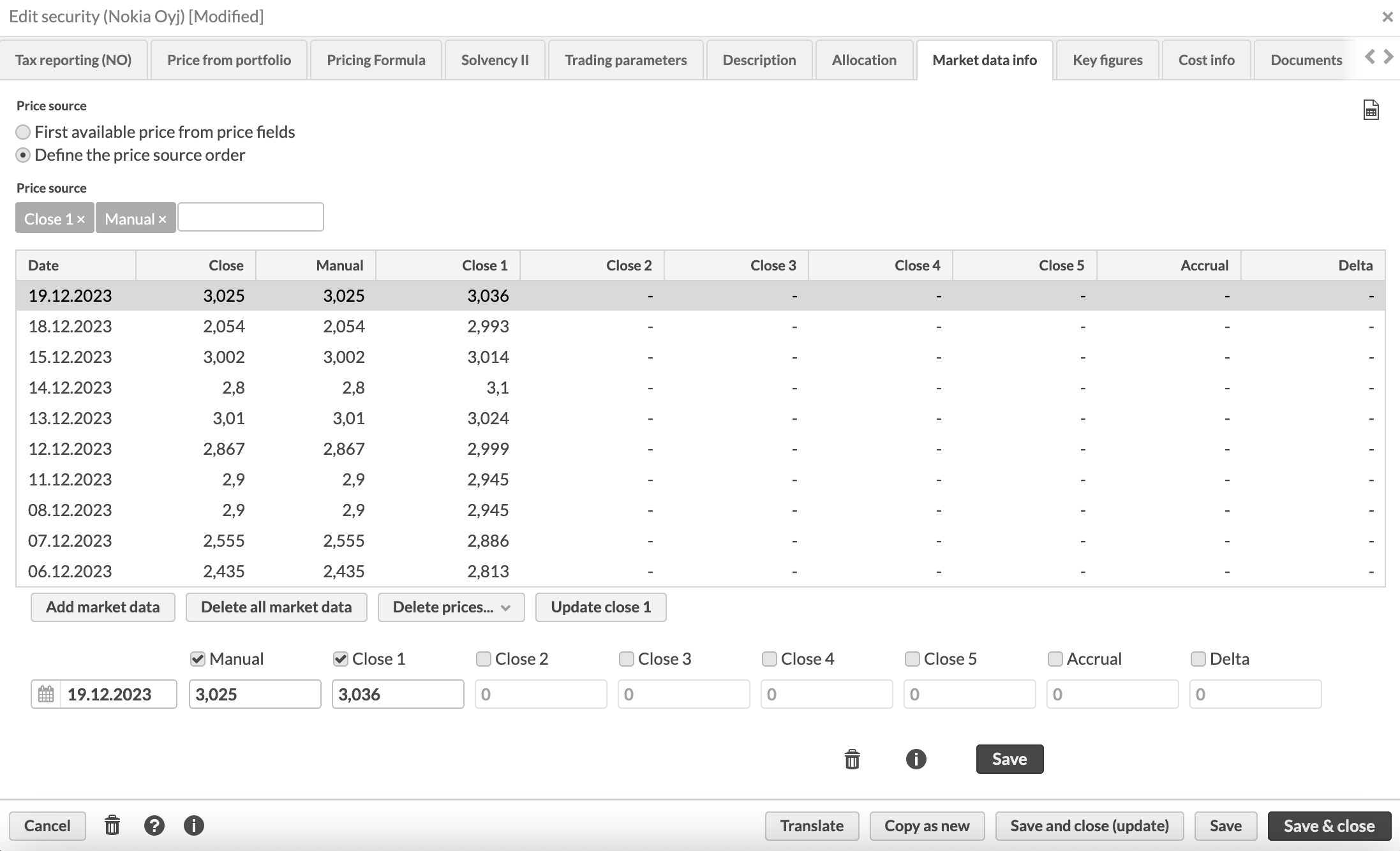
Click Update close. The button fetches the latest market prices if they are missing (prices since the latest existing entry).
If you want to fetch the entire history from the market data connector, first delete prices from the corresponding column and then update close prices.
To update the prices for multiple securities at once:
In Securities view, select the securities you want to update the prices for
Click Market prices → Update at the bottom of the view
As a result, the missing prices are updated. There's no separate confirmation of the updated prices; you can check the updated prices on the Market data info tab for an individual security.
Scheduling price updates
The market prices are automatically updated each night. If you need to fetch prices for multiple securities outside of the schedule, you can schedule the Market prices → Update functionality to be run at the specified times. For example, you might want to update prices outside of the nightly schedule if you know that certain prices are not yet available during the night.
For more information, refer to the scheduling documentation in FA Admin Guide.