Import payment response files for Direct Debit from the bank
When Direct Debit payment files has been sent to the bank, the bank will send response files which need to be import ta FA.
Response file | Response to | Explanation |
|---|---|---|
Pain.002 | Pain.008 | Two different kind of Pain.002 files can be received.
|
Camt.053/054 | Pain.008 | Payment successful (matches and update Deposit transaction) |
Steps to import response files
Go to Tools - Import file - Payment material.
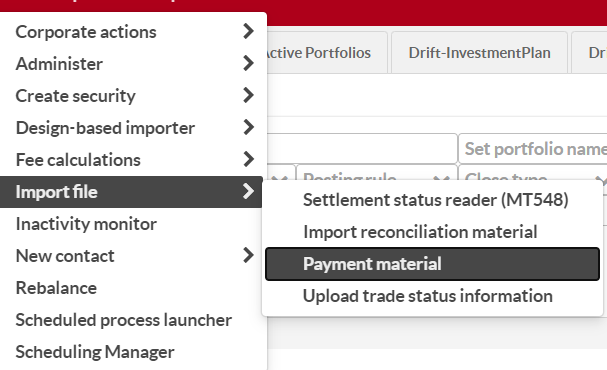 |
Select the radio button CAMT.053 or PAIN.002, Click Choose File, select the file you want to import and click Upload and then Confirm upload.
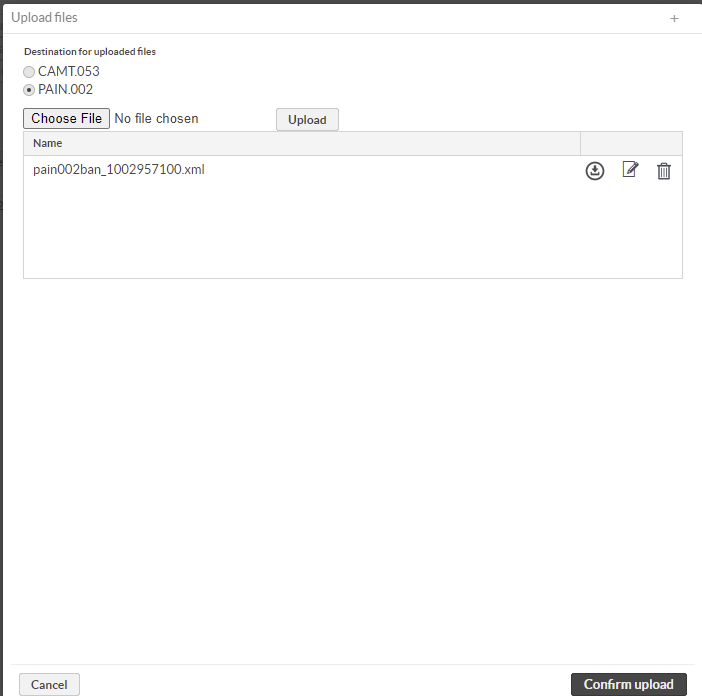 |
Check imported Pain.002 files
Rejected payment
If file was technically correct, but a payment was rejected, the rejected payment can be found by going to Transactions view - Direct Debit - Payment-Rejected. The view will list all rejected payments and from the transactions Internal Info the reject reason can be found.
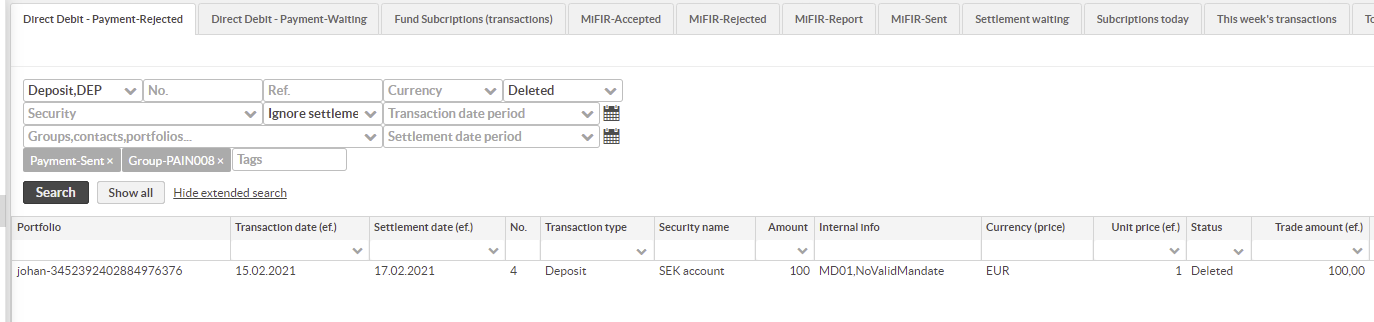 |
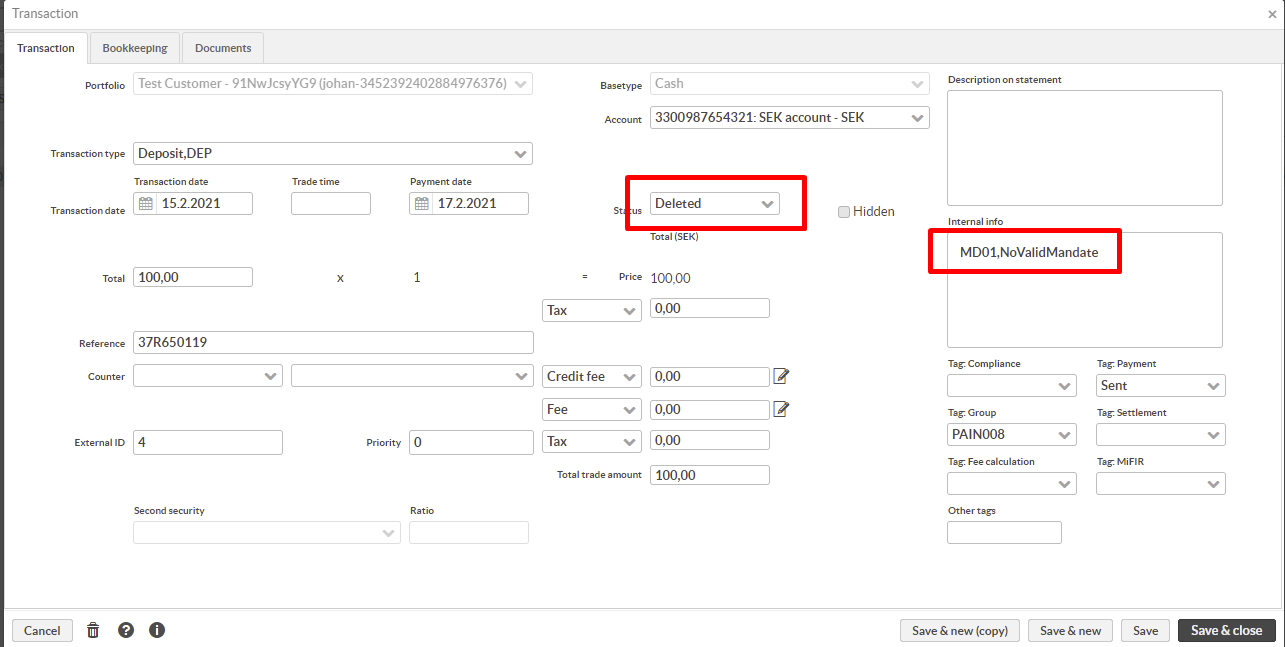 |
It can also be seen from Tasks view. Clicking the task will give the details and file can be found.
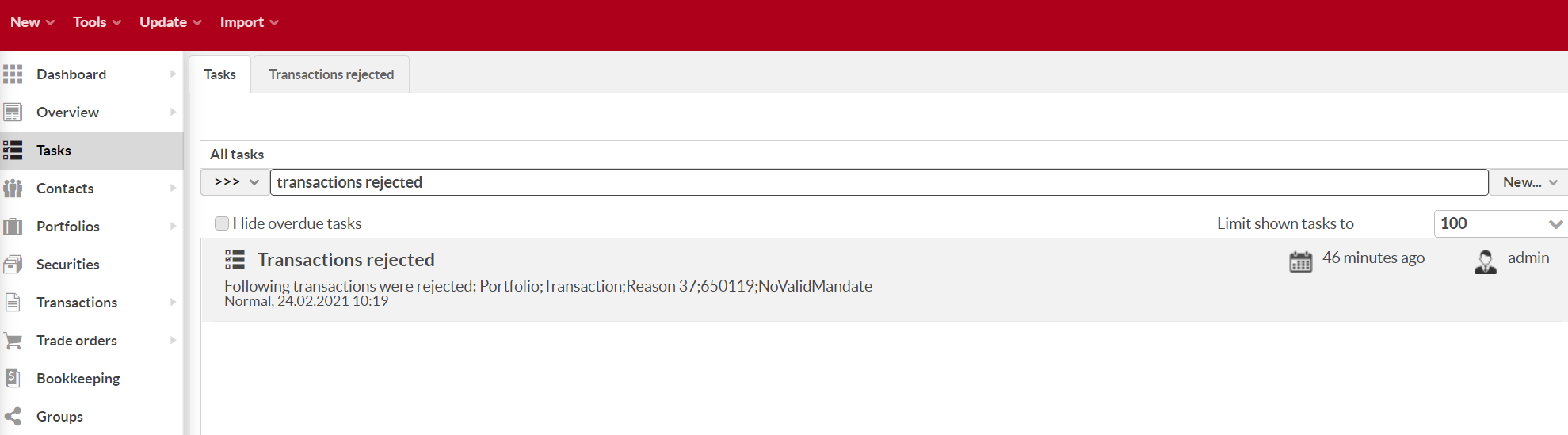 |
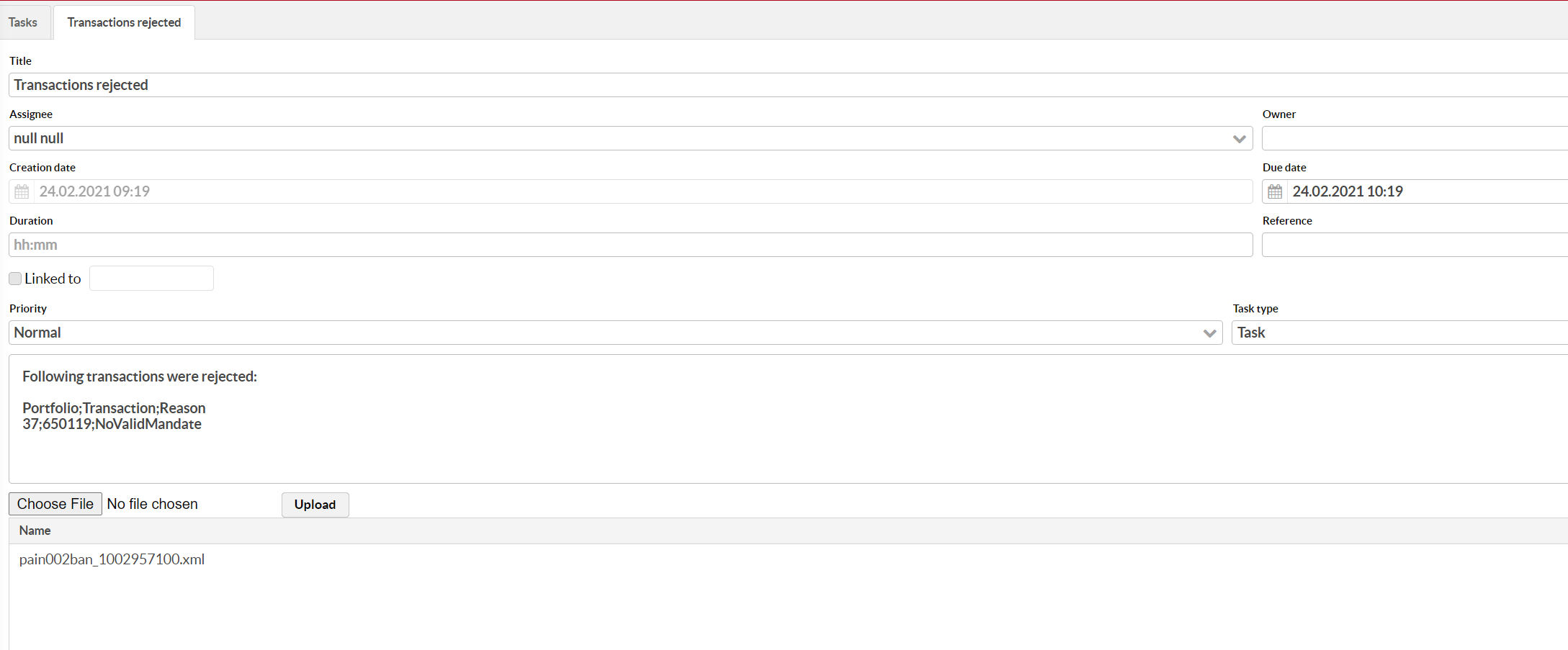 |
File rejected
If the file was technically incorrect and rejected by the bank, it can be seen by going to Task view. Clicking the task will give more details.
 |
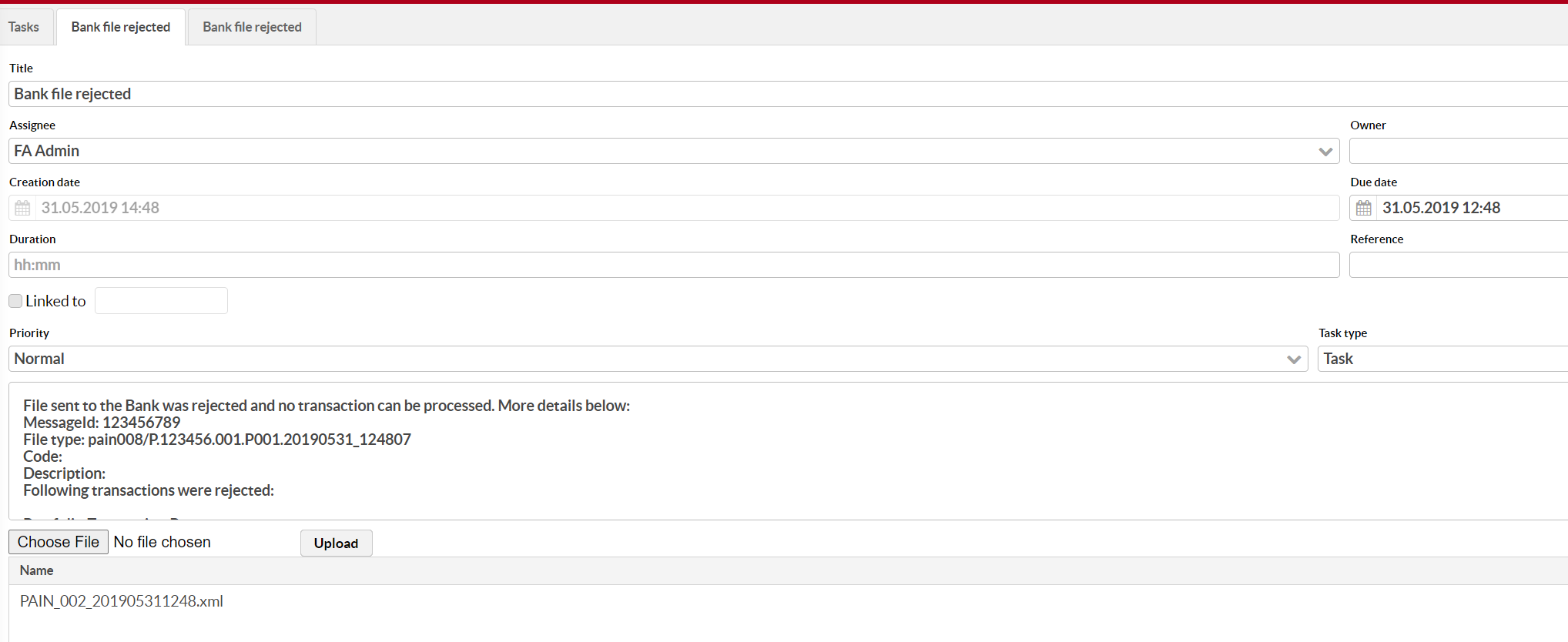 |
Check imported Camt.053/054 files
Successful Direct Debit payments gets matched, and the transaction tag Payment-Sent is changed to Payment-Matched, and transaction status is changed from Not finished to Accepted.
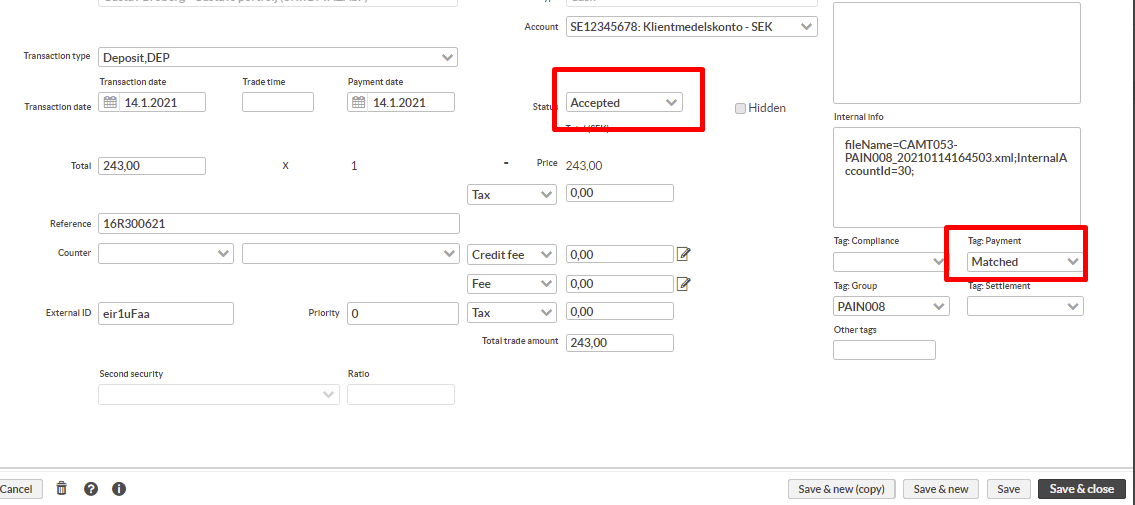 |
Successful payments can also be found by going to Tasks view. Clicking the task will give more details.
 |
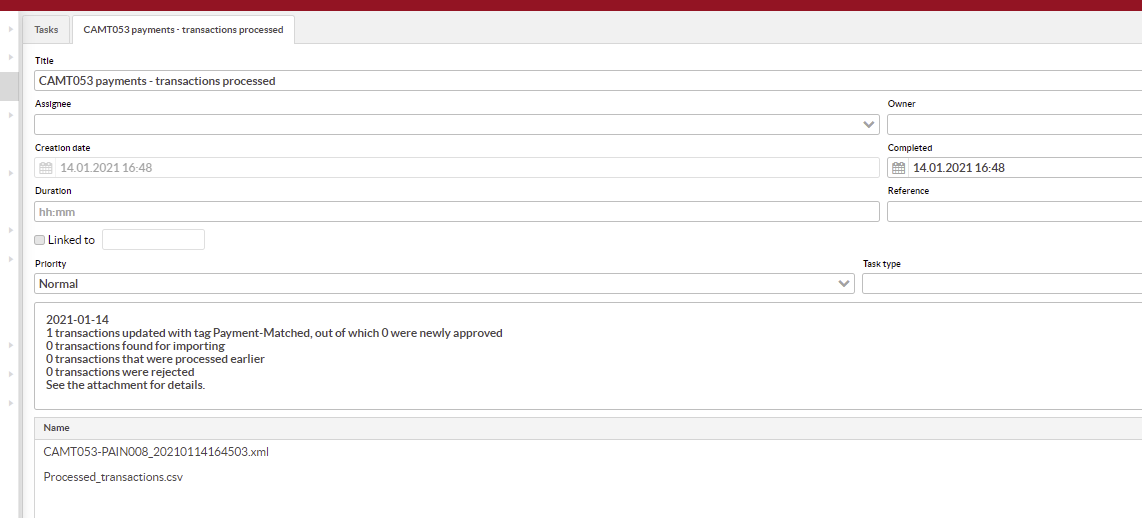 |
Note
If you want to automate the file transfer to and from the bank, check Automate file transfer for Mandate and Direct Debit payments documentation.