Portfolios view
The Portfolios view allows you to search for portfolios saved in the system. You can perform a completely new portfolio search or use the portfolio search criteria saved earlier. You can also export the data as an XLSX or PDF file (see Export data as XLS or PDF in FA User guide) or generate a report from the view (see Generate reports for transactions and trade orders in FA User guide).
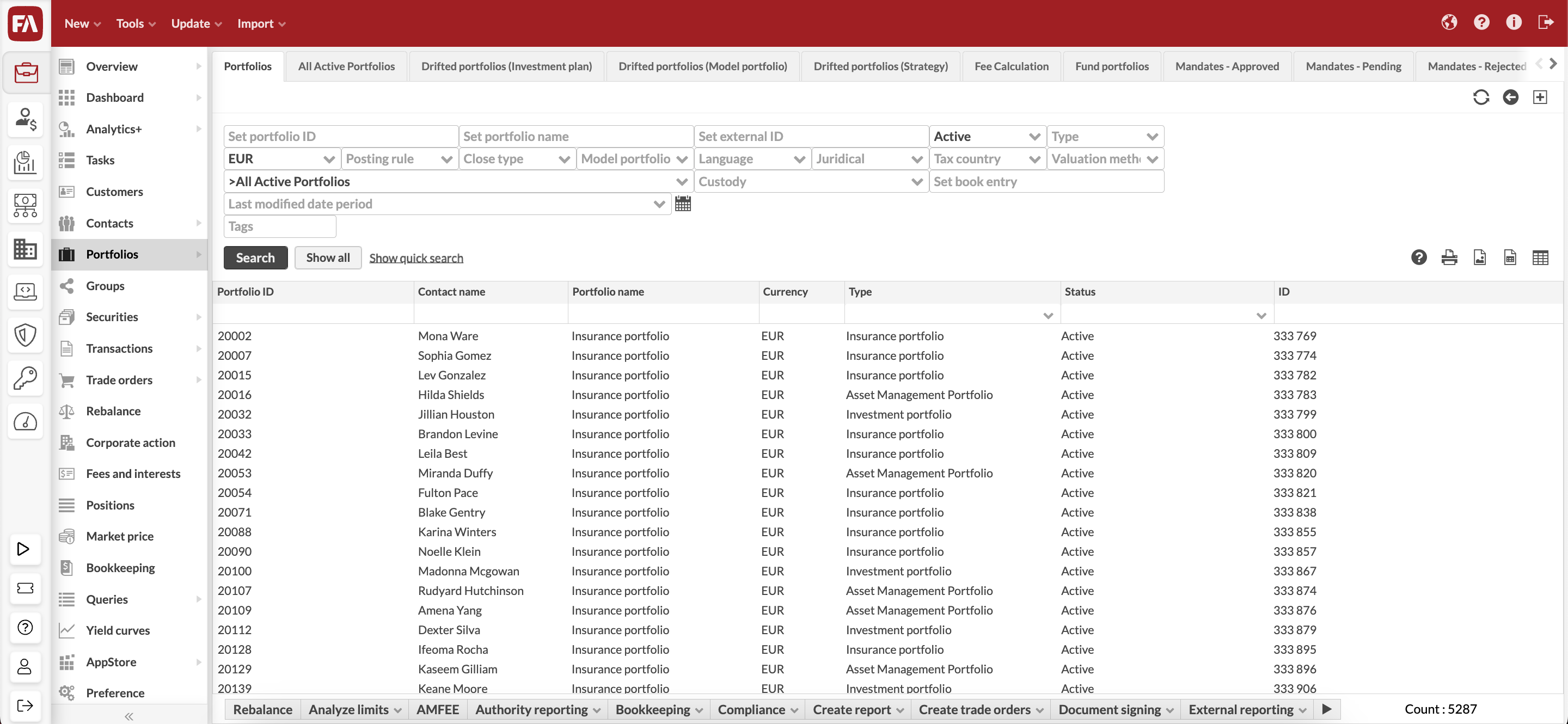
Searching for portfolios
The Portfolios view allows you to search for portfolios in different ways. You can:
Quick search by typing in your search criteria into the available field.
Click "Show all" and search through filtering.
"Show extended search" and define your search criteria in the available fields.
Access one of the saved search tabs to do a pre-defined search.
The portfolios found are listed in the table.
You can also save the search for later use as a new tab sheet on the Portfolios view. Saving the search saves the search criteria, and the search with the search criteria is conducted again every time the saved search is opened.
Viewing the portfolios in the table
The columns show the portfolio information you store in the system, as well as the created and last modified dates. To choose which columns you want to use, click  in the upper-right corner of the screen.
in the upper-right corner of the screen.
Note that portfolio credit-related figures can be updated with a slight delay (up to several minutes) after a trade or a change is recorded. To check up-to-minute figures, go to the Porfolio window's Portfolio credit tab.
To sort the portfolios, click the column headers: the arrow next to the column header indicates that the portfolios are ordered based on the values in that column.
Double-clicking a portfolio from the search result opens the portfolio information in the Portfolio window for viewing and editing.
Actions and processes
In addition, you can perform different actions and processes against the portfolios searched on the Portfoliosview. These actions and processes are shown on the bottom of the Portfolios view as buttons. These processes are always started against a portfolio search: the processes affect the portfolios searched on the view.
By default, the Portfolios view allows you to initiate the following features against the searched portfolios:
Rebalance allows you to start rebalancing your portfolios.
Analyze limits allows you to mass-analyze your portfolios' limits.