Check PEP and sanctions lists from Trapets
Using the Trapets integration, you can automatically check clients against PEP and sanctions lists.
Prerequisites
In order to use the Trapets integration, you need a separate agreement for InstantWatch KYC service from Trapets AB. Agreement must be made for the REST API, and Trapets also needs to whitelist the IP address of the system using the service. Usually from production systems, the IP to whitelist is 51.124.71.179.
Setting up
Set up the configurations using Tools - Administer - Trapets PEP and sanction lists.
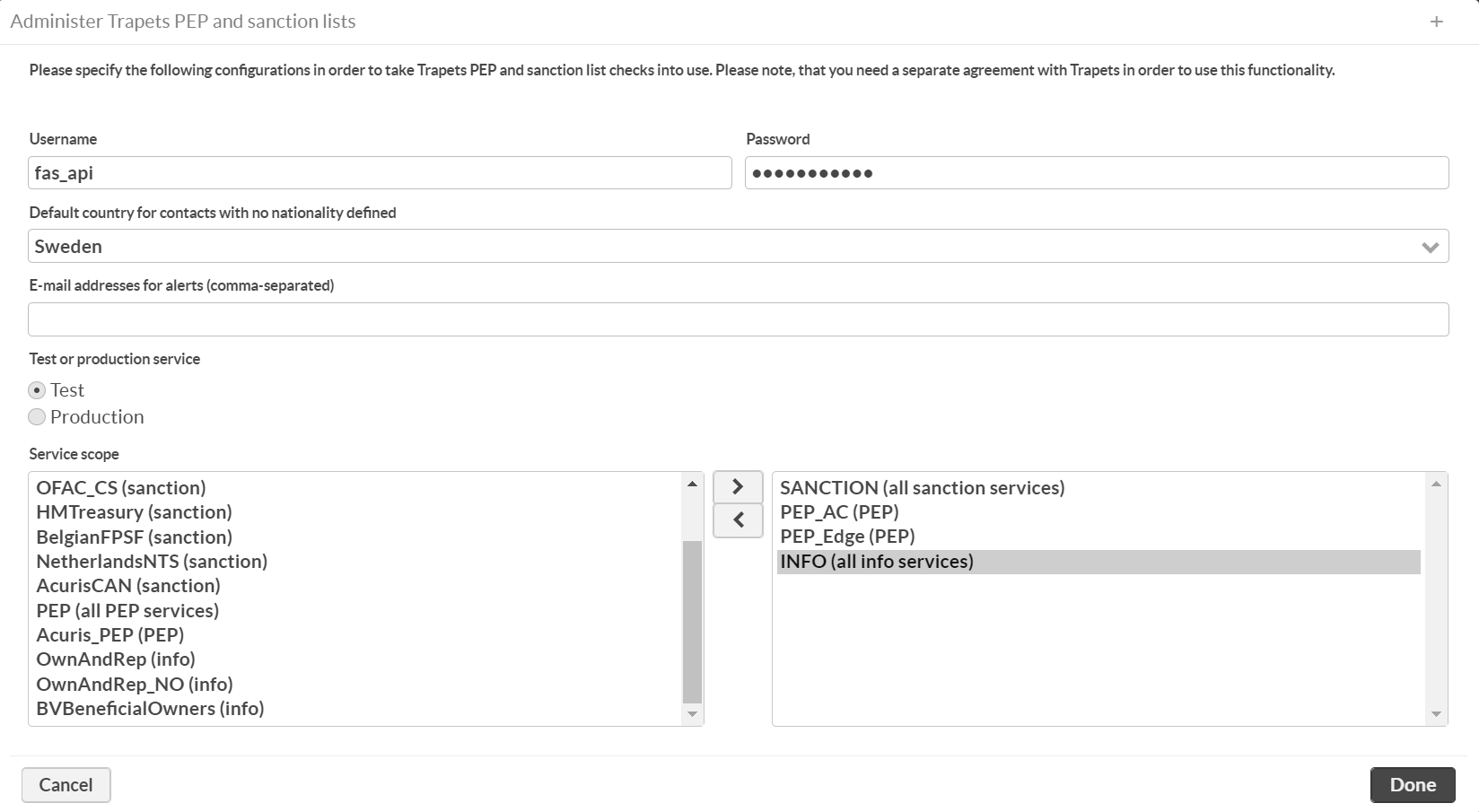
The values that you need to define are:
Username and password: the credentials provided by Trapets.
Default country for contacts with no nationality defined: use this to define a nationality that is assumed for contacts that do not have a nationality defined on the contact itself.
E-mail addresses for alerts (comma-separated) (optional): you can provide one or more e-mail addresses that gets alert whenever there are PEP or sanction list matches. Define the addresses as a comma separeted list, for example: user@company.com,auditor@accountant.com.
Test or production service: select whether you wish to use the Trapets test or production service.
Service scope: optional selection of the services to query. If this is not configured, all services available in the agreement are used. Selections SANCTION (all sanction services), PEP (all PEP services) and INFO (all info services) are group selections which include all services under each type. If for example you don't want to use Acuris_PEP but all other services, you can use the selections shown in the picture above: SANCTION (all sanction services), PEP_AC(PEP), PEP_Edge(PEP), INFO (all info services). Description of the services can be found in the service agreement.
Running PEP and sanction list check
Go to Contacts view, search for the contacts you wish to check and select Compliance > PEP and sanction lists > Update tags. This will run the check against the contacts on the view and tag them with the relevant tags:
Tag | Meaning |
|---|---|
PEP-Yes | The contact was matched as a Politically Exposed Person (PEP) |
PEP-No | The contact was not matched as a Politically Exposed Person (PEP) |
Sanctions list-Yes | The contact had a match in a sanctions list |
Sanctions list-No | The contact did not have a match in a sanctions list |
In addition to tagging the contacts, the process sends an alert by e-mail to the configured address (if given).
The remaining four configured tags are for manual usage when a contact is manually verified to be a PEP or on a sanctions list:
Tag | Meaning |
|---|---|
PEP-Yes (verified) | The contact was manually verified to be a Politically Exposed Person (PEP) |
PEP-No (verified) | The contact was manually verified not to be a Politically Exposed Person (PEP) |
Sanctions list-Yes (verified) | The contact was manually verified to have a match in a sanctions list |
Sanctions list-No (verified) | The contact was manually verified not to have a match in a sanctions list |
As an additional tool, to see more details about a specific person, you can select one of the contacts on the list and select Compliance > PEP and sanction lists > View details...
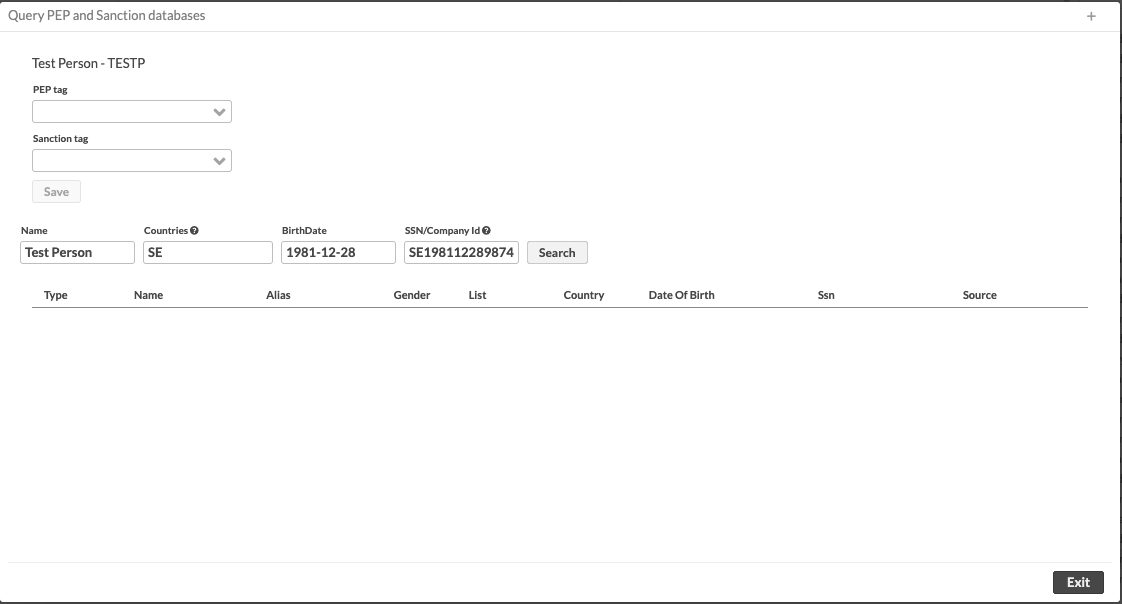
In the UI that opens up, you can adjust the search criteria Name, Countries, Birth Date and SSN or CID and make a Search from the PEP and sanction lists. You can also change the PEP and sanction tags from the same screen and click Save to save your changes.
Saved views
In order to make it convenient to check the contacts that have been flagged as Politically Exposed Persons or to be on a sanction list, two saved contact views are provided. The view PEP contacts shows contacts that are politically exposed persons (meaning contacts with the PEP-Yes tag). The view Contacts on a sanctions list shows contacts that are on a sanctions list (meaning contacts with the Sanctions list-Yes tag).
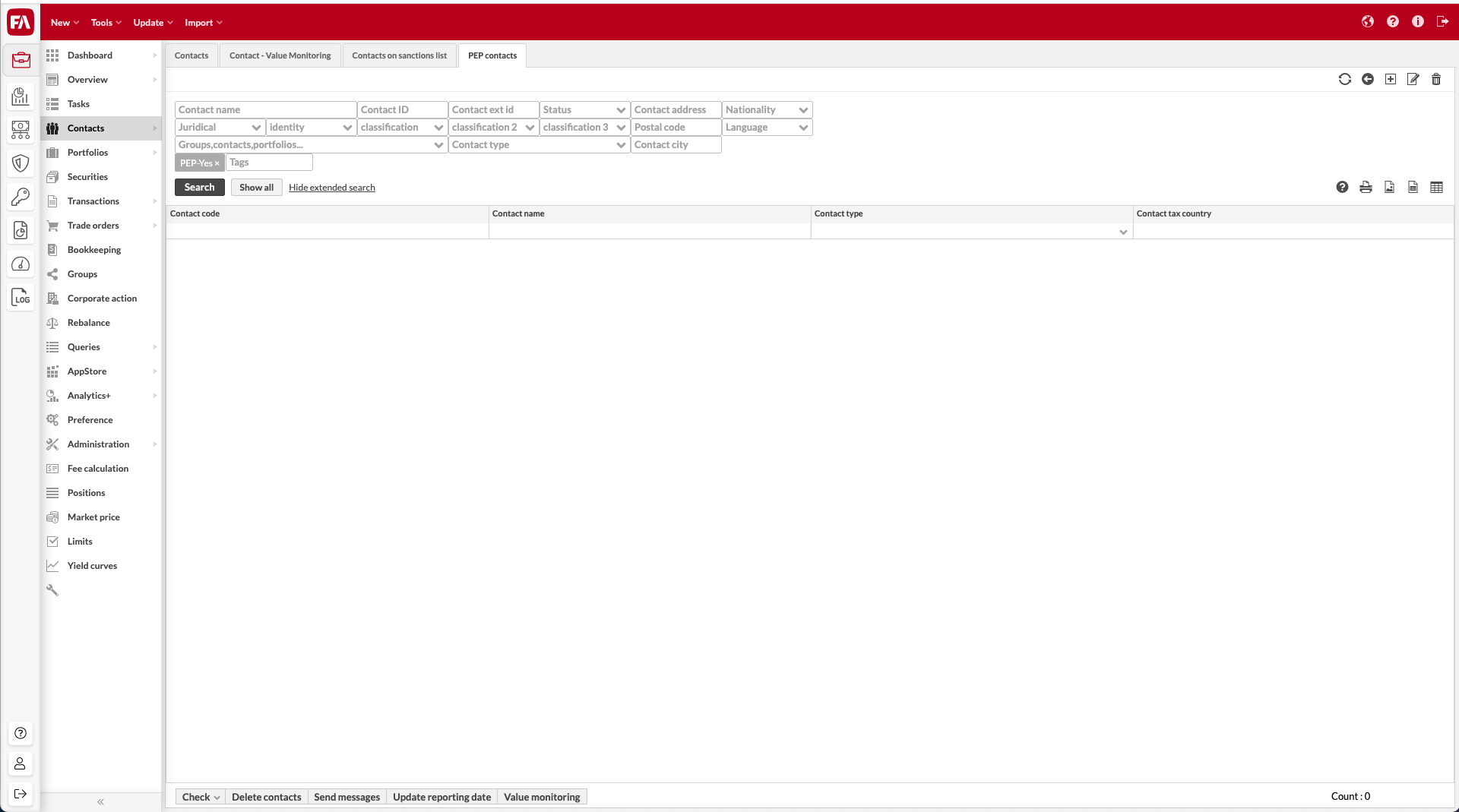 |