Assign user roles
You can manage user roles in the User details pane of the User management view of FA Admin Console. User roles determine:
The app the user can access. To access an app, the user needs at least one role within that app. For example, if a user has a right in FA Back, the user is allowed to access FA Back.
The access rights within an app. For example, FA Back roles determine access rights through permission and FA Front roles determine access rights through the views defined for the role.
To assign user roles, do the following:
To assign roles to one user, click the user in the list and then click Edit user roles
 at the top of the User details pane.
at the top of the User details pane.To assign roles to multiple users, select the users in the list and click Edit user roles
 at the top:
at the top:Empty checkbox
 indicates that none of the selected users have this role.
indicates that none of the selected users have this role.Checked checkbox
 indicates that all selected users have this role.
indicates that all selected users have this role.A checkbox with a minus
 indicates that some of the selected users have this role.
indicates that some of the selected users have this role.
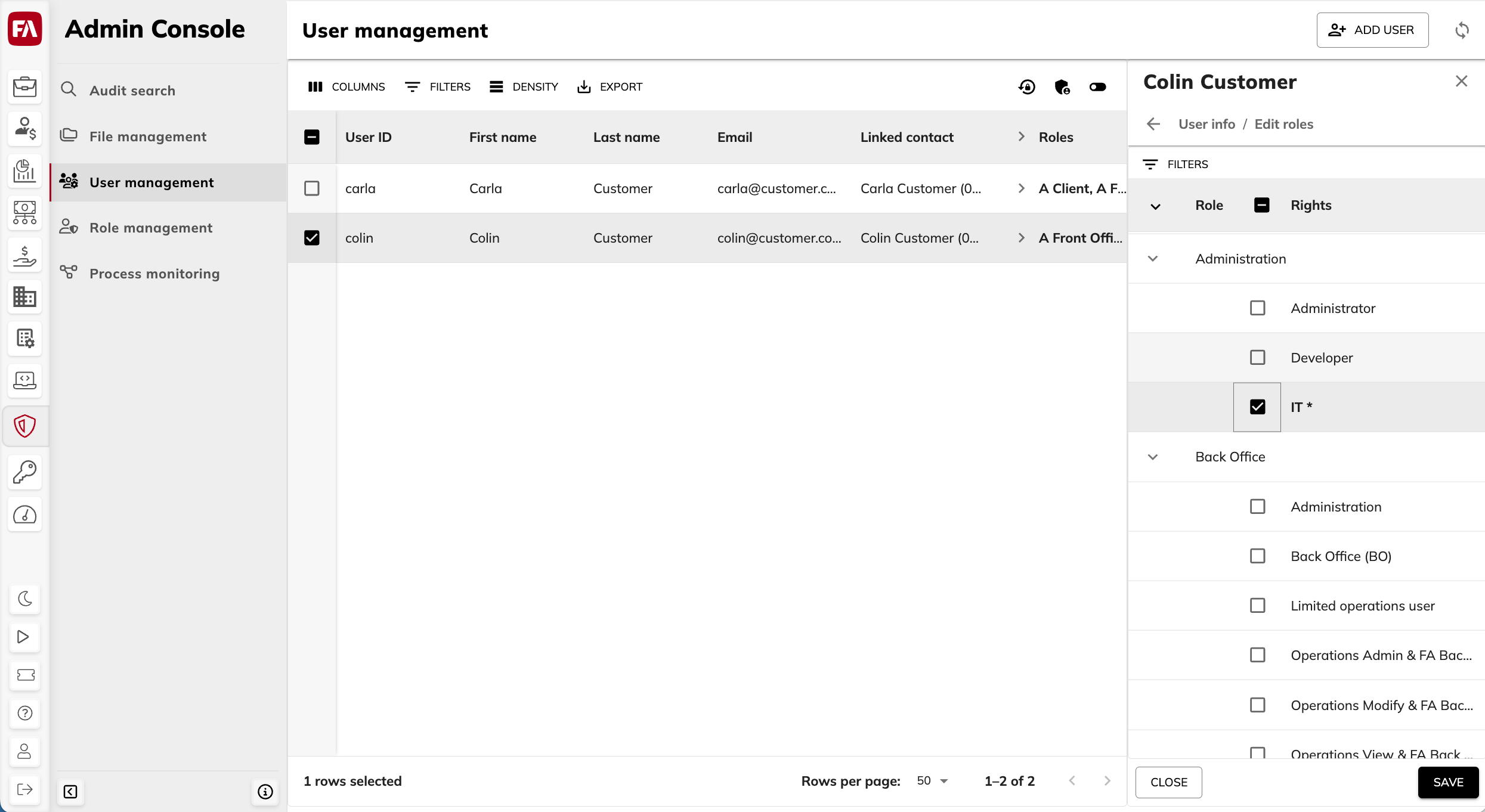 |