Securities view
The Securities view allows you to search for securities saved in the system. You can perform a completely new security search or use the security searches saved earlier. The Securities view also allows you to export the data as XLS or PDF.
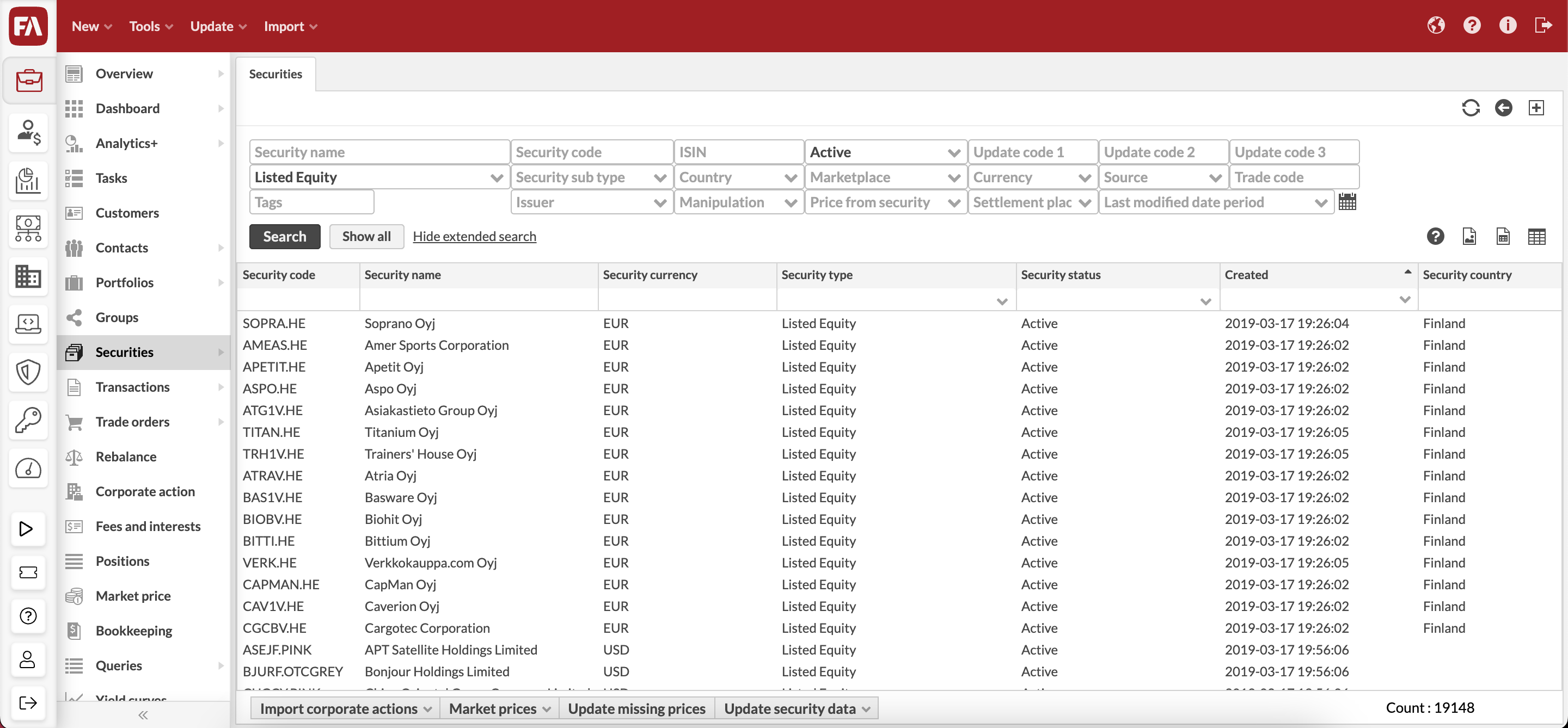 |
Searching for securities
Securities view allows you to search for securities in different ways. You can:
Quick search by typing in your search criteria into the available field.
Click "Show all" and search through filtering.
"Show extended search" and define your search criteria in the available fields.
Access one of the saved search tabs to do a pre-defined search.
Add % to your search to find a security using part of the name. For example, search with "%Life" to see all securities with "Life" in their name.
The securities found are listed in the table.
You can also save the search for later use as a new tab sheet on the Securities view. Saving the search saves the search criteria, and the search with the search criteria is conducted again every time the saved search is opened.
Double-clicking a security from the search result opens the security information in the Security window for viewing and editing.
Viewing the securities in the table
The columns show the security information you store in the system, as well as the created and last modified dates.
To choose which columns you want to use, click  in the upper-right corner of the screen. To sort the contacts, click the column headers: the arrow next to the column header indicates that the securities are ordered based on the values in that column.
in the upper-right corner of the screen. To sort the contacts, click the column headers: the arrow next to the column header indicates that the securities are ordered based on the values in that column.
Processes
In addition, you can perform different processes against the securities searched on the Securities view. These processes are shown on the bottom of the Securities view as buttons. These processes are always started against a security search: the processes affect the securities searched on the view.
Processes configured against "securities" are visible at the bottom of the Securities view.