Set up FA-to-FA synchronization
Setting up FA-to-FA synchronization consists of two to three steps. First, you need to set up an API token in the FA instance that will receive data. Second, you need to configure the API token and API URL and optionally keys for any profile fields that should be synchronized. As a third optional step, you can define data mappings in the sending instance, if some values need to be mapped before sending.
Setting up an API token in the receiving instance
Log in to FA Back in the receiving instance.
In FA Back, go to Administration → API → Key management.
Type in a descriptive API token name and click Create. Take note of the API token name you provided and the token value that is shown. You will need them later.
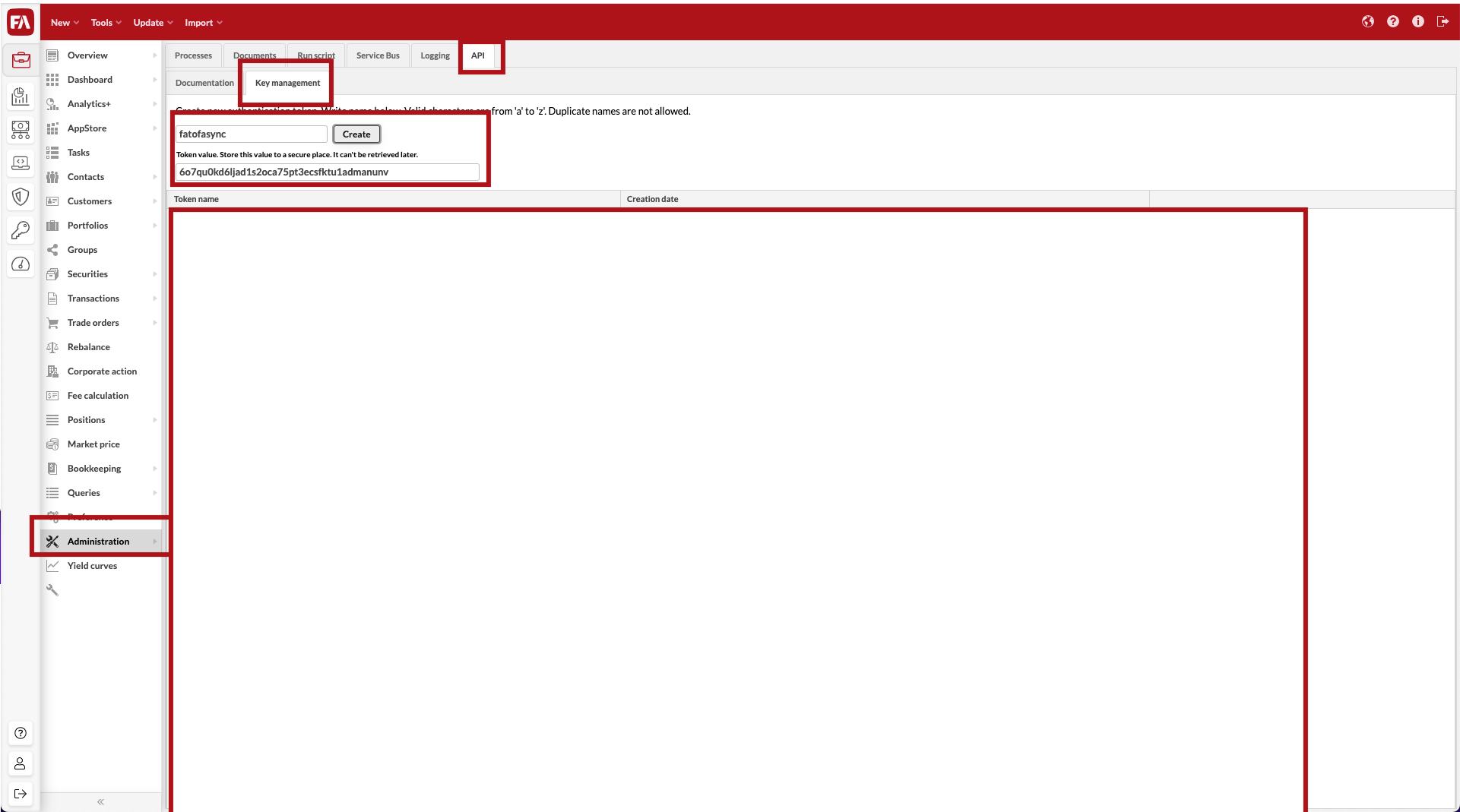 |
Setting up parameters in the sending instance
Log in to FA Back in the sending instance.
In FA Back, go to Tools → Administer → Data aggregation.
Fill in the Import API parameters in the Import API parameters section:
The URL is https://<instance>.fasolutions.com/rs/secure/fa/api/v1.0/import. Replace the <instance> part with the instance name in the URL you use to open FA in the browser.
The Token name and Token value are the values you set up in the receiving instance in the previous section Setting up an API token in the receiving instance.
Select the entities to synchronize under Entities to synchronize. You can select to include contacts, market prices, portfolios, securities, trade orders and/or transactions.
Fill in any profile keys you want to synchronize in the Profile keys to synchronize section as comma-separated lists. Profile keys for portfolios, contacts, and securities are optional. They are needed only if you want to synchronize some specific profile values. If you leave profile keys fields empty, no profile values are synchronized.
Fill in Contact profile keys in the corresponding field, for example contact.finTax.pin.
Fill in Portfolio profile keys in the corresponding field, for example portfolio.aif.isin.
Fill in Security profile keys in the corresponding field, for example security.fundInfo.shareClassType,security.fundInfo.priority.
Click Done.
Setting up a data mapping
If you need to map the data, for example, portfolio IDs in the sending instance to different IDs in the receiving instance, define data mappings as explained in the beginning of Import files in custom CSV formats to the system. The mapping keys are predefined and you should use mapping.synchronization.securities, mapping.synchronization.contacts, mapping.synchronization.portfolios, mapping.synchronization.transactions and mapping.synchronization.tradeorders for securities, contacts, portfolios, transactions and trade orders, respectively.