Trade orders view
Trade orders view allows you to search and manage trade orders saved in the system. You can either perform a completely new trade order search or utilize the trade order searches saved earlier. Trade orders view also allows you to Export data as XLS or PDF or generate a report from the search view.
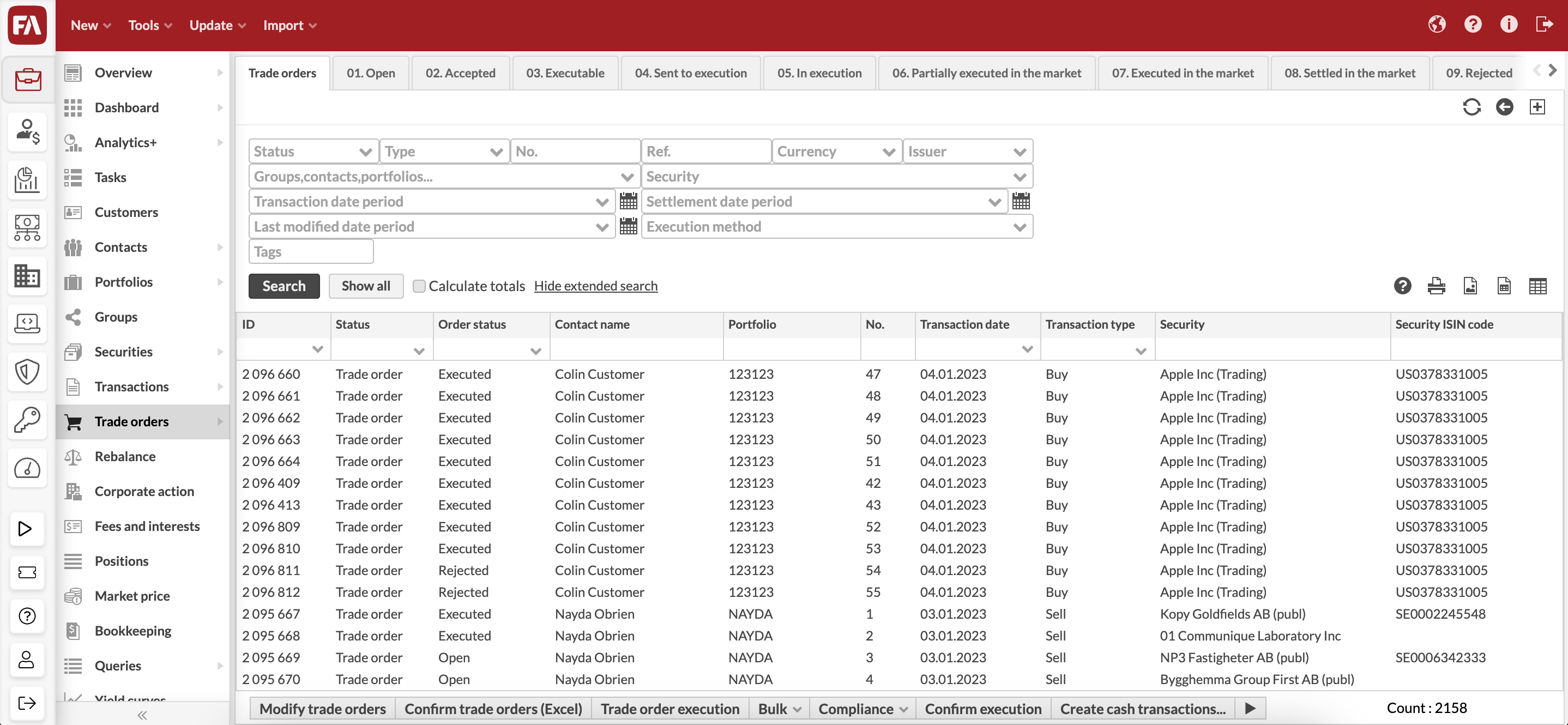 |
Searching for trade orders
Trade orders view allows you to search for trade orders in different ways. You can:
Quick search by typing in your search criteria into the available field
Click "Show all" and search through filtering
"Show extended search" and define your search criteria in the available fields
Access one of the saved search tabs to do a pre-defined search
The trade orders found are listed in the table. You can change the order by clicking on one of the column headers: the arrow next to the column header indicates that the trade orders are ordered based on the values in that column. The search result is divided into columns, and you can choose which columns you want to use from the the upper-right corner of the screen. For more details, see Available columns for transaction listings.
You can also save the search for later use as a new tab sheet on the Trade orders view. Saving the search saves the search criteria, and the search with the search criteria is conducted again every time the saved search is opened.
Actions and processes against a single trade order
Double-clicking a trade order from the search result opens the trade order information in the Trade order window for viewing and editing.
In addition, the following functions are available through right-clicking a trade order:
- Modify trade order
Opens the chosen trade order in the Trade order window, where you can view and modify the trade order. You can also open the trade order by double clicking it. You can only modify Open and Accepted trade orders - for other trade orders, modifying allows you to view their information.
- Open linked transactions
Opens the transaction created based on the trade order (when trade order has been executed) in the Transaction window, where the transaction can be viewed and modified.
- Delete trade order
Deletes the trade order. Only trade orders with the status Open or Accepted can be deleted - if you want to delete other trade orders, change them to be open first.
- Create payment transaction
Opens the Transaction window allowing you to create a cash transaction corresponding to the trade order's trade amount. This allows you to separately handle the cash transaction related to the trade order, or for example to create a corresponding cash transaction into the counter portfolio of the trade.
- Execute trade order
Opens the Transaction window allowing you to execute the trade order and create a transaction to the portfolio based on the trade order information. You can only execute trade orders with the status Executable, Sent to execution, In execution, Executed in the market or Settled in the market.
Actions and processes against multiple trade orders
You can perform different actions and processes against the trade orders searched on the Trade orders view. These actions and processes are shown on the bottom of the Trade orders view as buttons. These processes are always started against a trade order search: the processes affect the trade orders searched on the view.
By default, the Trade orders view allows you to initiate the following features against the searched trade orders:
- Modify trade orders
Allows you to change the status of multiple trade orders at once or to mass-delete trade orders. Even though you cannot change the status of individual trade orders through the Trade order window unless your trade order's status is Open or Accepted, this feature allows you to modify the status of any of your trade orders - if you want to for example make modifications to already Executable trade orders, first change their status to be Open through the Modify trade orders process to enable modification. When changing the status of an Executed trade order to be Open through the modification process, the system also deletes the transactions linked to the trade order in addition to changing the status from Executed to Open.
- Import trade orders (Excel)
Allows you to execute trade orders with an Excel file. For more information, see Confirm trade orders (Excel).
- Trade order execution
Starts a process for you to execute your trade orders. For more information, see Trade order execution.
In addition, processes configured against "tradeorders" are visible at the bottom of the Trade orders view.