Set up bookkeeping
To set up bookkeeping, you need to define bookkeeping accounts and posting rules and then link them to your portfolios. The following sections describe this process.
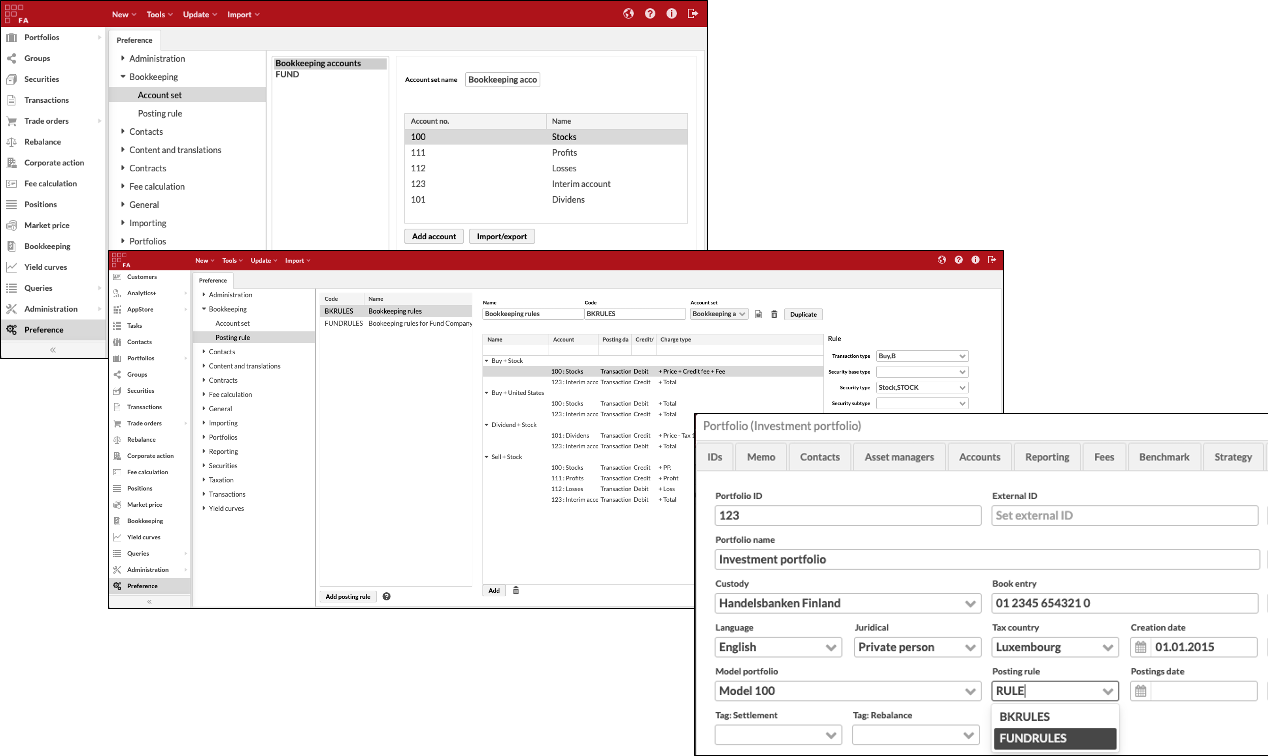 |
Step 1 - Define bookkeeping accounts
To set up bookkeeping, you need to define what accounts the system should use. If your bookkeeping accounts are based on the IFRS Chart of Accounts, we recommend you use the standard bookkeeping accounts available out of the box (see Standard bookkeeping accounts). You can also define bookkeeping accounts according to your needs in Preference:
Go to Preference → Bookkeeping → Account set and click Add.
Fill in the account set code and name and the account name and number (for more information about the fields, see Account set in FA Back reference).
Click Save.
Step 2 - Define posting rules
When bookkeeping accounts are defined, you need to define how the system should generate bookkeeping postings. This is done with posting rules which are defined as sets similar to bookkeeping accounts. Each posting rule describes what transactions (when linked to a security with certain characteristics) are recorded as debit or credit to a bookkeeping account.
The FA Platform offers standard sets of posting rules (see Standard bookkeeping rules). You can use these standard posting rules as they are or create new posting rules to fit your needs in Preference:
Go to Preference → Bookkeeping → Posting rule and click Add posting rule.
Define the posting rule set name and code and select the account set you created in the previous step as the Account set.
Create a posting rule by clicking Add, and then fill in the fields or use the Import button to import posting rules (see Preference - Bookkeeping in FA Back reference).
Click Save.
Step 3 - Link posting rules to your portfolios
After defining posting rules, you need to link them to the portfolios you want to include in bookkeeping. The system reports portfolio transactions according to your posting rules after you link the portfolio to them:
Open the Portfolio window, Basic info tab of the portfolio you want to use in bookkeeping.
In the Posting rule field, select the names of posting rule sets you want to apply to the portfolio.
Click Save & close.
Step 4 - Use posting-based bookkeeping
After you complete the previous steps, you can start using posting-based bookkeeping (contact FA to enable it). In posting-based bookkeeping, the FA system evaluates transactions that you save in a portfolio based on the linked posting rule set and generates individual postings for the transactions to represent bookkeeping entries. You can view the postings in Overview, Bookkeeping tab, the Bookkeeping view, or in the "Bookkeeping postings" report.
Questions about setting up bookkeeping
I changed my bookkeeping rules, but the postings aren't correct in all the transactions. How can I fix it?
If you change your bookkeeping rules, you need to generate postings for these transactions. You can mass-generate postings in transaction view: choose the portfolio (and transactions) and click Generate postings.
I modified deposit transaction to currency account, but the new purchase price isn't correct in withdrawal postings. How can I fix it?
If you modify deposit / withdrawal transactions in history and have already done for example withdrawal transaction linked to modified deposit, the withdrawal postings are not modified. You need to generate new postings to the withdrawal. T do this, save the transactions or filter these transactions in transaction view and click Generate postings.
I can't get the purchase price bookkeeping posting correctly from buy transaction. In some cases the value is correct, sometimes not.
If you would like to get the buy transaction total price to be posting from buy transactions, you should not use the “Purchase price“ selection in bookkeeping rule, instead use the total price. It is the total price for the transaction.
Note! Check the - checkbox for the accrued interest, if you do not want it to be included to this amount.