Monthly investments
You can use monthly investments to generate recurring buy and sell trade orders into portfolios based on a schedule defined in the portfolio details. Make sure the setup is done first by following the instructions in the FA Admin Guide: Set up monthly investments.
Defining monthly investment parameters
To generate monthly investment or divestment trade orders into client portfolios, you need to define the schedule in each of the portfolios. To do this:
Open the Portfolio window, Monthly investments/divestments tab.
Select the Monthly investments or Monthly divestments subtab, depending on if you wish to create recurring trade orders to buy more securities or sell existing positions.
Choose Enable monthly divestments in portfolio currency or Enable monthly investments in portfolio currency depending on which tab you selected in the previous step. Fill in the fields:
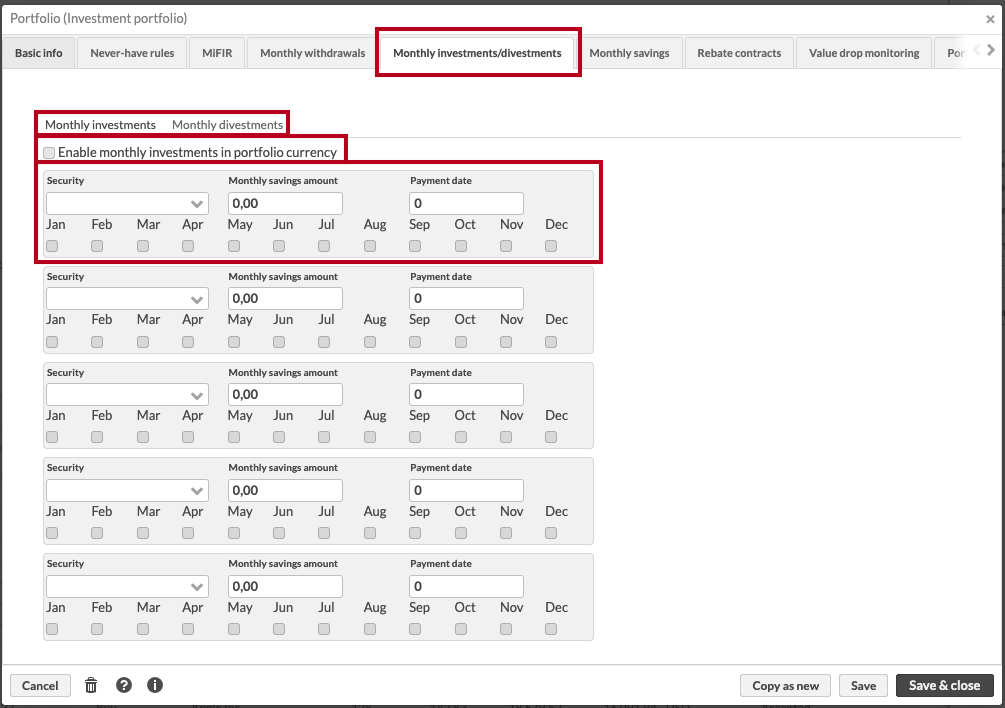
Security. Security to invest in or divest from.
Monthly savings amount. The monthly investment or divestment amount in portfolio currency. For example, if the portfolio is in euros and you wish to invest 100 euros each month, type in 100.
Payment date. Enter the day of the month for which the trade orders should be generated.
Investment months. Select the months when the investment or divestment is made.
To create monthly investments or divestments against an account other than the main account in the portfolio, go to the Accounts tab and tag that account with Monthly investments tag. By default, the investmens or divestments are created against the main account.
Click Save & Close.
Now that you have configured the portfolio parameters for monthly investments or divestments, you can automatically generate the relevant trade orders each month.
Generating monthly investment and divestment trade orders
Once you filled in the details on the portfolios, you can run monthly investments from the Portfolios view. Search for the relevant portfolios and choose Create trade orders → Create monthly investments. Depending on the configuration, this will either automatically generate the trade orders that should be generated on the current day, based on the dates you specified for the portfolio as well as on the day advance and other settings in the configuration (see Set up monthly investments in FA Admin Guide), or show a date selection window like the one below.
If you enabled the Adjust transaction dates based on security holiday calendars and settlement lags option in Tools and your clients have divestment plans, you need to create the monthly divestments well in advance to account for holidays and settlement lag.
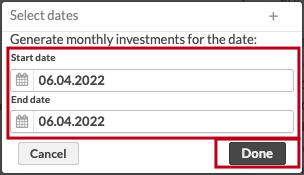 |
If you see the date selection, choose the Start date and an End date and click Done.