FA Fund Management 1.16 - Release notes
Released: June 2024
FA Fund Management 1.16 provides access to fund trade orders and allows users to create their own fee formulas. Additionally, it includes several other enhancements.
New Orders view
Why?
FA Fund management users needed to view the fund orders in Fund management without switching to FA Back.
Who is this for?
This feature is especially for those users who don’t use FA Back in their daily work.
Details
The new Orders view lets you search trade orders made to your funds. To check the order details, double-click a trade order in the list. You can download the documents attached to the order in the side pane.
The Cashflow (fund) column shows aggregated cashflows from and to the fund at the bottom of the table.
The Search field at the top right of the table is excellent for quick and efficient search of trade orders. It scans through all columns and filters the table to show the orders matching the search.
The new Saved view feature lets you save your filters and column selection and reopen it again later. You can save one of the views as the default view to open it every time you open the Orders view.
You can export selected orders as CSV or XLSX file.
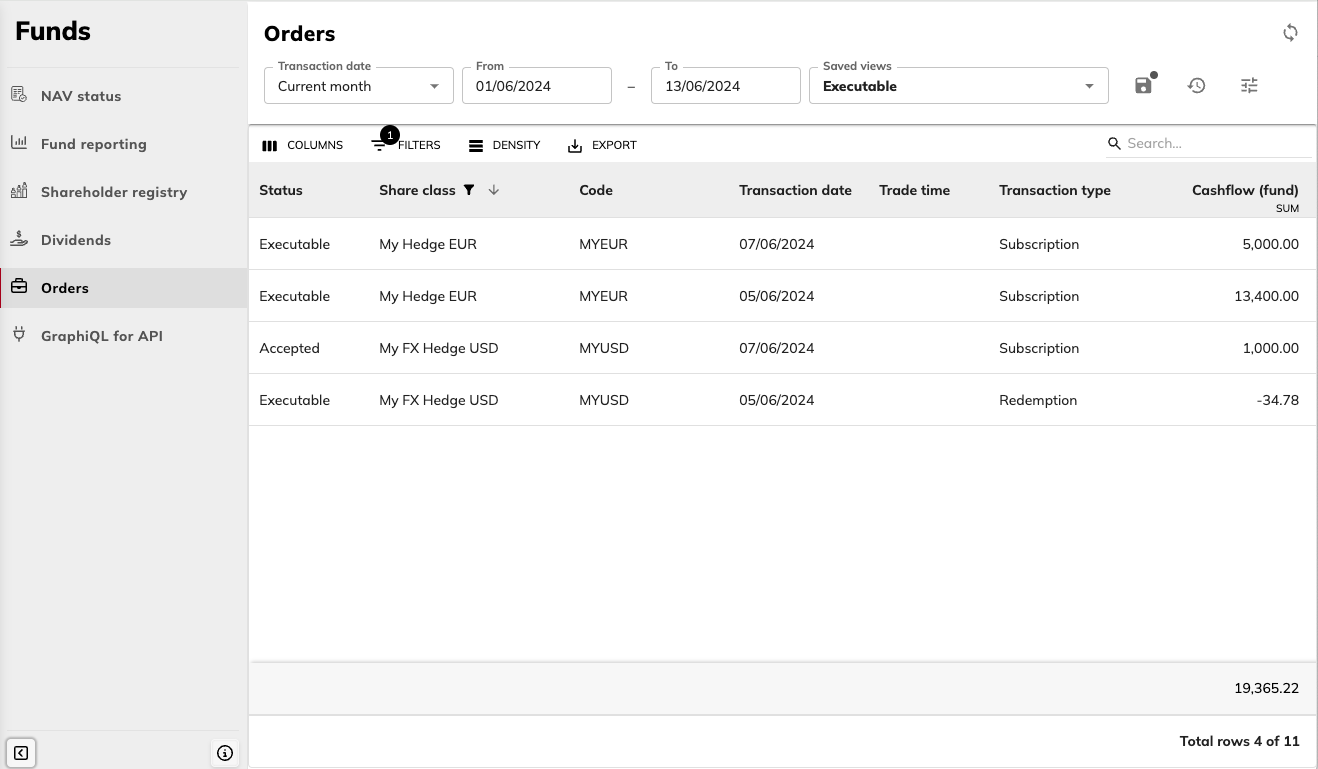
Learn more: Receive fund orders in FA Fund Management.
Creating fee formulas
Why?
FA Fund Management users need flexibility in adjusting fee formulas to their needs. Before, they could only use standard fee formulas as a base for fee calculation. Now, they can create their own formulas for management fees, performance fees and fixed fees.
Who is this for?
This feature is for the users who set up funds in the system.
Details
To access the fee formulas, click the gear button  in the NAV status view and choose "Fee formulas". The table shows two types of formulas:
in the NAV status view and choose "Fee formulas". The table shows two types of formulas:
System formulas provided by FA.
User formulas created by the users with the new feature.
You can check the formula details by clicking on it and opening the side pane. For the user formulas, the side pane shows the formula settings. For the system formulas, it shows the code of the formula.
User formulas can be edited – you can do this in the side pane. Note that when you modify a formula, the edits affect all funds and share classes that use it. You can create a new fee formula from scratch or by making a copy of an existing user formula and editing it. The copying feature can be useful when you have an almost identical fee formula and you want to save some time. To use this option, click the copy icon on the side pane in the upper right.
We recommend that you use the naming and codes that describe the formula features – for example, name "Management fee ACT/360 excl. cash" and code "MFEE_ACT/360". You can also add more details related to the formula in the description field.
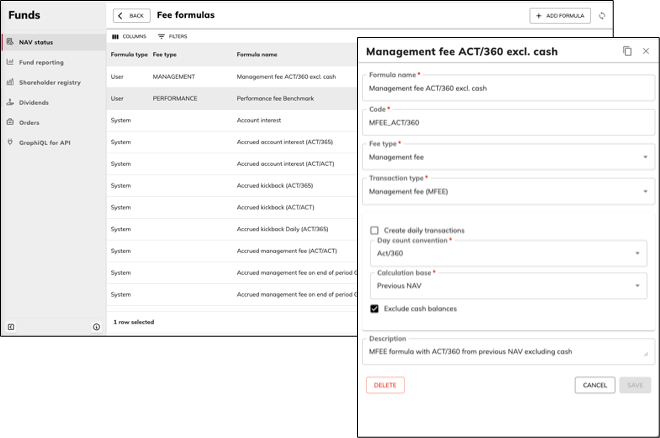
Learn more: Ongoing fees in FA Fund Management.
Capitalization setting
Why?
We developed this feature to improve the user experience and let the user set up funds in FA Fund Management, without switching to FA Back.
Who is this for?
This feature is for clients who capitalize fees automatically.
Details
You can now choose a fund account to use for fee capitalization – before, this could only be done in FA Back. The account is specified in the fund settings.
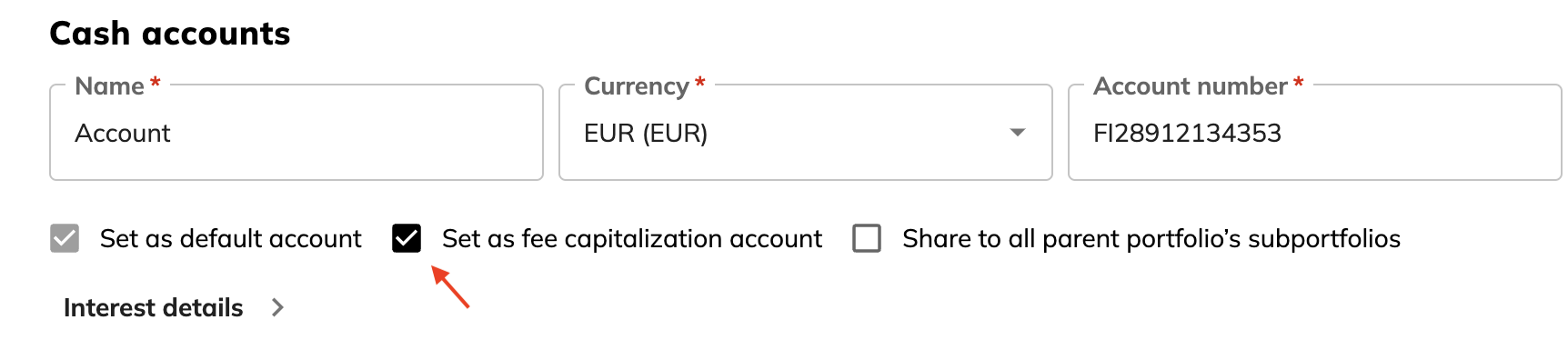 |
Learn more: Create a fund in FA Fund Management.
Defining interest on cash accounts
Why?
We developed this feature to let the user set up funds in FA Fund Management, without switching to FA Back when doing fund-related work.
Who is this for?
This is for clients who want to calculate account interest in fund accounts.
Details
You can select the account interest properties in fund settings when defining the fund accounts. The new feature enables you to select the interest rate setup from various options. You can also choose to include thresholds to define different spreads on different balances:
Flat interest rate on the whole amount.
Floating interest rate on the whole amount.
Floating interest rate + a spread on the whole amount.
Flat interest rate + different spreads depending on the account balance.
Floating interest rate + different spreads depending on the account balance.
As a floating interest rate, you can use rates like Euribor 3 months. For a flat interest rate, you can create a base instrument (security) with a market value of, for example, 2%. To be even more flexible you can add thresholds with spread to have different interest rates depending on the account balance.
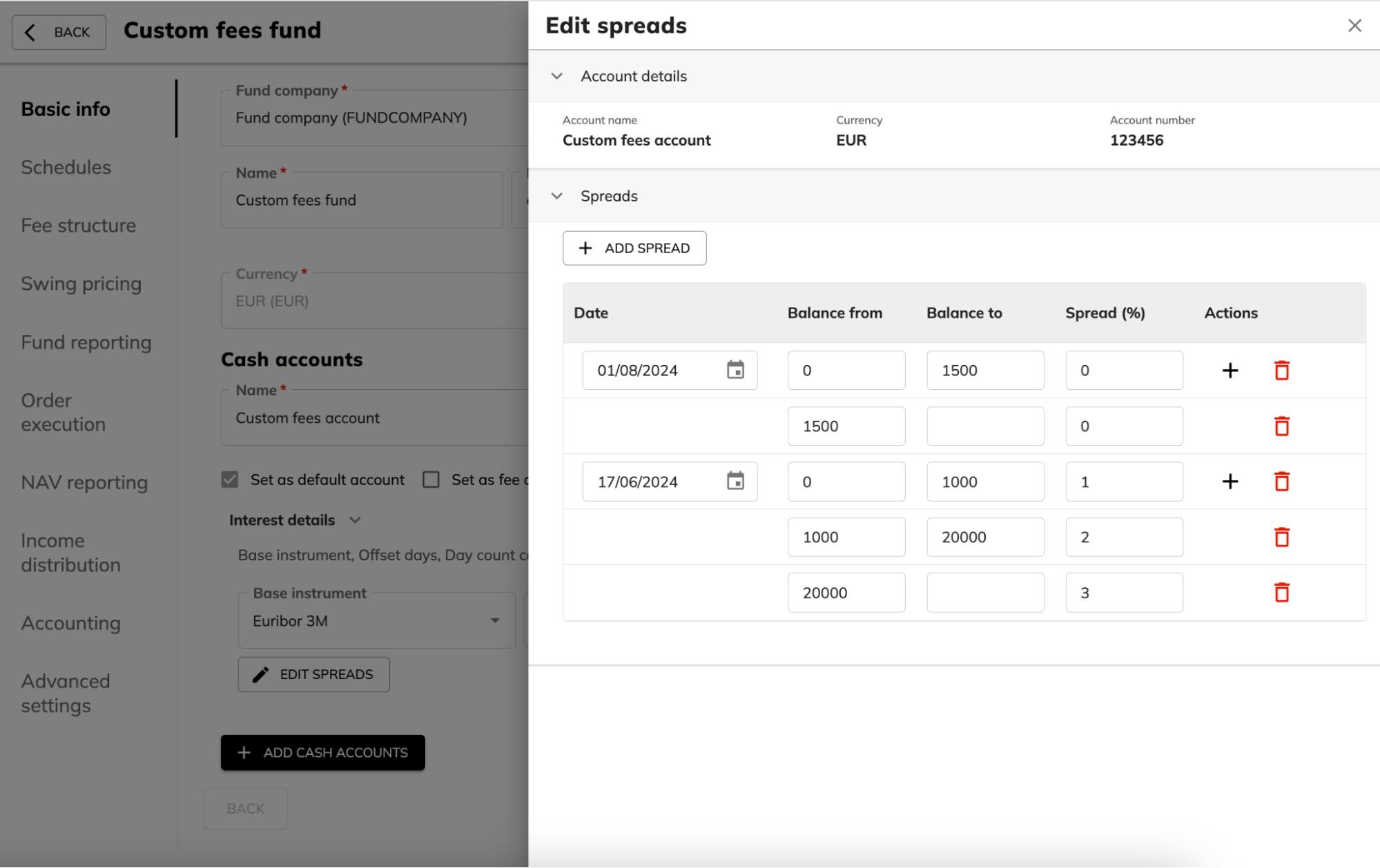 |
Learn more: Create a fund company in FA Fund Management.
Dividends view: new look and feel
Why?
We are transitioning our application to the new user interface framework that provides more usability and functions for users, including extensive filtering, sorting, and grouping in tables.
Who is this for?
This feature is for all fund managers who pay out dividends or income distribution.
Details
The improvement offers wide sorting and filtering opportunities. You can now filter the information with different operators, such as “contains”, “equals”, “starts with”, and so on. You can combine multiple filters with AND or OR logic.
The Search field at the top right of the table is excellent for quick and efficient search of devidends. It scans through all columns and filters the table to show only the dividends that match the search.
The new Saved views feature lets you save your filters and column selection and reopen it again later. You can save one of the views as the default view to open it every time you open the Dividends view.
You can export selected dividends as CSV and XLSX files.
The same filters and sorting options are also available for dividend transactions.
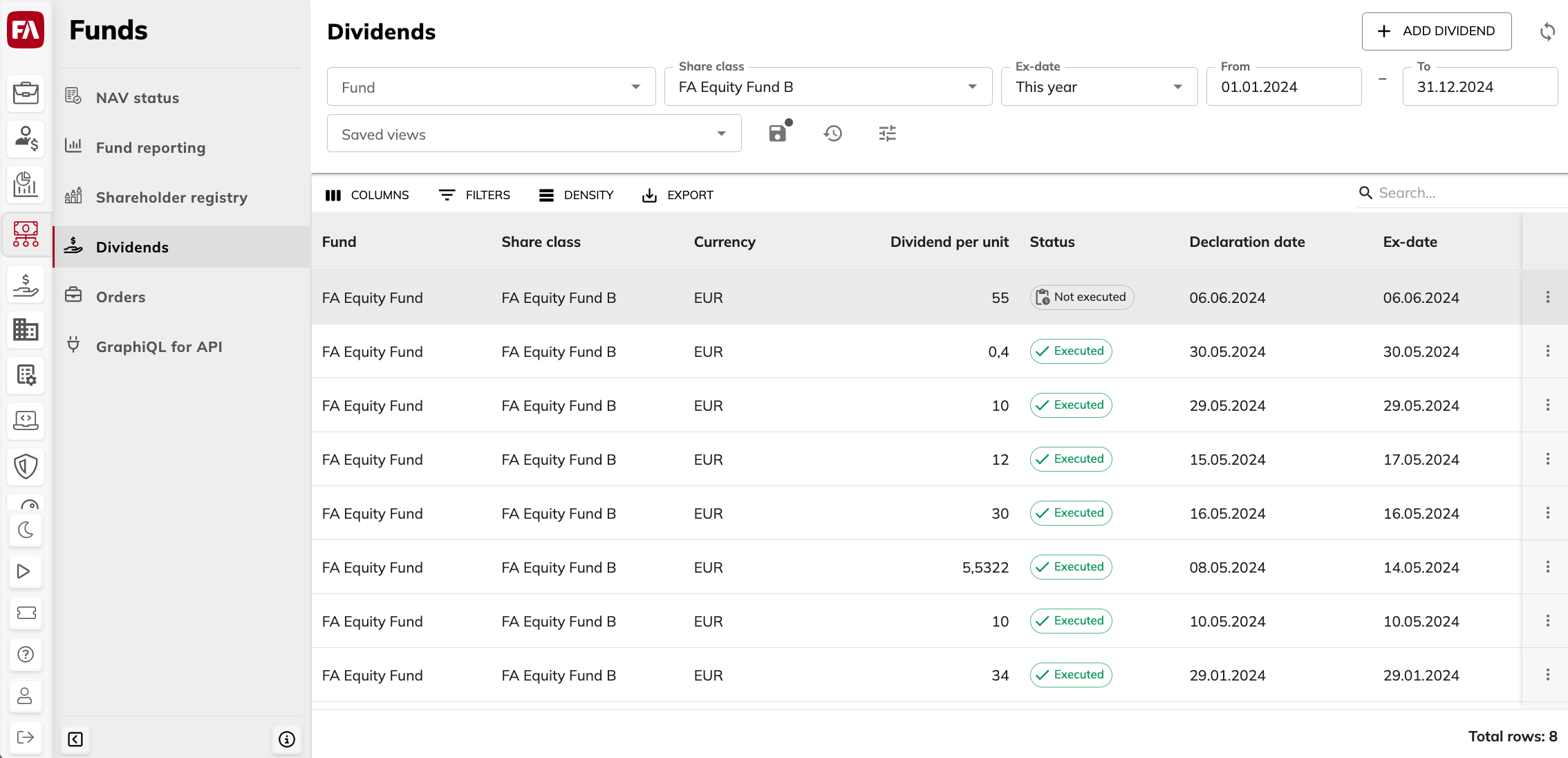 |
Learn more: Pay out fund dividends in FA Fund Management.
Other improvements
FA Fund Management has previously populated the number “1” to Close3 field in the market data when you accept NAV. That figure was not relevant, so now the field is left empty instead.
Fixes
NAV status
The print button was removed because it caused view crashing and was unnecessary, as we offer other ways to get content printed.
NAV calculation
We fixed an issue that prevented showing logs that include special characters.
NAV acceptance
Failed allocations saving within NAV acceptance now adds an error message to NAV status.
Fund wizard
We fixed an issue that resulted in the dates being saved incorrectly because of incorrect timezone handling.
Fixed an issue with setting the default account if it wasn’t the first one in the list. Now when a fund has multiple accounts, the account set as default is displayed first and marked as default account correctly.
Share class wizard
We fixed an issue that resulted in the dates being saved incorrectly because of incorrect timezone handling.
Transaction units field is now mandatory, so that it is clear for user which decimals are used
Shareholder registry
We fixed an issue with displaying units in the Shareholder registry. The units were displayed as double when the parent portfolio had child portfolios that contain units of the same share class.
Fund companies
Creating a new fund company and editing it works now as expected.
Other fixes
Fixed an issue where the figures were sometimes only partly visible. Now the columns are adjusted properly in NAV overview’s Portfolio tab.
FA Fund management didn’t recognize changes in holiday calendars without a restart. Now changes are recognized automatically.
Updates to FA Fund Management 1.16
FA Fund Management 1.16.1 - Release notes
FA Fund Management 1.16.1 is an update to FA Fund Management 1.16. This update includes the following fix:
If a fund has the breakdown of cash transactions configured, producing a deposit transaction into the fund no longer fails.
FA Fund Management 1.16.2 - Release notes
FA Fund Management 1.16.2 is an update to FA Fund Management 1.16. This update includes the following fix:
Fixed an issue that prevented updating allocations when using the Update fund security allocations automatically when accepting NAV setting.
FA Fund Management 1.16.3 - Release notes
FA Fund Management 1.16.3 is an update to FA Fund Management 1.16. This update includes the following fixes:
If a fund has a default account for cash transactions and a share class has a different transaction account, cash transactions now use the account defined for the share class.
Fund deposit/withdrawal transactions are now created correctly if a fund has breakdown of cash transactions defined.
FA Fund Management 1.16.4 - Release notes
FA Fund Management 1.16.4 is an update to FA Fund Management 1.16. This update includes the following fix:
We fixed an issue that prevented NAV calculation when a new share class was added for a fund with a benchmark configured.
FA Fund Management 1.16.5 - Release notes
FA Fund Management 1.16.5 is an update to FA Fund Management 1.16. This update includes the following fix:
NAV calculation now works with income distribution also when “Calculate tax on accrued income” is disabled.
We fixed the issue that caused NAV acceptance to fail if crystallization schedule is defined and no HWM is set for the share class. We also added some smaller changes to prevent errors in calculation.