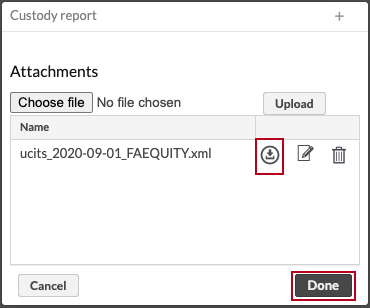Custody report for SEB
Custody report presents a breakdown of how each NAV was calculated in FA Fund Management. You can produce the report in FA Back.
FA supports generation of custody reports to SEB in the correct XML format that corresponds to the SEB schema version NAV_Breakdown_XML_Schema_version2.xsd. The specification document is available from SEB by request.
Generate the report
Once you calculated NAV for a given day in FA Fund management app, you can generate and send the custody report:
Go to the Portfolios view in FA Back and list the portfolios to report. To report all fund portfolios, use the pre-saved Fund portfolios view by clicking the arrow next to Portfolios and selecting Fund portfolios.
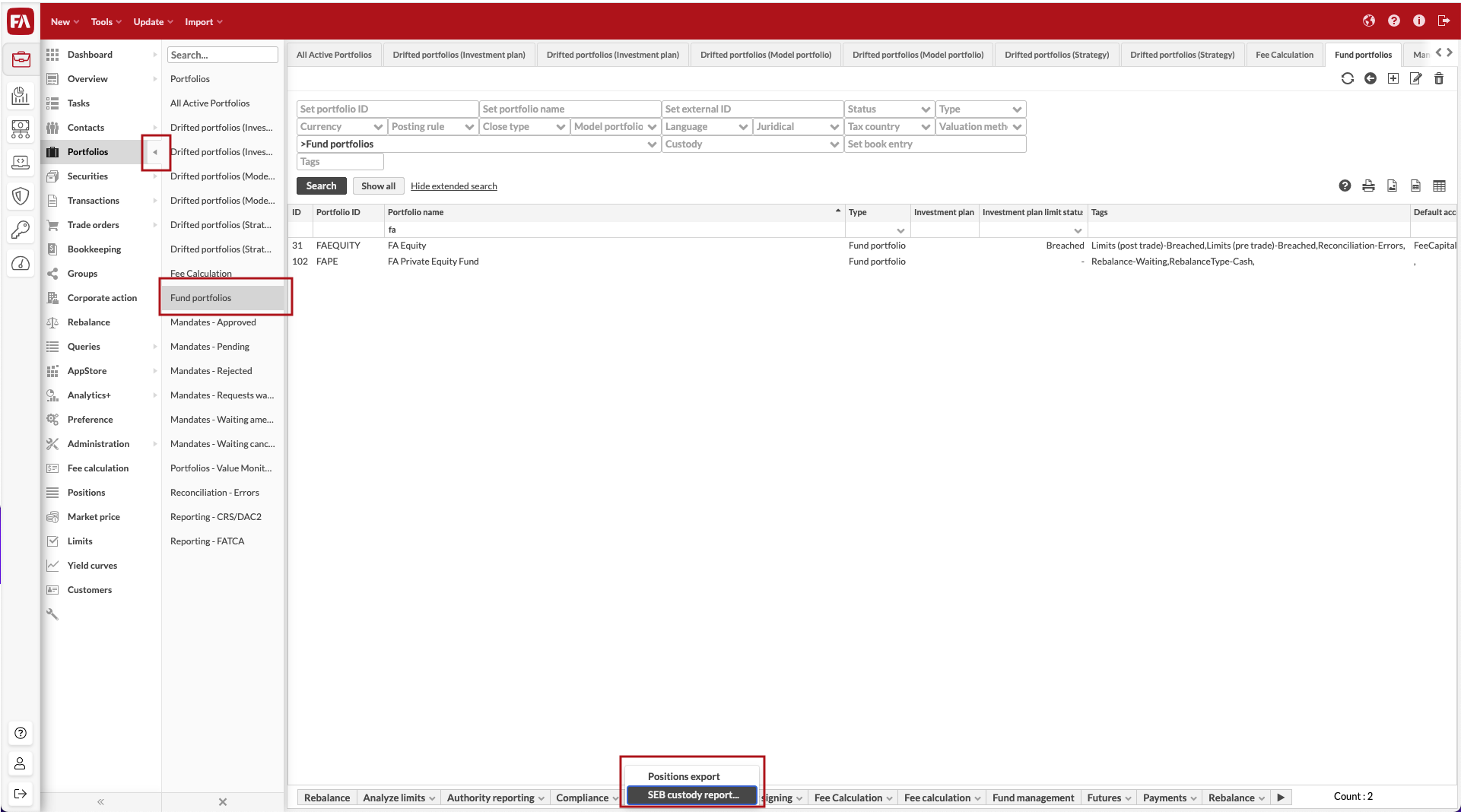
Choose Create report → SEB custody report.
Tick Report for fund portfolio's previous NAV date to report the latest NAV calculation for each fund automatically, or specify a reporting date under Choose a date. Select Y or N under Traded NAV flag to define if the NAV is an official NAV open for subscriptions or redemptions or only an intermediate NAV. Click Done to move to the next step.
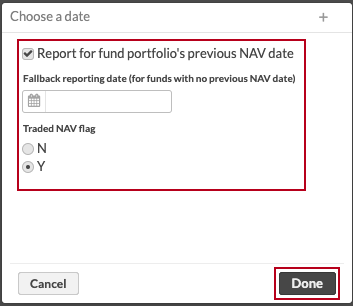
Click the download icon (highlighted in the screenshot) in the list of report files to download the report to your computer. If any errors were identified in the file generation, an additional text file describing the errors is also available for download. If you choose to download the file to your computer, you can check it and optionally send to SEB manually. If you have enabled automatic file transfer to SEB via SFTP, the file is sent to SEB automatically after this step. Click Done to close the window and send the file to SEB (if automatic transfer is enabled).