Create mandate initiation request file (pain.009)
This how-to will explain how to create a Mandate initiation request file in FA that can be sent to the bank.
Prerequisites
Portfolio's account must have the Mandate-Waiting account tag and the account number defined.
Portfolio account has a unique mandate reference (maximum 16 digits) - see Set up direct debit payments in FA Admin guide on how to automate mandate reference generation.
Portfolio’s contact must have civic/social security number stored in External ID field.
Steps to create a mandate request file
Go to the Portfolios view and choose the Mandates - Requests waiting group that lists accounts with the Mandate-Waiting tag.

Click Payments → Direct Debit → Send mandate request.
The process will create one file per mandate. To download the file(s) to your computer, click the download icon. If some data is missing (for example, mandate reference), you will see a validation error file that you can use to check what data is missing.
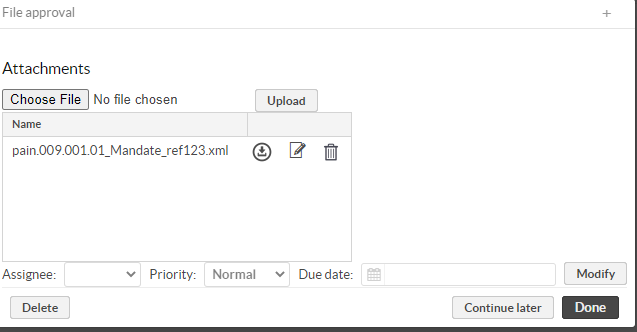
Clicking Done will change the account tag from Mandate-Waiting to Mandate-Pending. The file is saved to /back-writable/payments/mandate/outbound. You can upload the file to the bank, for example, using an FTP client.
Response files
When the bank receivs the files, they will send the response files (pain.012) to import to FA. See Import Mandate request response files (pain.012)
Note
To automate the file transfer to and from the bank, see Bank and custody connections in the FA Admin guide.