Configure and create IPP report for Futur Pension
IPP report is an XML report for reporting ex-post costs and charges per portfolio for the selected period. The information about cost and charges is taken from Analytics+ as follows:
InvestmentServices field in the report - Total ex-post costs (PF) in Analytics+
ThirdPartyPayments field in the report - Total ex-post costs (3rd) in Analytics+
InvestmentProductCost field in the report - Total ex-post costs (sec) in Analytics+
If you have entered Futur's own costs into the portfolios and include them in your Total ex-post costs (PF), you can for the purpose of this reporting exclude them by adding the tag Exclude from Futur cost report. Analytics+ and other ex-post cost reports will still show them.
Specify the insurance number
Specify the insurance number for each reported portfolio. Enter the insurance number in the External ID field in the Portfolio window, IDs tab. Specify “Futur Pension” in the External name field when adding the ID.
Generate the report
To generate the report:
Right-click the portfolio in the Overview , Portfolio hierarchy pane and choose External reporting → Futur IPP report. The reports can similarly be created from the Portfolios view.
Choose the reporting period and click Done. The IPP report files are generated.
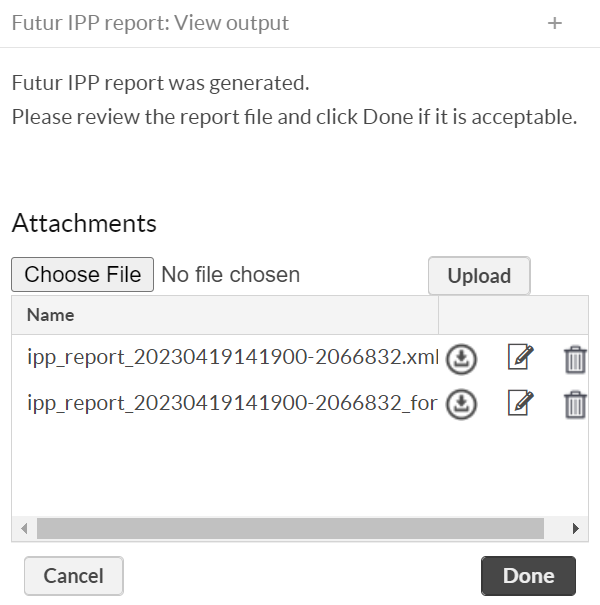
If there are no validation errors and all selected portfolios are included in the generated report, you will get only two files:
ipp_report_<time>-<seqNb>.xmlandipp_report_<time>-<seqNb>_formatted.xml. You can use the formatted file to check the result as it is in readable format. Non-formatted version is the one to send to Futur Pension.If the XML file is not valid, you will get an error file
ipp_report_<time>-<seqNb>_errors.txt. This file contains all the validation errors with row numbers. These row numbers refer to the formatted XML file.If some of the selected portfolios are not included in the report, they are listed by ID in the
not_reported.txtfile.
If reports are fine, click Done. Send the non-formatted file to Futur Pension. The report data is also available in Tasks.