Create KU cancellations to Swedish tax authorities
Cancellations (also called removals) of KU reports are needed if incorrect data was reported to Swedish tax authorities. If that happens, the steps to fix the situation are as follows:
Generate a cancellation file. This file indicates to the tax authorities that previously reported data with the given identifiers is incorrect, and should be removed from the tax office's records.
Send the cancellation file to the tax authorities.
Fix the underlying data that caused the problem (this can be done earlier as well).
Re-generate the report for the problematic data in particular, now that the data has been corrected.
Send the re-generated report.
This guide only handles Step 1 of the above workflow. Step 4 is covered in Create KU reports to Swedish tax authorities, and the other steps are manual. This guide may also be used to browse what data has been reported to the tax authorities for the selected portfolios and year.
Navigate to Portfolios view and select the portfolios to be included.
Click Tax reporting→ Sweden → KU report cancellations.
Select the reporting year for which cancellations are created. It defaults to the previous year.
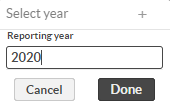
Click Done. You will see a row for every reported item associated with the selected portfolios.
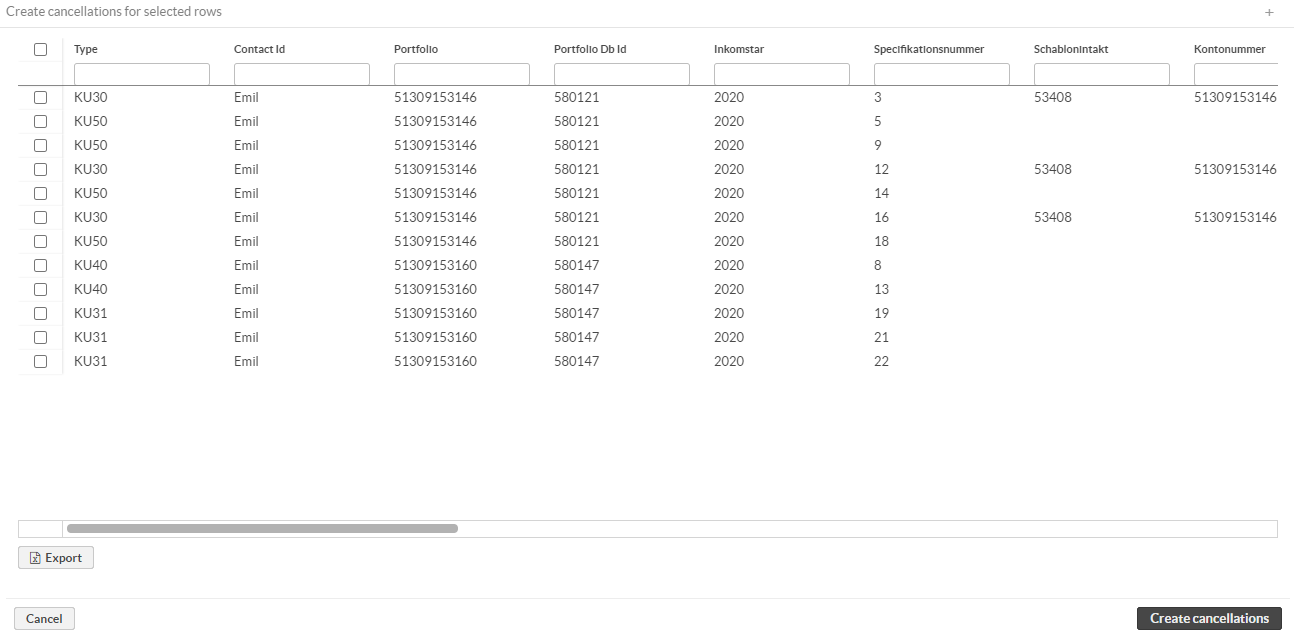
To create cancellations, choose one or more rows and click Create cancellations.
Click on the checkbox in the top-left corner. This selects every visible row, which is everything if you haven't applied any filters.
Click Create cancellations.
Enter a filter which leaves the rows that should be cancelled. For example, Type filter KU31 to remove only reported dividends, or Report Generation Time 2021-02-17 to target reports that were generated on that date.
Click the checkbox in the top-left corner. This selects every visible row.
Click Create cancellations.
Once cancellations are created, you will see the Dowload and approve cancellations report window:
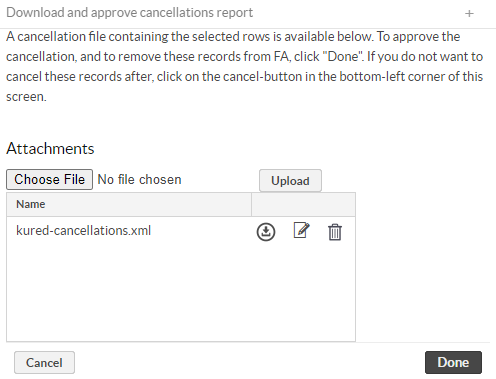 |
If there are validation errors, the validationErrors.txt file is available for download, and the feedback text is different.
If there are no validation errors, you can download the kured-cancellations.xml file and send it to the tax authorities. After doing that, click Done to update FA records of outstanding KU reports.
Note
This process does not automatically send the generated cancellation file anywhere. You need to download the file and send it yourself.
View/analyze what was reported to the tax authorities
You can safely run the cancellation process as defined above, and take an excel export of the content without actually creating any cancellations. Click Cancel once you're done on Step 3, instead of Create cancellations. Note that the excel export doesn't care about what rows were selected.